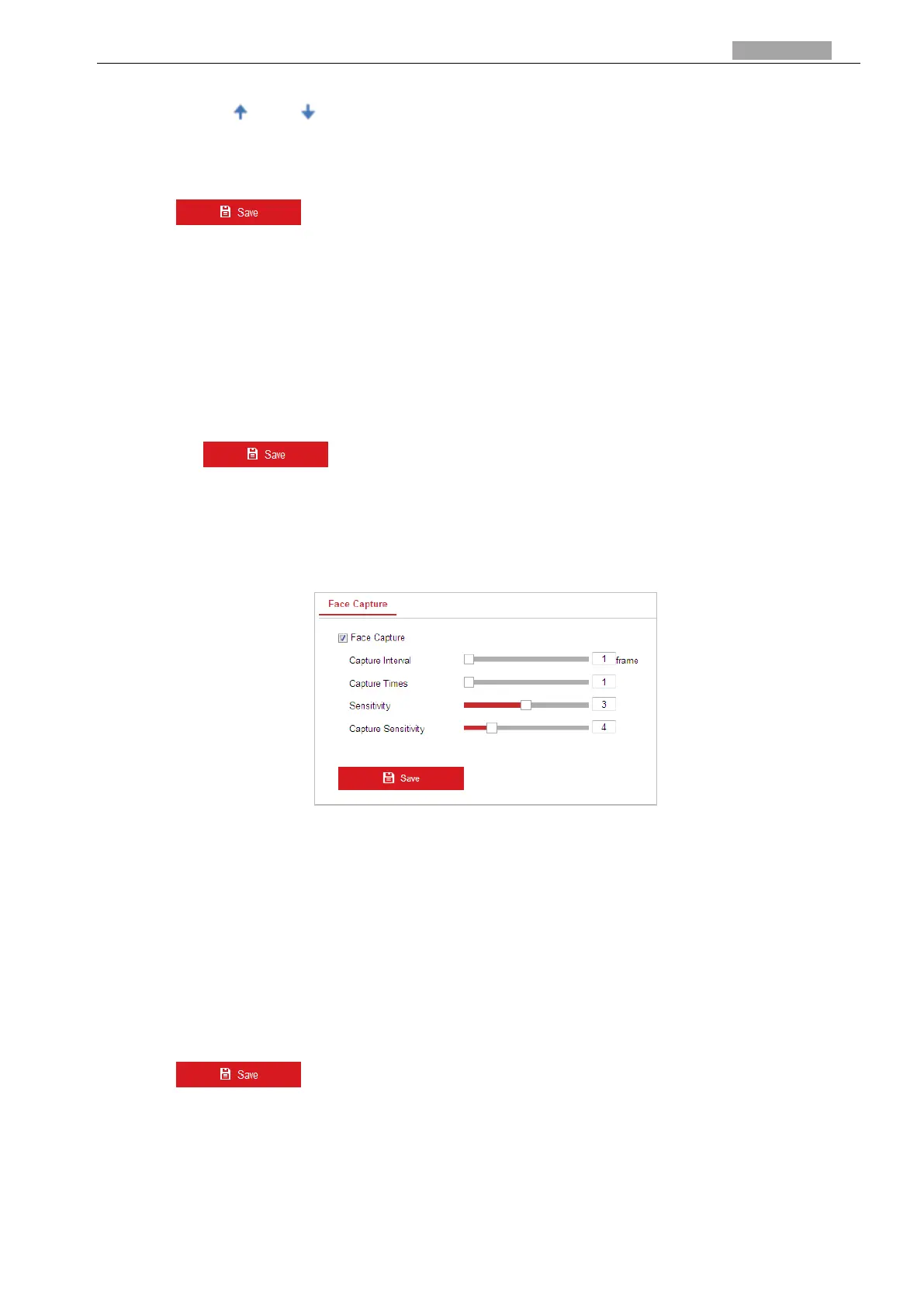User Manual of PanoVu Series Network Camera
2. Select scene name from the dropdown list and input the dwell time.
3. You can click and to move up and down the scene of the patrol sequence list.
Note:
If the sequence is selected as 0, this scene will not be configured for patrol tracking.
5. Click to save the settings.
6.3.7 Face Capture
Steps:
1. Select Face Capture/Behavior Analysis & Face Capture as VCA resource.
1) Go to System > System Settings > VCA Resource.
2) Select the Face Capture/Behavior Analysis & Face Capture as the intelligent resource.
3) Click to save the settings.
2. Enter the Face Capture interface:
Configuration > VCA > Face Capture
3. Configure Face Capture parameters:
Check the check box to enable the function of face capture.
Figure 6-28 Face Capture
Capture Interval: Range [1-255], the interval between two capture actions.
Capture Times: Range [1-10], the times for capturing the person who passes through the
detection region. If the person passes very fast, the capture times may be less than the set
parameter.
Sensitivity: Range [1-5], the sensitivity for face detection. Larger value means higher
sensitivity, more faces will be detected and also false detection rate will rise. In general, it is
recommended to use the default value. Decrease the value if the false detection rate is high.
Capture Sensitivity: Range [0-20], the threshold for judging whether to do face capture.
4. Click to save the settings.
6.3.8 Shield Region
Steps:
1. Get the Behavior Analysis interface: