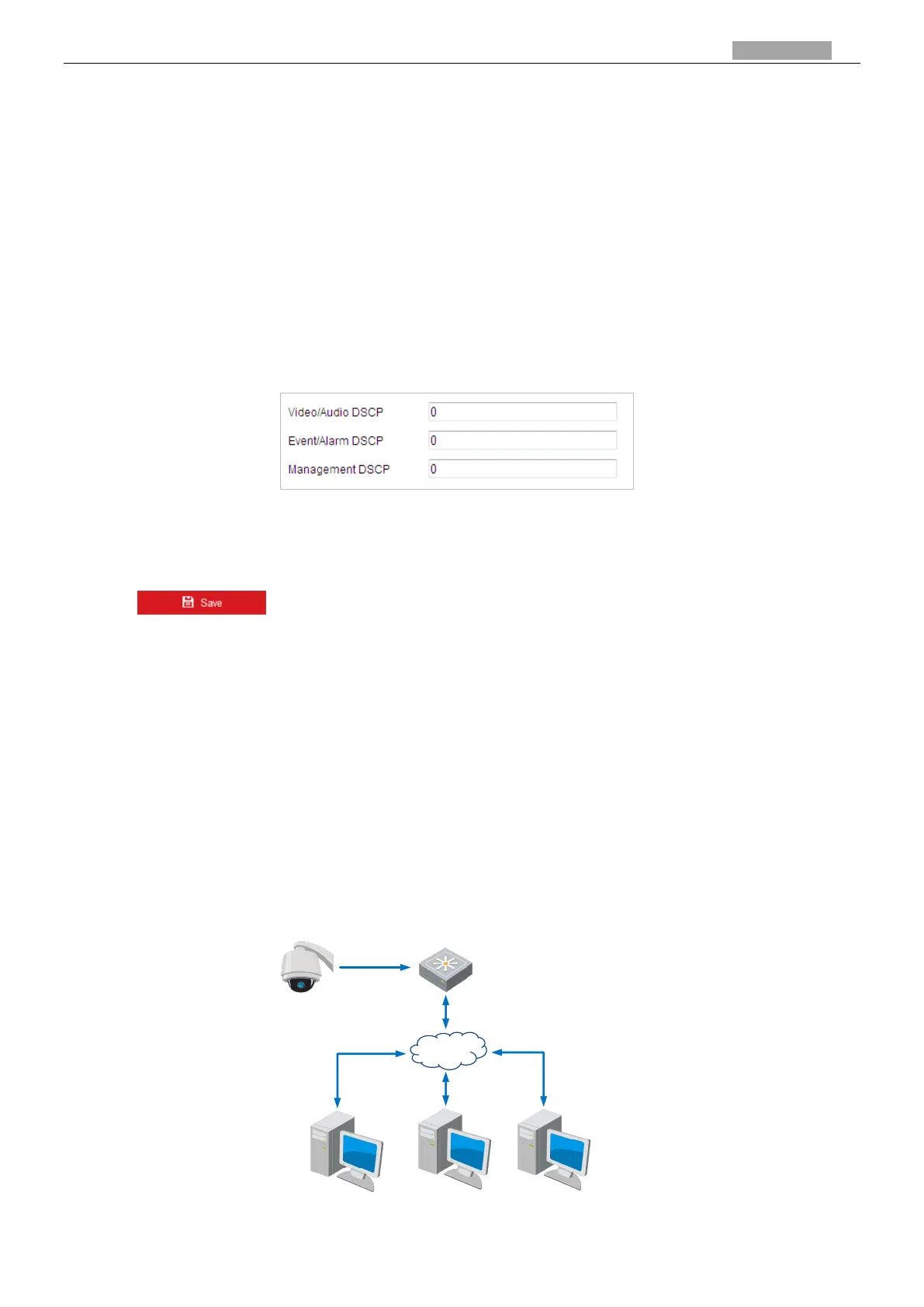User Manual of PanoVu Series Network Camera
Note:
You can click configure the HTTPS port No. on your demand; refer to Section 2.2.1 Basic Settings -
Configuring Port Settings for details.
4. Check the Enable HTTPS checkbox and click Save.
Configuring QoS Settings
Purpose:
QoS (Quality of Service) can help solve the network delay and network congestion by configuring the
priority of data sending.
Steps:
1. Enter the QoS settings interface:
Configuration > Network >Advanced Settings > QoS
Figure 2-16 QoS Settings
2. Configure the QoS settings, including video/audio DSCP, event/alarm DSCP and Management DSCP.
The valid DSCP value ranges from 0 to 63. The DSCP value is bigger, the priority is higher.
3. Click to save the settings.
Notes:
Make sure that you enable the QoS function of your network device (such as a router).
Reboot the device before the settings take effect.
Configuring 802.1X Settings
Purpose:
The camera supports IEEE 802.1X standard.
IEEE 802.1X is a port-based network access control. It enhances the security level of the LAN. When
devices connect to this network with IEEE 802.1X standard, the authentication is needed. If the
authentication fails, the devices don’t connect to the network.
The protected LAN with 802.1X standard is shown as follows:
Network Camera
PC
Network Switch
Internet
PC
RADIUS Server
Authenticator
Authentication
Server
Figure 2-17 Protected LAN