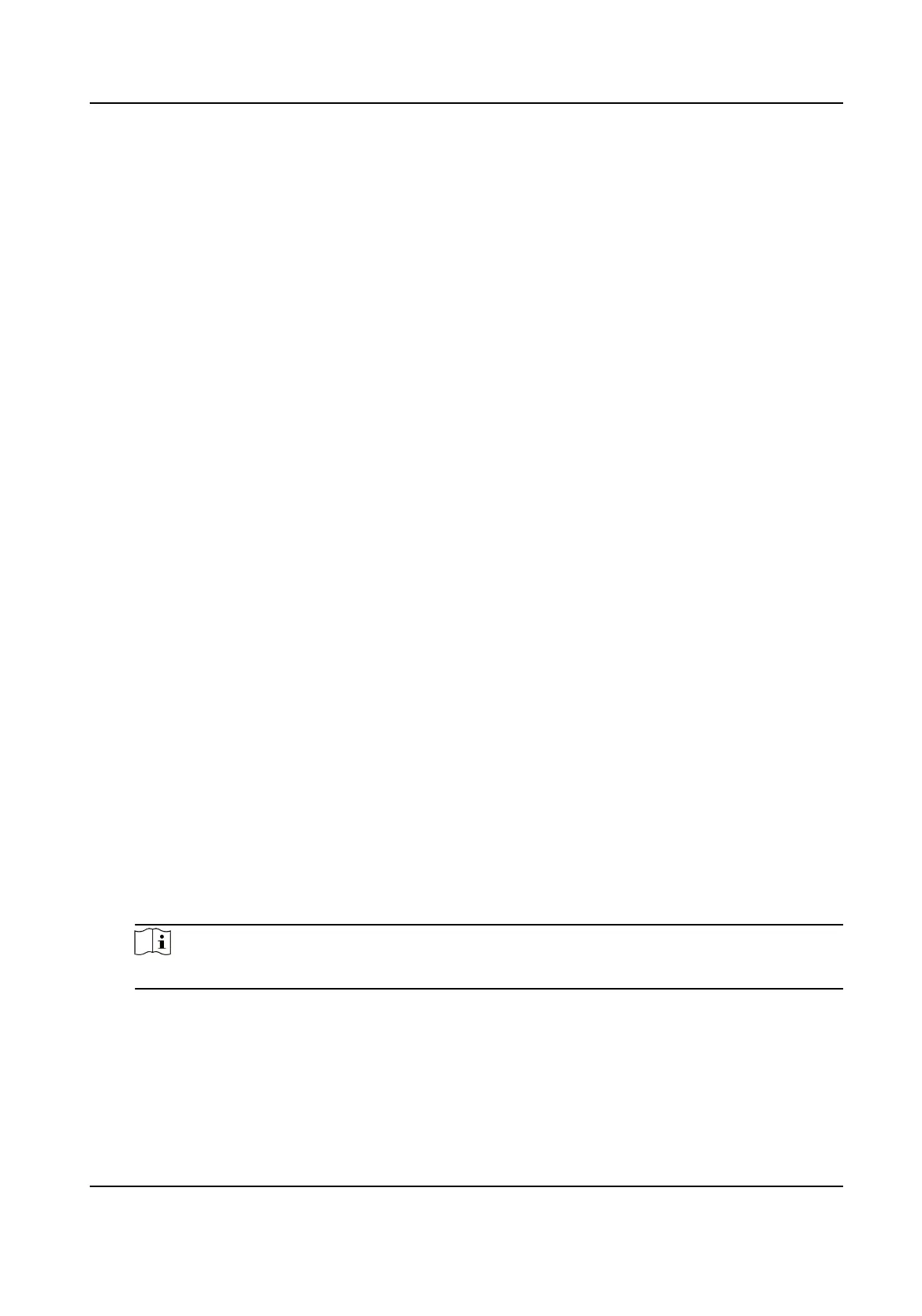Steps
1.
Go to VCA → Face+Human → Rule .
2.
Check Enable.
3.
Select a
conguraon mode.
Normal One detecon scene is allowed to set. The device captures targets in the scene in
the set arming schedule.
See for details.
Expert The device can patrol among the detecon scenes and capture target images.
Detecon scenes and patrol schedule should be set in advance.
See for details.
4.
Click Save.
What to do next
Go to Picture to search and view the captured pictures.
Go to Smart Display to see currently captured target pictures.
Overlay and Capture
Choose to congure capture parameters and the informaon you want to display on stream and
picture.
Display VCA Info. on Stream
Display smart
informaon on stream, including the target and rules informaon.
Display Target Info. on Alarm Picture
Overlay the alarm picture with target
informaon.
Target Picture Sengs
You can set the face picture type by selecng Custom, Head Shot, Half-Body Shot, or Full-Body
Shot. If you select Custom, you can dene detailed picture width and height of a picture freely.
If the captured pictures should have the same picture height, check Fixed Value and input
desired picture height.
Face
Beaucaon
Check Face Beaucaon and adjust the beaucaon level as needed.
Note
Face Beaucaon slightly adjusts skin tone and reduces facial noise.
Background Picture Sengs
Comparing to target picture, background picture is the scene image oers extra environmental
informaon. You can set the background picture quality and resoluon. If the background image
need to be uploaded to surveillance center, check Background Upload.
TandemVu PTZ Camera User Manual
15
