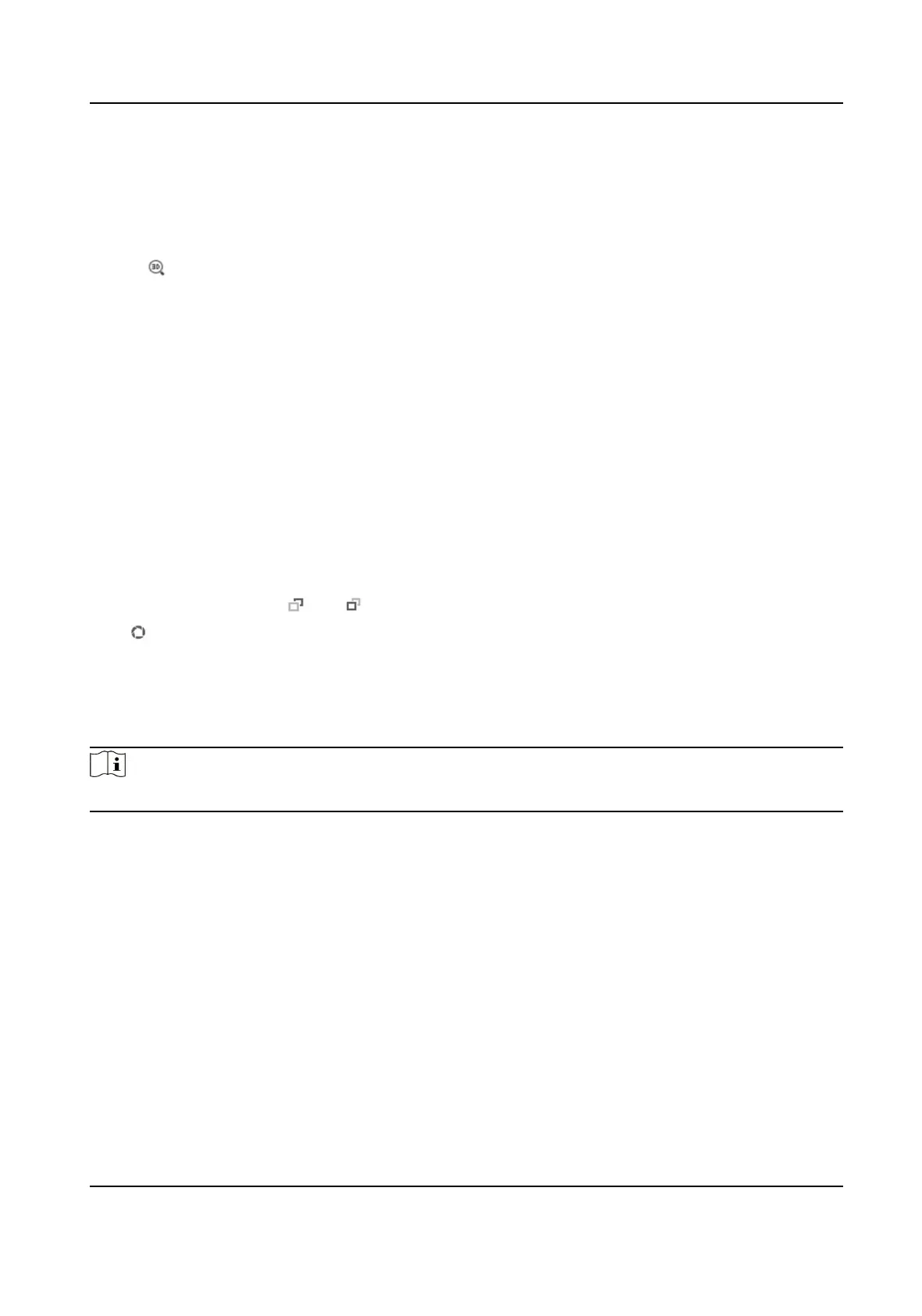5.1.13 Conduct 3D Posioning
3D posioning is to relocate the selected area to the image center.
Steps
1.
Click to enable the funcon.
2.
Select a target area in live image.
-
Le click on a point on live image: the point is relocated to the center of the live image. With
no zooming in or out
eect.
-
Hold and drag the mouse to a lower right posion to frame an area on the live: the framed
area is zoomed in and relocated to the center of the live image.
-
Hold and drag the mouse to an upper le posion to frame an area on the live: the framed
area is zoomed out and relocated to the center of the live image.
3.
Click the buon again to turn o the funcon.
5.1.14 OSD Menu
When network access is unavailable, you can call the Preset No.95 to show OSD menu to start
device
conguraon.
Click direcon buons or and to move up and down.
Click to conrm your selecon.
5.1.15 Display Target
Informaon on Live View
Go to Conguraon → Local → Live View Parameters for sengs.
Note
Related smart funcon should be congured and enabled in advance.
Display POS Informaon
POS informaon refers to the target features, such as target ID, etc. Supported POS informaon
types varies according to device models.
5.2 Set Transmission Parameters
The live view image may be displayed abnormally according to the network
condions. In dierent
network environments, you can adjust the transmission parameters to solve the problem.
Steps
1.
Go to Conguraon → Local .
2.
Set the transmission parameters as required.
TandemVu PTZ Camera User Manual
61
