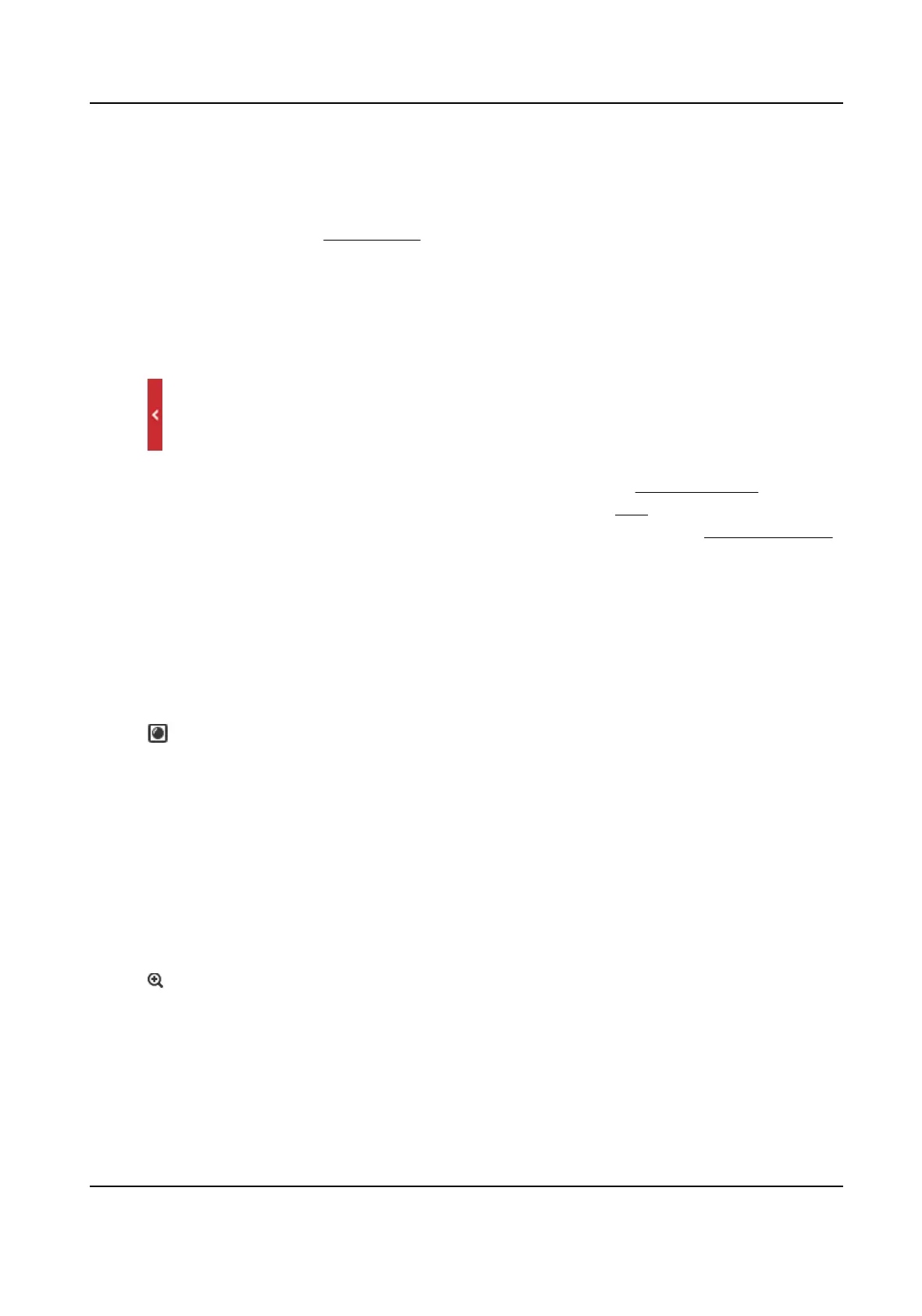5.1.4 Live View Stream Type
Select the live view stream type according to your needs. For the detailed informaon about the
stream type
selecon, refer to Stream Type .
5.1.5 Quick Set Live View
It oers the quick access to the display sengs, OSD, and video/audio on live view page.
Steps
1.
Click and click General to show quick setup page.
2.
Set display
sengs, OSD, and video/audio.
-
For parameter
explanaon and instrucons of display sengs, see Display Sengs .
-
For parameter
explanaon and instrucons of OSD sengs, see OSD .
-
For parameter explanaon and instrucons of audio and video sengs, see Video and Audio .
5.1.6 Select the Third-Party Plug-in
When the live view cannot display via certain browsers, you can change the plug-in for live view
according to the browser.
Steps
1.
Click Live View.
2.
Click
to select the plug-in.
-
When you access the device via Internet Explorer, you can select Webcomponents or
QuickTime.
-
When you access the device via the other browsers, you can select Webcomponents,
QuickTime, VLC or MJPEG.
5.1.7 Start Digital Zoom
It helps to see a detailed informaon of any region in the image.
Steps
1.
Click to enable the digital zoom.
2.
In live view image, drag the mouse to select the desired region.
3.
Click in the live view image to back to the original image.
TandemVu PTZ Camera User Manual
59
