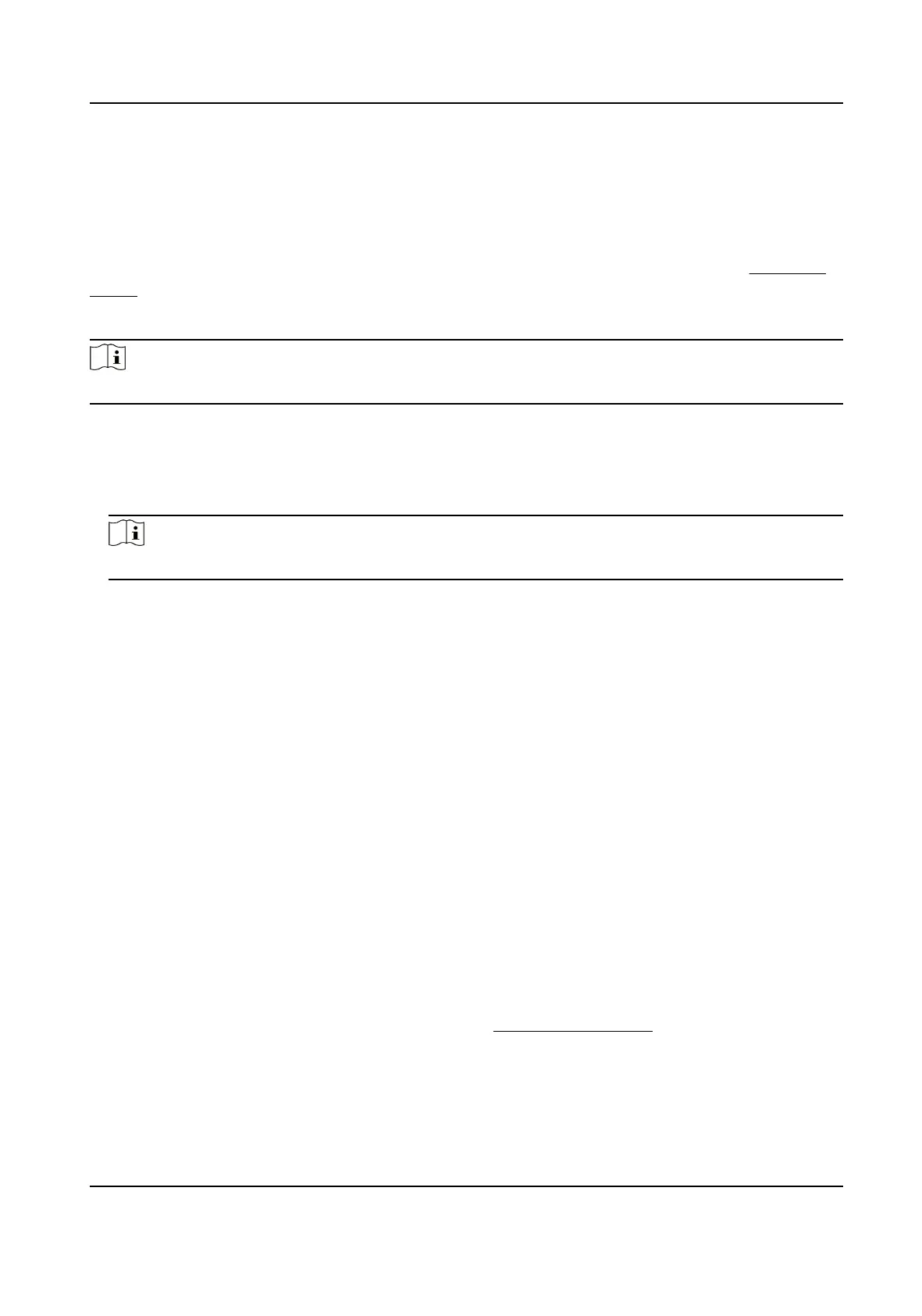7.2.1 Record Automacally
This funcon can record video automacally during congured me periods.
Before You Start
Select Trigger Recording in event sengs for each record type except Connuous. See Event and
Alarm for details.
Steps
Note
The funcon varies according to dierent models.
1.
Go to Conguraon → Storage → Schedule Sengs → Record Schedule .
2.
Select channel No.
3.
Check Enable.
4.
Select a record type.
Note
The record type is vary according to dierent models.
Connuous
The video will be recorded connuously according to the schedule.
Moon
When moon detecon is enabled and trigger recording is selected as linkage method, object
movement is recorded.
Alarm
When alarm input is enabled and trigger recording is selected as linkage method, the video is
recorded
aer receiving alarm signal from external alarm input device.
Moon | Alarm
Video is recorded when moon is detected or alarm signal is received from the external
alarm input device.
Moon & Alarm
Video is recorded only when moon is detected and alarm signal is received from the
external alarm input device.
Event
The video is recorded when congured event is detected.
5.
Set schedule for the selected record type. Refer to
Set Arming Schedule for the seng
operaon.
6.
Click Advanced to set the advanced sengs.
Overwrite
TandemVu PTZ Camera User Manual
81
