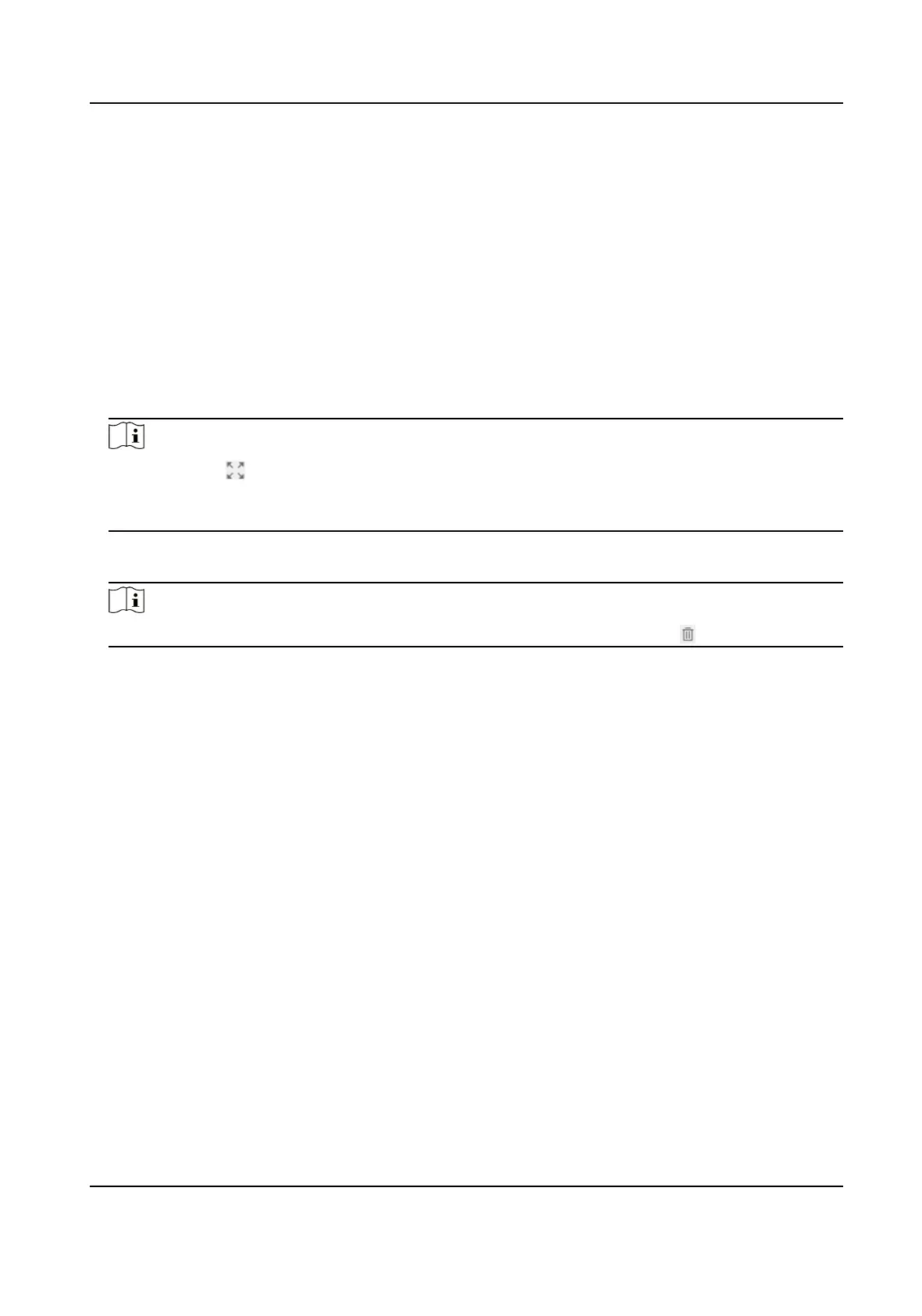7.
Click Save.
Set Polygon Area
A polygon area is where you want to set the detecon rules. Draw the area according to the actual
situaon.
Steps
1.
Go to VCA → Set Applicaon → Tunnel Event Detecon → Panoramic Rule Sengs and click
Polygon Area.
2.
Click Add Area.
3.
Click to mark the corner points of the polygon area. Right click to complete drawing.
Note
●
You can click to enlarge the live view window. Press ESC on the keyboard to exit.
●
Polygon areas cannot overlap.
●
Click on the area and you can drag the corner points to adjust the area.
4.
Select the line type of the le and right side lines according to the actual situaon.
5.
Oponal: Repeat the steps above to set mulple polygon areas.
Note
When there are mulple polygon areas, you can click on one area and click to delete it.
6.
Click Save.
Set
Detecon Scene
A detecon scene is an area you want to monitor. If one detecon scene cannot cover all the
intended monitoring areas, set
mulple detecon scenes.
Steps
1.
Go to VCA → Set Applicaon → ITS (Intelligent Transportaon System) → Close-up Rule
Sengs .
2.
Oponal: Click Lock to lock PTZ control to prevent the interrupon from other PTZ related acon
during conguraon.
Normally, the PTZ control is automacally locked when you enter the conguraon interface.
You can manually resume the lock when the countdown is over.
3.
Select a Scene.
4.
Check Enable to enable the scene.
5.
Click the PTZ control
buons to adjust the scene to where you want to monitor.
6.
Enter a Scene Name.
7.
Select the Scene Direcon according to the trac direcon in the scene.
8.
Click Save.
TandemVu PTZ Camera User Manual
19
