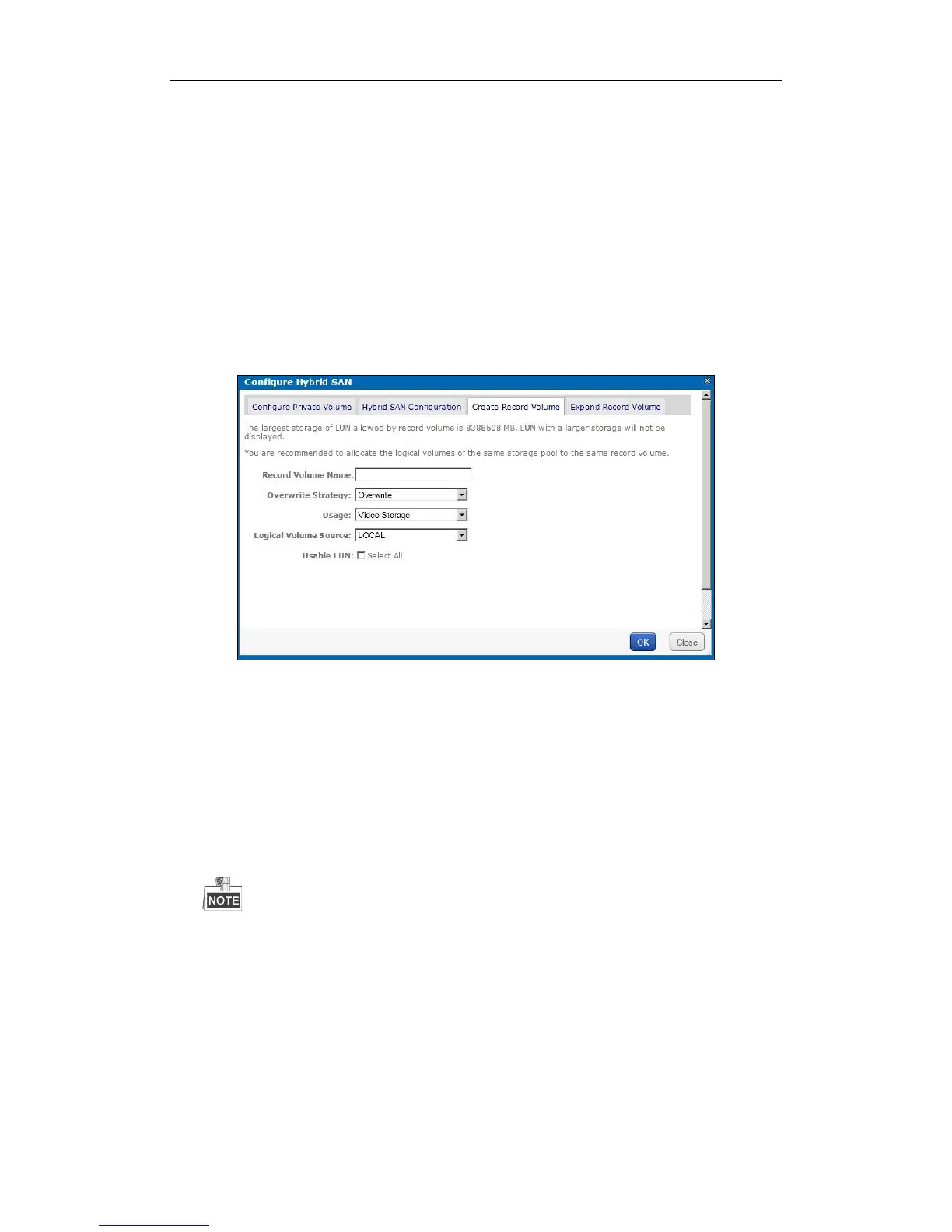Storage System User Manual
48
2. Click HYBRID SAN Service Reset.
3. Enter yes or YES in text field to start reset.
6.2.3 Record Volume
Purpose:
Record volume is the logical volume stores videos.
6.2.3.1 Creating Record Volume
Steps:
1. Click Create Record Volume menu.
Figure 6. 8 Create Record Volume
2. Enter the Record Volume Name in text field.
3. Select Overwrite Strategy as Overwrite or Do Not Overwrite.
Overwrite: Once the record volume is full, videos can still write into it by covering the earliest videos.
Do Not Overwrite: Once the record volume is full, videos cannot be written in it
4. Select Record Volume Usage as Video Storage or Picture Storage.
5. If you want to create record volume based on local HDD or array, select Logical Volume Source as Local. If
you want to create it based on IP SAN, select LUN source as IP SAN.
6. Select one or more Usable LUN.
If the capacity of private volume 1 and private volume 2 are both larger than 50 GB, maximum capacity of
each LUN of record volume is 8 TB.
7. Click OK to create the record volume. The created record volumes are listed in Record Volume list.
6.2.3.2 Clearing, Modifying, and Deleting Record Volume
Purpose:
The created record volumes are listed in Record Volume list. You can clear videos saved in it, modify its
configuration, and delete it.