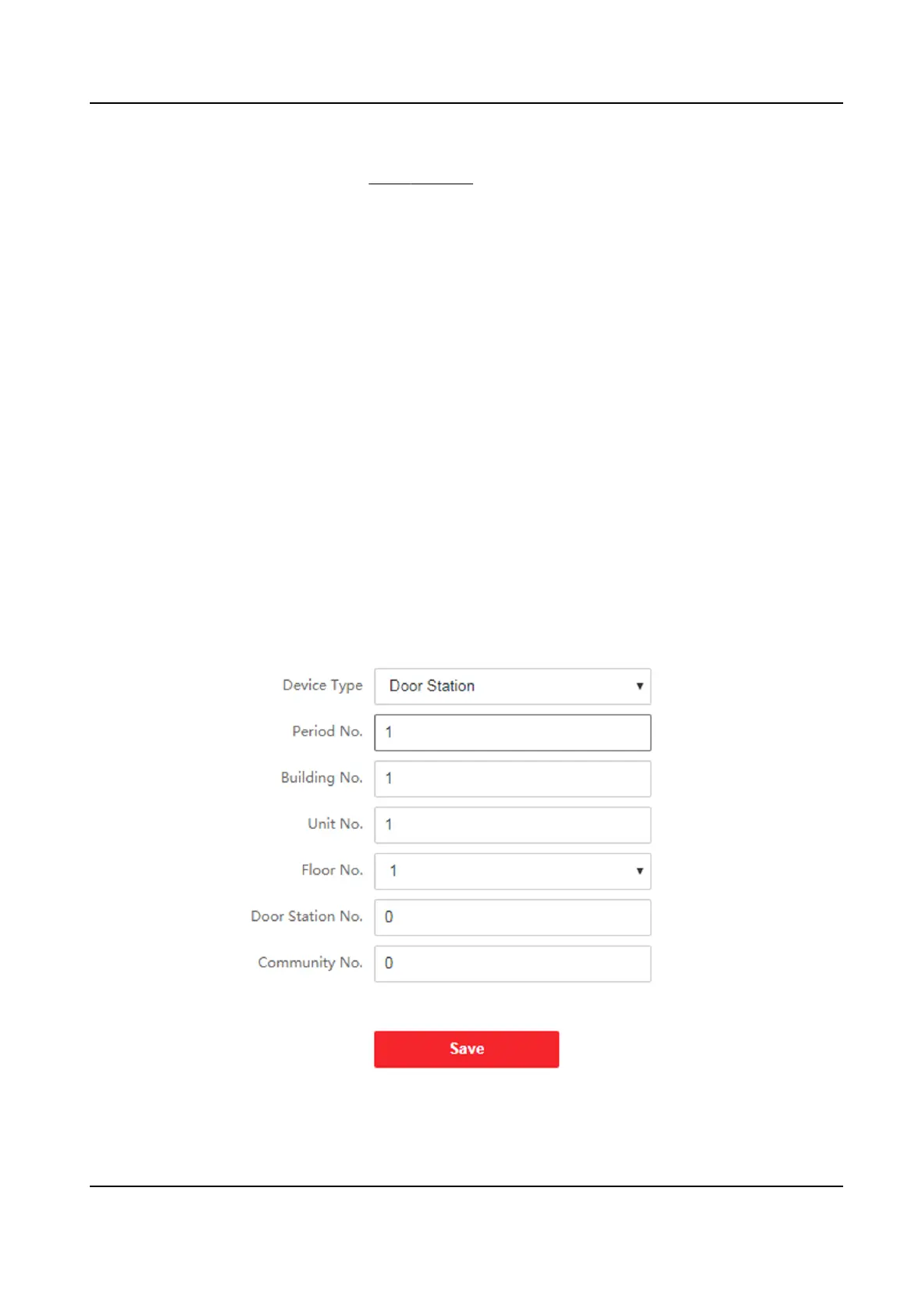5.
Oponal: Select an status and change its name if required.
6.
Set the status' schedule. Refers to Time Sengs for details.
Result
On the inial page and authencate. The authencaon will be marked as the congured
aendance
status according to the schedule. If you tap the edit icon on the result tab, you can
select a status to take aendance manually, the authencaon will be marked as the edited
aendance status.
Example
If set the Break Out as Monday 11:00, and Break In as Monday 12:00, the valid user's
authencaon from Monday 11:00 to 12:00 will be marked as break.
8.5.18 Set Video Intercom Parameters
The device can be used as a door staon, outer door staon, or access control device. You should
set the device No. before usage.
Click
Conguraon → Video Intercom → Device No. .
If set the device type as Door Staon or Access Control Device, you can set the period No.,
building No., unit No.,
oor No., door staon No., and community No.
Click Save to save the sengs aer the conguraon.
Figure 8-11 Device No. Sengs
DS-K1TA70 Series Face Recognion Terminal User Manual
88
