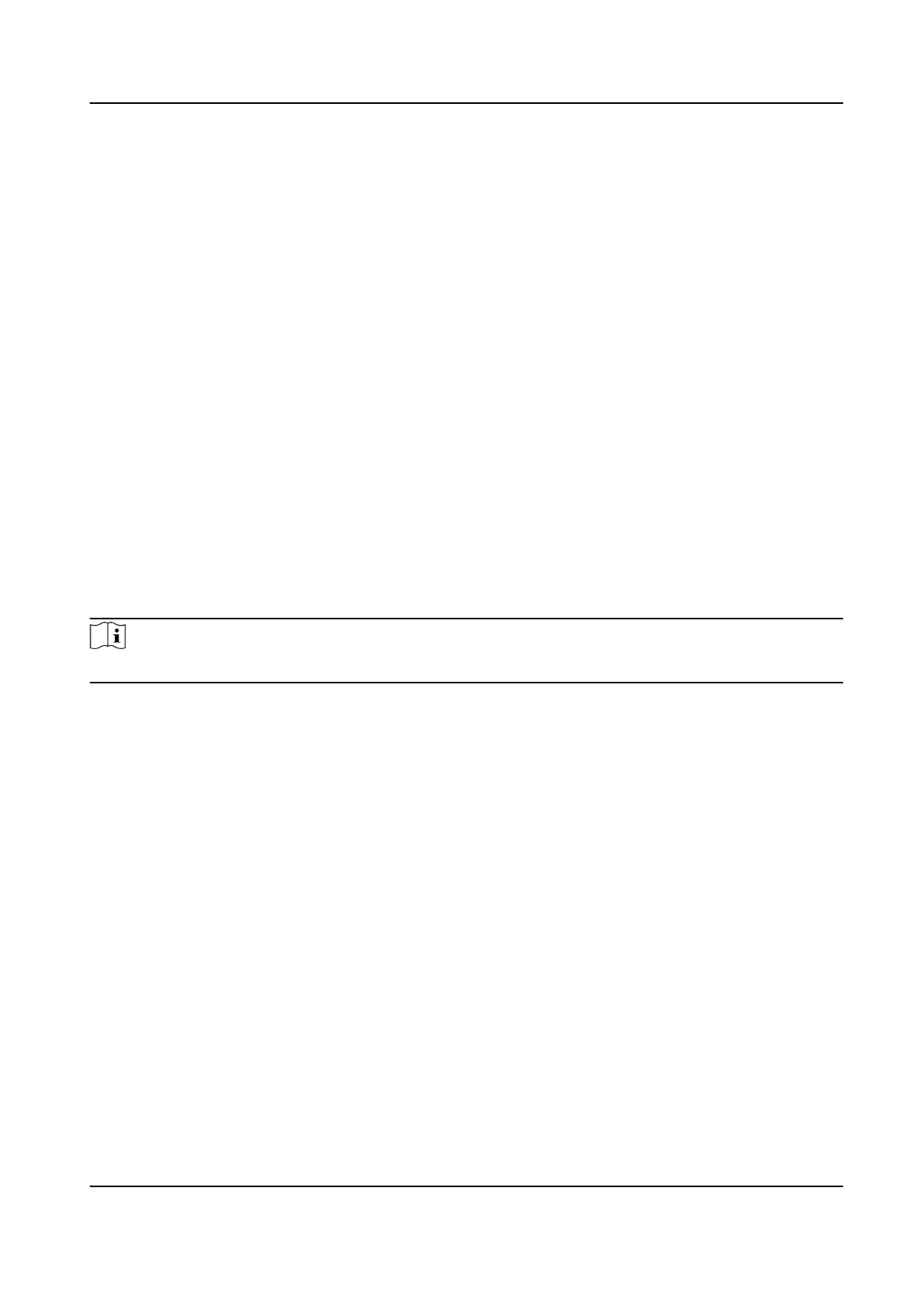8.3 Person Management
Click and add the person's informaon, including the basic informaon, card, authencaon mode,
and the picture.
Click OK to save the person.
Add Basic Informaon
Click User → Add to enter the Add Person page.
Add the person's basic informaon, including the employee ID, the person's name, user level, oor
No., and room No.
Click OK to save the
sengs.
Add Card
Click User → Add to enter the Add Person page.
Click Add Card and enter a card number.
Click OK to save the
sengs.
Add Face Picture
Click User → Add to enter the Add Person page.
Click + on the right to upload a face picture from the local PC.
Note
The picture format should be JPG, JPEG or PNG. The size should be less than 200K.
Click OK to save the sengs.
Set Permission Time
Click User → Add to enter the Add Person page.
Set Start Time and End Time.
Click OK to save the
sengs.
Set Access Control
Click User → Add to enter the Add Person page.
Aer check Adminstrator in Access Control, the added person can log in by authencang face.
Click OK to save the sengs.
Add
Authencaon Mode
Click User → Add to enter the Add Person page.
Set the authencaon type.
Click OK to save the
sengs.
DS-K1TA70 Series Face Recognion Terminal User Manual
70
