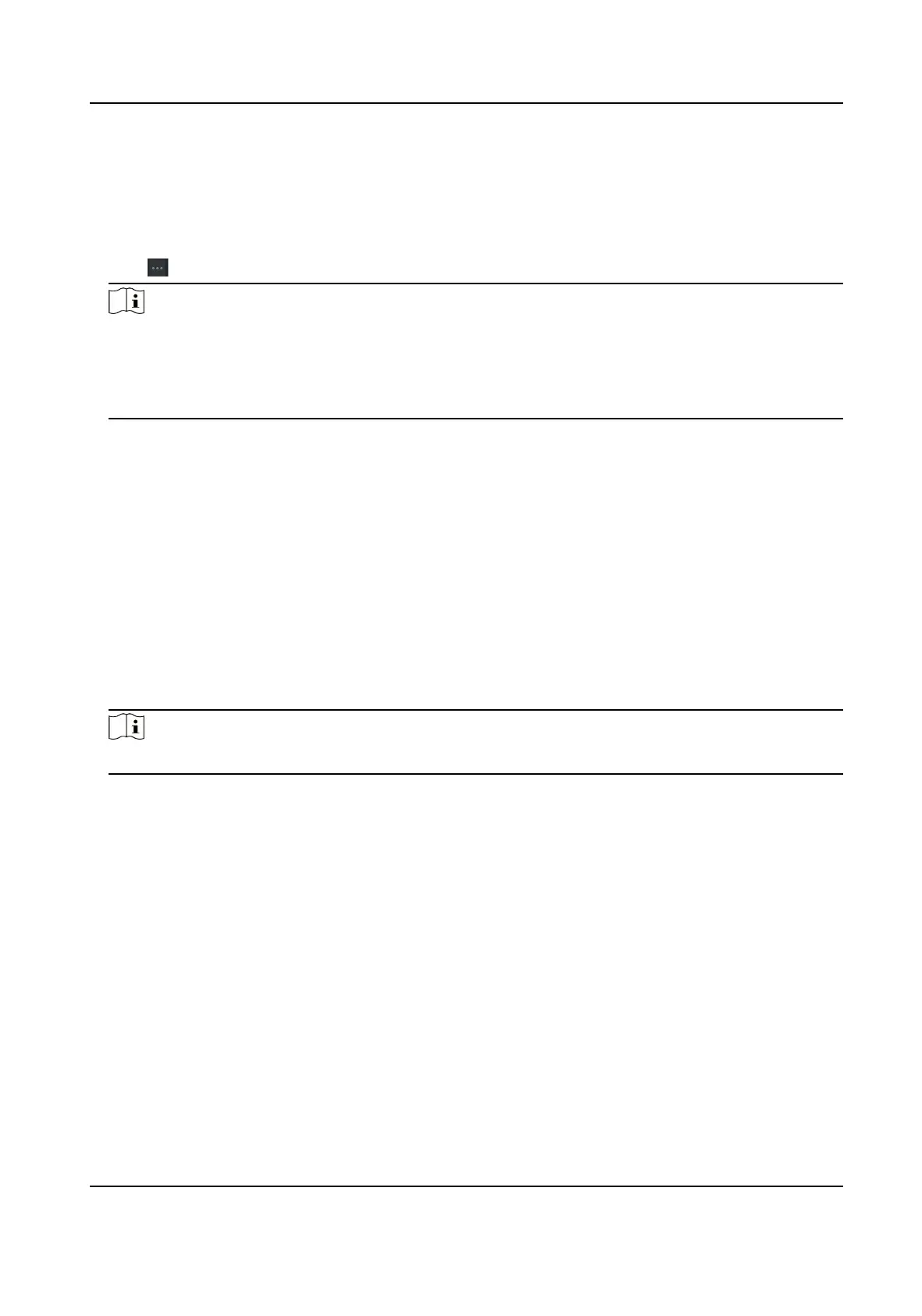2.
Select an added organizaon in the list, or click Add in the upper-le corner to add an
organizaon and then select it.
3.
Click Import to open the Import panel and check Face.
4.
Oponal: Enable Verify by Device to check whether face recognion device managed in the
client can recognize the face in the photo.
5.
Click to select a face picture le.
Note
●
The (folder of) face pictures should be in ZIP format.
●
Each picture le should be in JPG format and should be no larger than 200 KB.
●
Each picture le should be named as "Person ID_Name". The Person ID should be the same
with that of the imported person
informaon.
6.
Click Import to start imporng.
The imporng progress and result will be displayed.
9.4.14 Export Person
Informaon
You can export the added persons' informaon to local PC as a CSV/Excel le.
Before You Start
Make sure you have added persons to an
organizaon.
Steps
1.
Enter the Person module.
2.
Oponal: Select an organizaon in the list.
Note
All persons' informaon will be exported if you do not select any organizaon.
3.
Click Export to open the Export panel.
4.
Check Person
Informaon as the content to export.
5.
Check desired items to export.
6.
Click Export to save the exported
le in CSV/Excel le on your PC.
9.4.15 Export Person Pictures
You can export face picture le of the added persons and save in your PC.
Before You Start
Make sure you have added persons and their face pictures to an organizaon.
Steps
1.
Enter the Person module.
2.
Oponal: Select an organizaon in the list.
DS-K1TA70 Series Face Recognion Terminal User Manual
126
