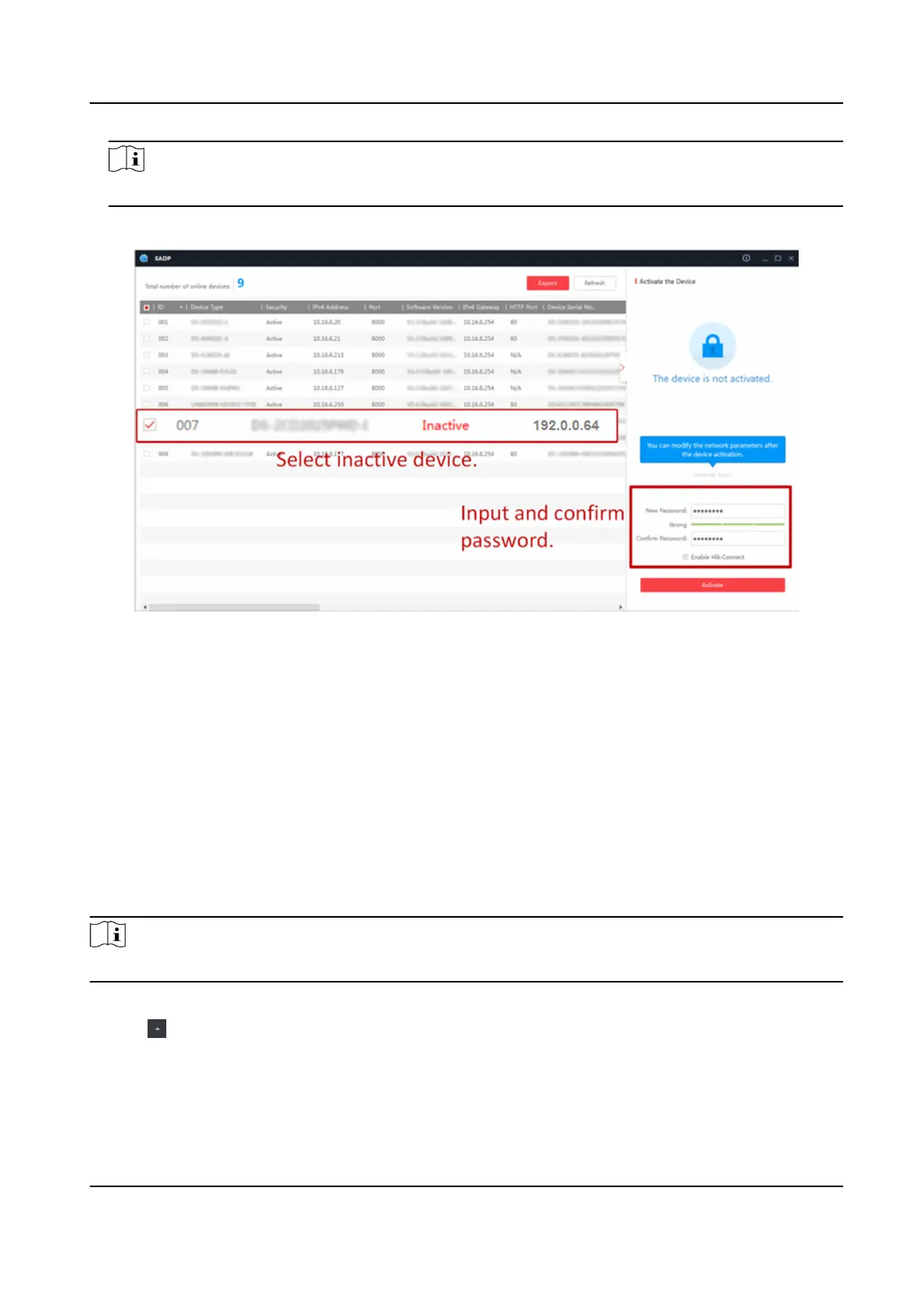Note
Characters containing admin and nimda are not supported to be set as acvaon password.
4.
Click Acvate to start acvaon.
Status of the device becomes Acve aer successful acvaon.
5.
Modify IP address of the device.
1) Select the device.
2) Change the device IP address to the same subnet as your computer by either modifying the IP
address manually or checking Enable DHCP.
3) Input the admin password and click Modify to
acvate your IP address modicaon.
5.3
Acvate Device via Client Soware
For some devices, you are required to create the password to acvate them before they can be
added to the soware and work properly.
Steps
Note
This funcon should be supported by the device.
1.
Enter the Device Management page.
2.
Click on the right of Device Management and select Device.
3.
Click Online Device to show the online device area.
The searched online devices are displayed in the list.
4.
Check the device status (shown on Security Level column) and select an
inacve device.
DS-K1TA70 Series Face Recognion Terminal User Manual
25
