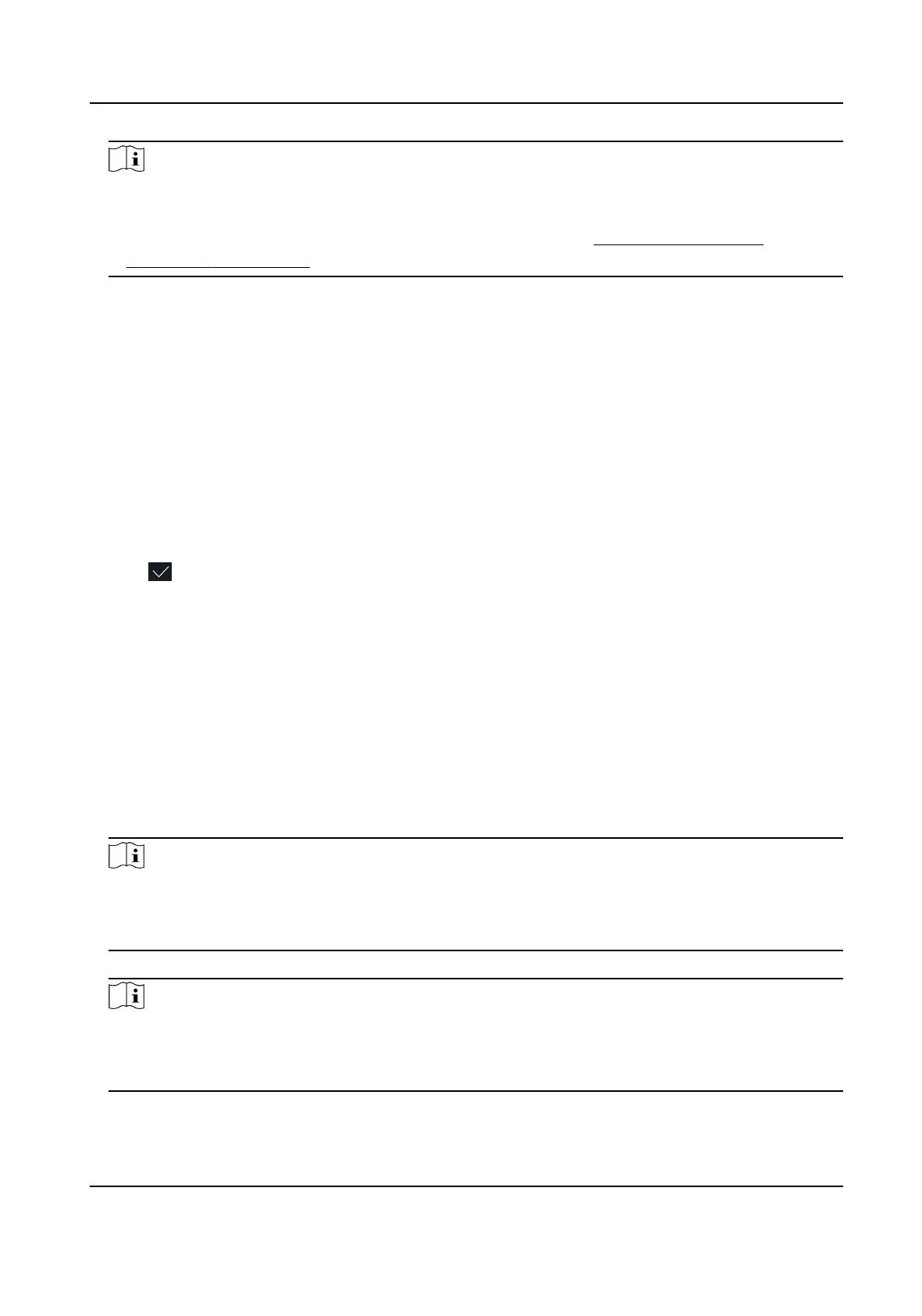Note
●
Make sure your face picture is in the face picture outline when adding the face picture.
●
Make sure the captured face picture is in good quality and is accurate.
●
For details about the instrucons of adding face pictures, see Tips When Collecng/
Comparing Face Picture .
Aer completely adding the face picture, a captured face picture will be displayed at the upper
right corner of the page.
7.
Tap Save to save the face picture.
8.
Oponal: Tap Try Again and adjust your face posion to add the face picture again.
9.
Set the user role.
Administrator
The user is the administrator. Except for the normal
aendance funcon, the user can also
enter the Home page to operate aer authencang the permission.
Normal User
The User is the normal user. The user can only authencate or take aendance on the inial
page.
10.
Tap
to save the sengs.
7.3.3 Add Card
Add a card for the user and the user can authencate via the added card.
Steps
1.
Long tap on the
inial page for 3 s and slide to the le/right by following the gesture and log in
the backend.
2.
Tap User → + to enter the Add User page.
3.
Connect an external card reader according to the wiring diagram.
4.
Tap the Employee ID.
eld and edit the employee ID.
Note
●
The employee ID should be less than 32 characters. And it can be a combinaon of lower
leers, upper leers, and numbers.
●
The employee ID should not be duplicated.
5.
Tap the Name eld and input the user name on the so keyboard.
Note
●
Numbers, upper case leers, lower case leers, and special characters are allowed in the user
name.
●
The suggested user name should be within 32 characters.
6.
Tap the Card eld and tap +.
DS-K1TA70 Series Face Recognion Terminal User Manual
44
