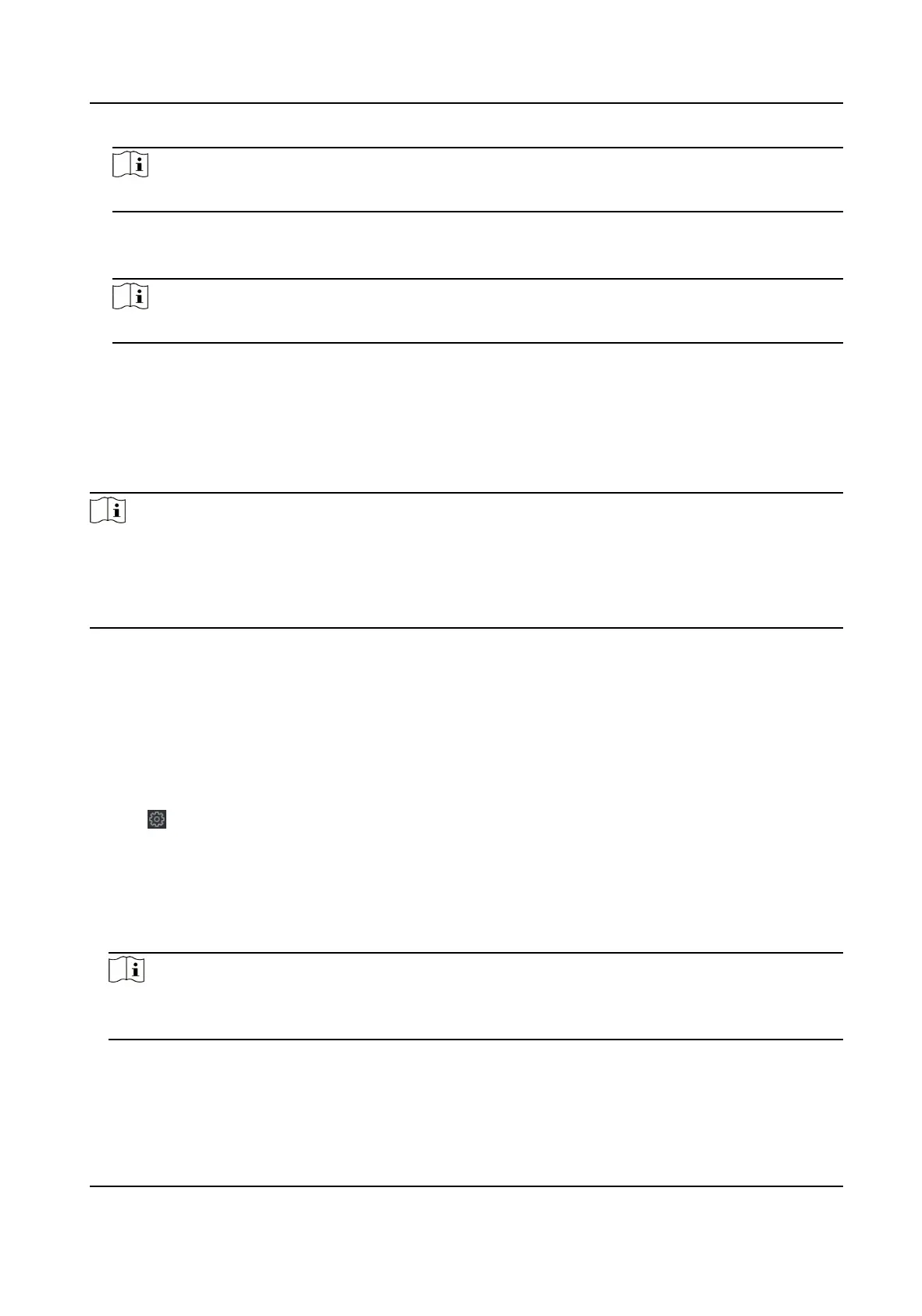Note
The conguraon le contains the device parameters.
Export Conguraon File
Export the conguraon le from the device to the local PC.
Note
The conguraon le contains the device parameters.
Upgrade
On the Device for Management page, click Remote Conguraon → System → System
Maintenance to enter the System Maintenance tab.
Select a device type from the drop-down list, click Browse and select an upgrade
le from the local
computer, and click Upgrade.
Note
●
If you select Card reader as the device type, you should also select a card reader No. from the
drop-down list.
●
The upgrade will lasts for about 2 min. Do not power o during the upgrading. Aer upgrading,
the device will reboot
automacally.
9.14.5 Congure RS-485 Parameters
You can set the RS-485 parameters including the baud rate, data bit, stop bit, parity type,
communicaon mode, work mode, and connecon mode.
Steps
1.
Click Maintenance and Management → Device to enter the device list.
2.
Click
to enter the remote conguraon page.
3.
Click System → RS-485 Sengs to enter the Conguring the RS-485 Parameters tab.
4.
Select the serial No. of the port from the drop-down list to set the RS-485 parameters.
5.
Set the baud rate, data bit, the stop bit, parity,
ow control, communicaon mode, working
mode, and the connecon mode from the drop-down list.
6.
Click Save and the
congured parameters will be applied to the device automacally.
Note
Aer changing the working mode, the device will be rebooted. A prompt will be popped up aer
changing the working mode.
DS-K1TA70 Series Face Recognion Terminal User Manual
198
