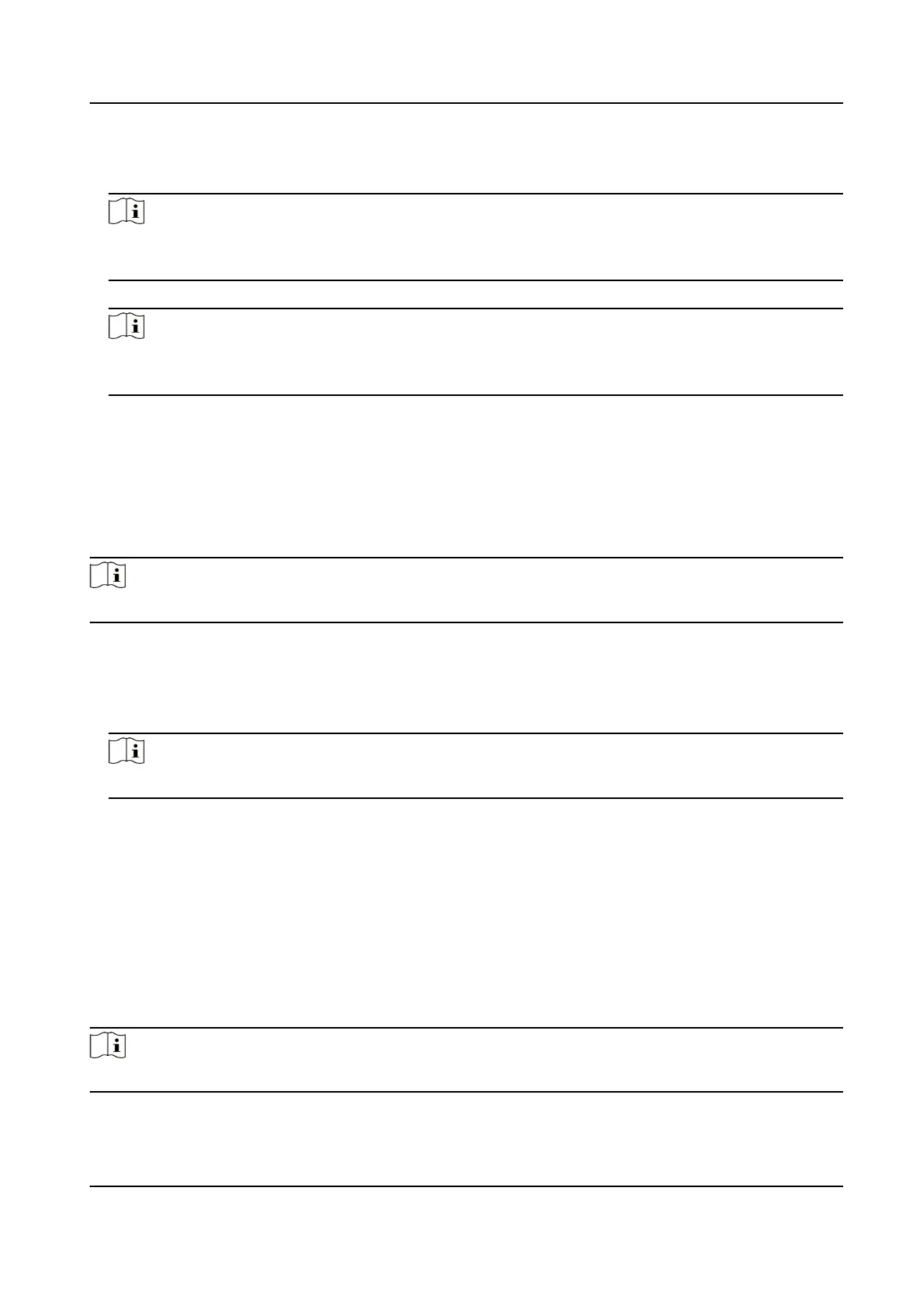2.
Check the checkbox of Enable to enable the funcon.
3.
Select the Plaorm Access Mode.
Note
Hik-Connect is an applicaon for mobile devices. With the App, you can view live image of the
device, receive alarm nocaon and so on.
4.
Create a Stream Encrypon/Encrypon Key for the device.
Note
6 to 12 leers (a to z, A to Z) or numbers (0 to 9), case sensive. You are recommended to use a
combinaon of no less than 8 leers or numbers.
5.
Click Save to enable the sengs.
Set ISUP Parameters
Set the ISUP parameters for accessing device via ISUP protocol.
Steps
Note
The funcon should be supported by the device.
1.
Click Conguraon → Network → Advanced Sengs → Plaorm .
2.
Select ISUP from the
plaorm access mode drop-down list.
3.
Check Enable.
4.
Set the ISUP version, server address, device ID, and the ISUP status.
Note
If you select 5.0 as the version, you should set the ISUP key as well.
5.
Click Save.
Congure
HTTP Listening
The device can send alarm informaon to the desnaon IP or host via HTTP protocol/HTTPS
protocol.
Before You Start
The
desnaon IP or host name should support the HTTP protocol/HTTPS protocol to receive the
alarm informaon.
Note
The funcon should be supported by the device.
DS-K1TA70 Series Face Recognion Terminal User Manual
80
