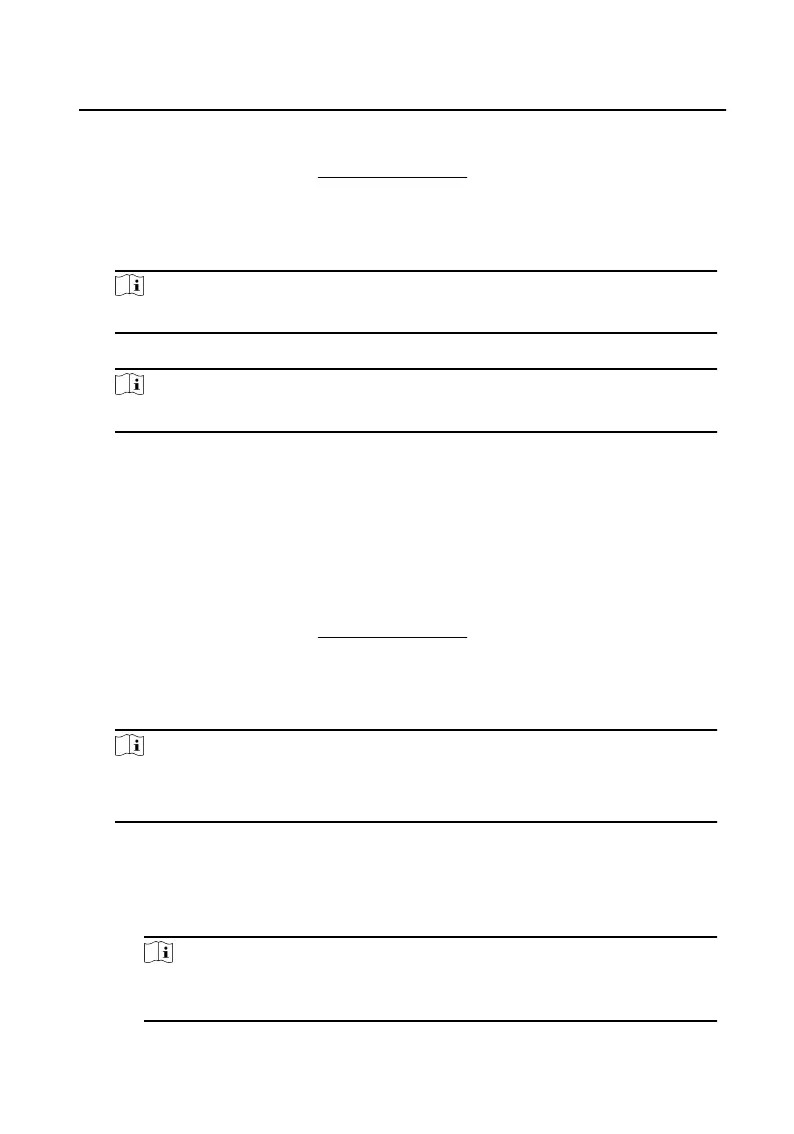Before You Start
Wake up the device. Refers to Wake Up the Device for details.
Steps
1. On the main page of the device, tap Sengs → Advanced Sengs → The Third-
Party App Sengs to enter the sengs page.
Note
Admin password is required to enter the advanced sengs page.
2. Select the App and tap Uninstall.
Note
You can also uninstall the Apps via client soware remotely.
2.9 Relay Sengs
You can set and control the connected output devices via the output sengs page.
You can change the relay' name, and open duraon. You can also set to display the
relay
buon on the main page or not.
Before You Start
Wake up the device. Refers to
Wake Up the Device for details.
Steps
1. On the main page of the device, tap Sengs → Adanced Sengs → Preference
→ Shortcut Sengs to enable the Relay funcon.
Note
●
Supports up to 2 relays.
●
If no relays displayed on the page, the device may not support the funcon.
2. Tap Relay Sengs to enter the sengs page.
3. Select a relay and set the parameters.
Name
You can change the relay's name.
Note
1 to 32 characters are allowed. Supports uppercase leers, lowercase leers,
numerics, and special characters.
Video Intercom 9 Series Indoor Staon Conguraon Guide
26