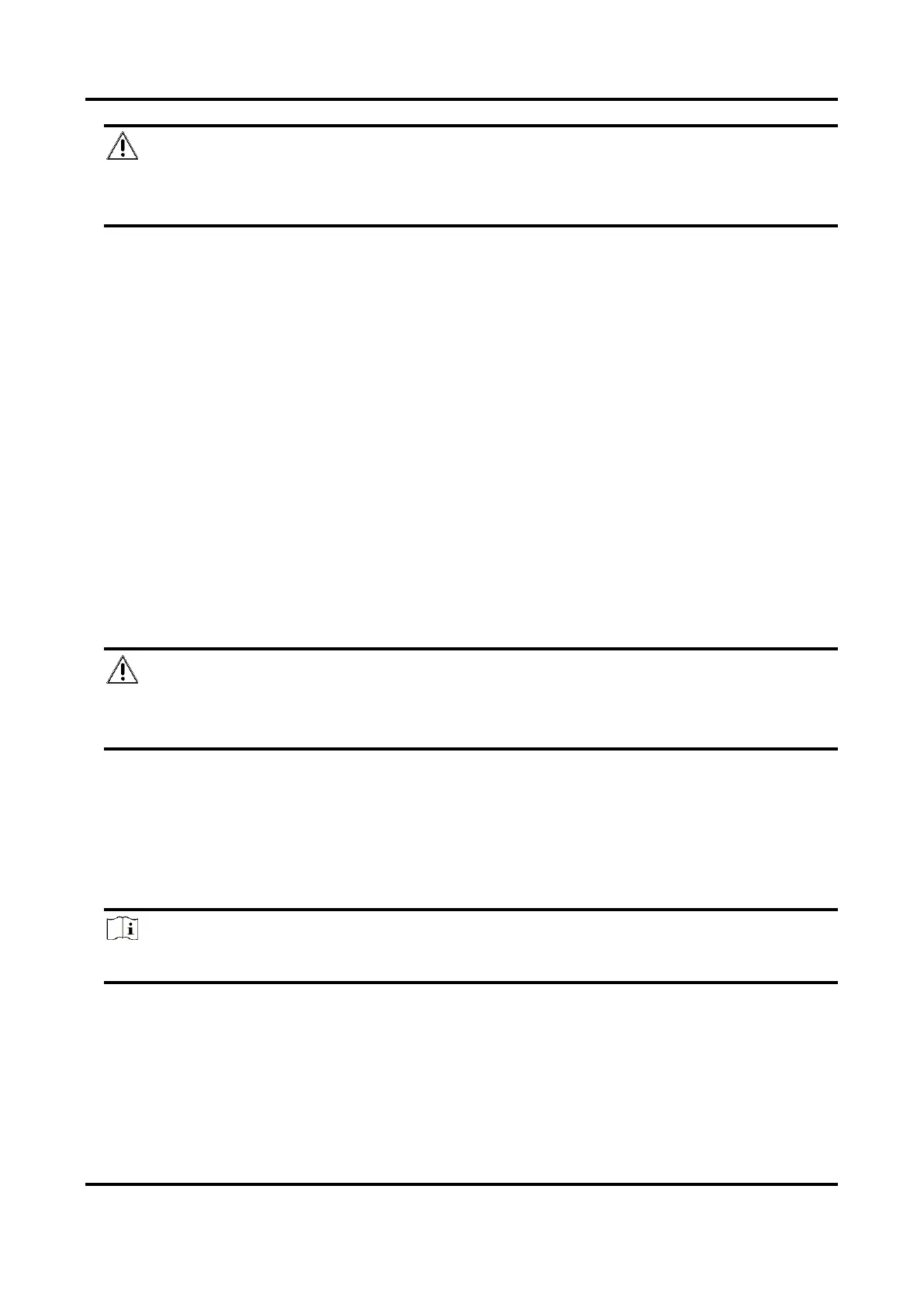Mobile Video Recorder User Manual
20
Caution
Valid security code range [6-12]. You are recommended to use an 8-bit or above combination of
numbers, lowercase, and uppercase for the code.
5. Click Save.
6. Visit Guarding Vision platform.
– For computer user: Visit dev.guardingvision.com.
– For mobile phone user: Download Guarding Vision in App Store (iOS system) or Google
Play
(TM)
(Android system).
7. Register an account.
8. Add the device by its serial number (a 9-bit character printed on device label) and security code.
9. Start live view.
4.3 Network Sharing
4.3.1 Share Network via Wi-Fi AP
The recorder can work as a wireless router. Other devices can access network via the recorder.
Steps
Caution
Wi-Fi AP and Wi-Fi cannot be enabled at the same time. Enabling one will disable the other
automatically.
1. Go to Configuration → Network → Advanced Settings → Wi-Fi AP.
2. Check Enable Wi-Fi AP, Enable AP Broadcast, and Enable WLAN HotSpot.
3. Configure hotspot parameters.
1) Enter SSID (hotspot name).
2) Select Security Mode.
3) Enter IP Address and SubNet Mask.
Note
The IP address must be in different network segment with TCP/IP address.
4. Check Enable DHCP and enter Start IP Address and End IP Address.
5. Click Save.
Result
The peripheral device can access internet after the recorder is successfully dialed to internet.