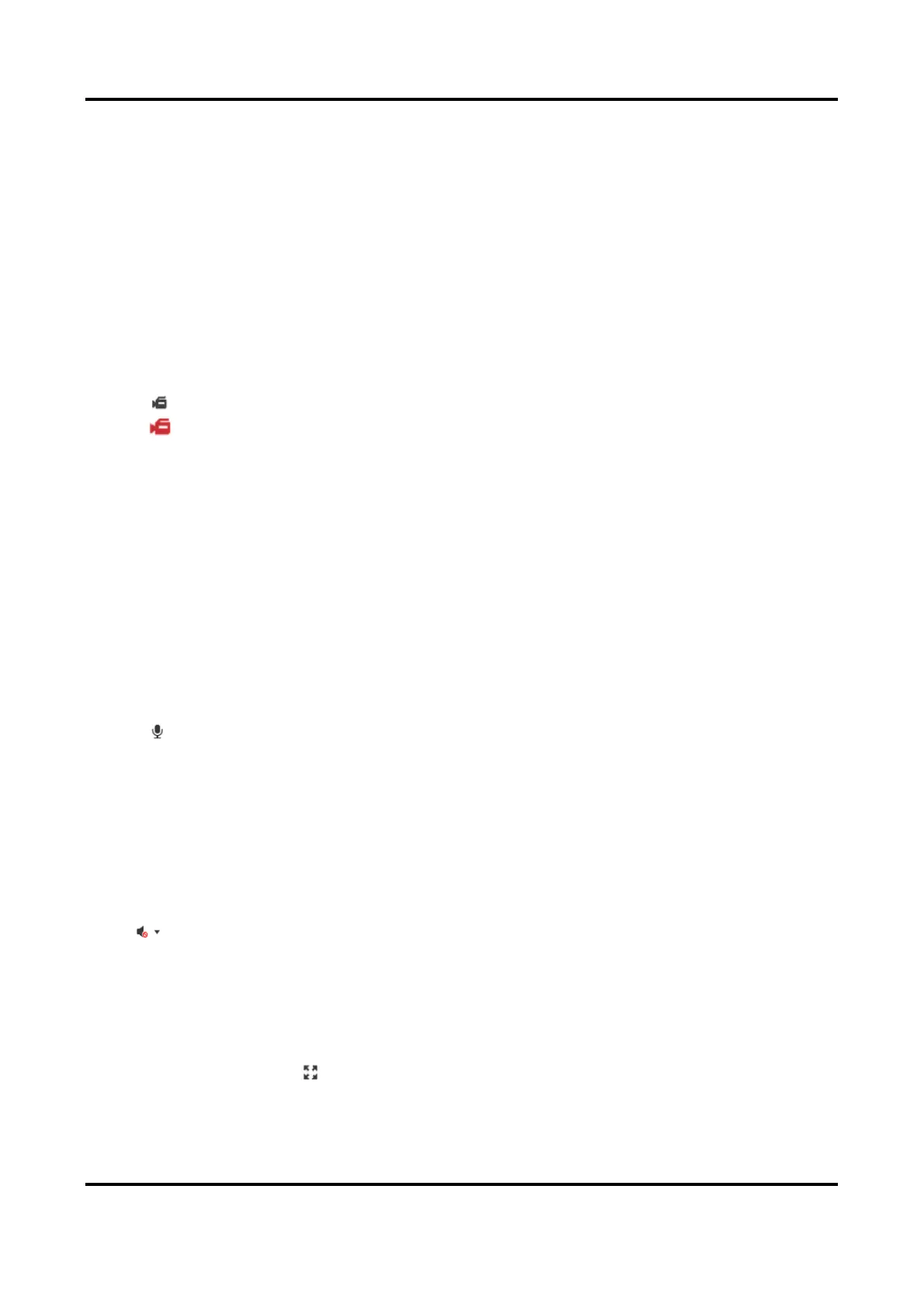Mobile Video Recorder User Manual
23
4. View captured pictures.
– Enter the path popped up in the lower right corner.
– Go to Configuration → Local → Picture and Clip Settings for the saving path of captured
pictures.
5.1.5 Manual Recording
Record videos in live view and save them to your computer.
Steps
1. Go to Live View.
2. Start live view of a camera.
3. Click to start recording.
4. Click to stop recording.
5. Go to the set saving path to view recorded videos.
– Enter the path popped up in the lower right corner.
– Go to Configuration → Local → Record File Settings for picture saving path.
5.1.6 Start/Stop Two-Way Audio
You can have real-time two-way audio between your computer and the recorder.
Before You Start
Connect the audio input and output devices to the recorder and computer.
Steps
1. Start the live view of a camera.
2. Click .
Result
● At computer end, you can hear the audio from recorder.
● At recorder end, you can hear the audio from computer.
5.1.7 Set Live View Volume
Turn on audio and adjust audio volume.
Click to turn on audio.
Drag the slider to adjust volume.
5.1.8 Full-Screen Live View
Display the live view image in full screen.
Start the live view and click to display the live view image in full screen.
Press Esc to exit from the full-screen mode.
