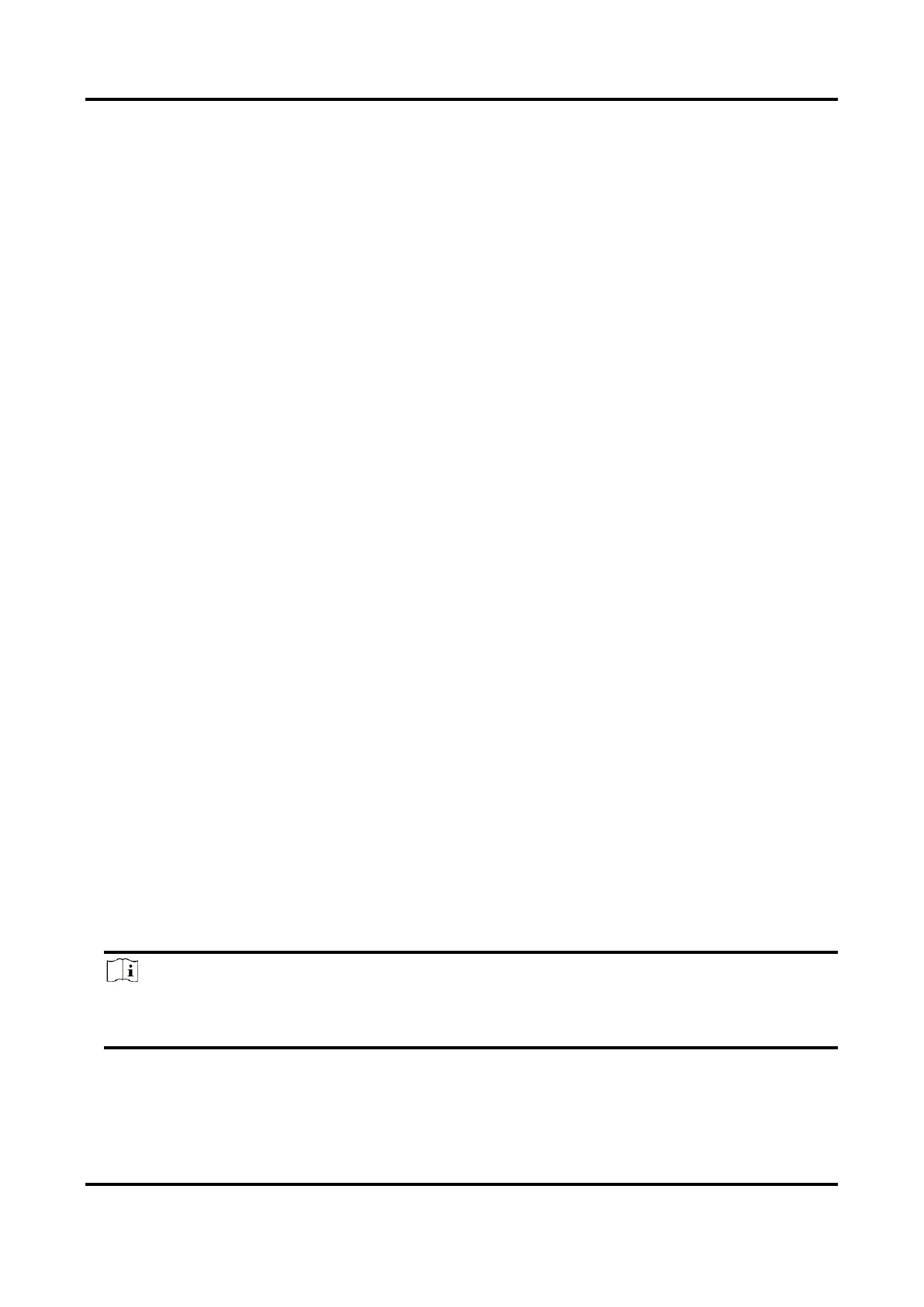Mobile Video Recorder User Manual
52
12.2 Recording
To record the videos for connected cameras, you need to install a storage media and format it,
and configure the recording schedule.
12.2.1 Format Storage Media
A newly installed storage media must be formatted before it can be used.
Before You Start
Install the storage media.
Steps
1. Go to Menu → Storage.
2. Check the storage media to format.
3. Click Format.
After formatting, the storage media status should be Normal.
12.2.2 Configure Recording Schedule
All-day recording is on by default. Device will start and stop recording according to the configured
recording schedule.
Before You Start
Install storage media and format it.
Steps
1. Go to Menu → Basic Settings → Record.
2. Select the camera to set recording schedule.
3. Click Set of Schedule.
4. Check Enable Schedule.
5. Select the day from the dropdown list for settings.
6. Configure all day schedule or custom schedule.
– Check All Day to enable all-day recording, and then select the recording type from the
drop-down list.
– Uncheck All Day, customize the time period for recording, and select the recording type for
each time period.
Note
Up to 8 time periods can be set for each day and each of the time periods cannot be
overlapped.
7. Click OK.
