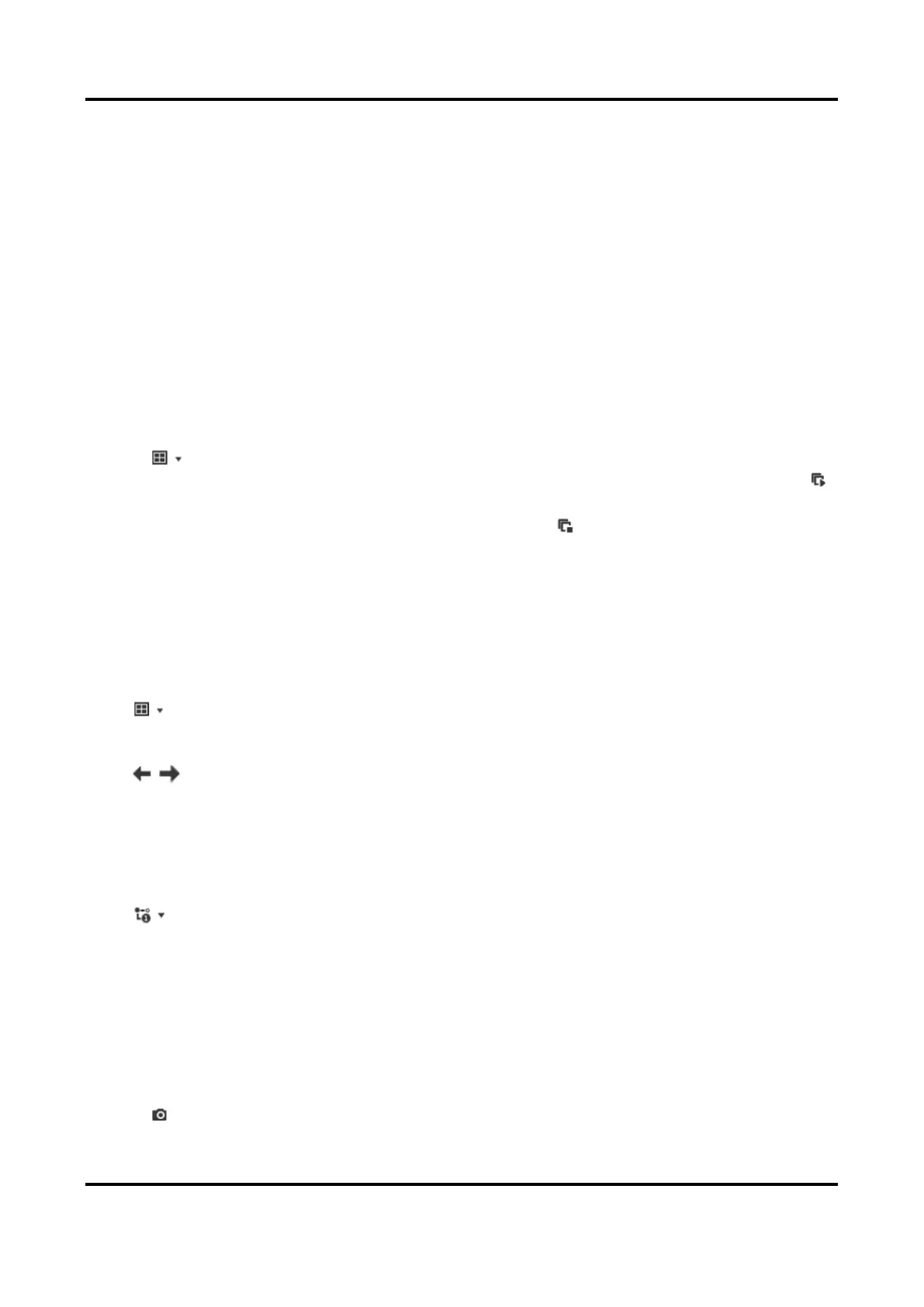Mobile Video Recorder User Manual
22
Chapter 5 Live View and Configuration
5.1 Live View
5.1.1 Start/Stop Live View
Start/stop the live view of cameras.
Steps
1. Go to Live View.
2. Click to select window division and click to select a window to display the live view image.
3. Double click a camera in the camera list to display its live image in selected window. Or click
to start the live view of all cameras.
4. Double click the camera again to stop its live view. Or click to stop the live view of all
cameras.
5.1.2 Split Screen
Live view window division is selectable.
Window Division
Click to select live view window division.
Paging
Click / to turn to previous/next window.
5.1.3 Select Live View Stream
The device supports main stream and sub-stream. Main stream is used for continuous recording
and sub-stream is used for network transmission.
Click to select live view stream.
5.1.4 Manual Capture
Capture live view pictures and save them to your computer.
Steps
1. Go to Live View.
2. Start live view of a camera.
3. Click .