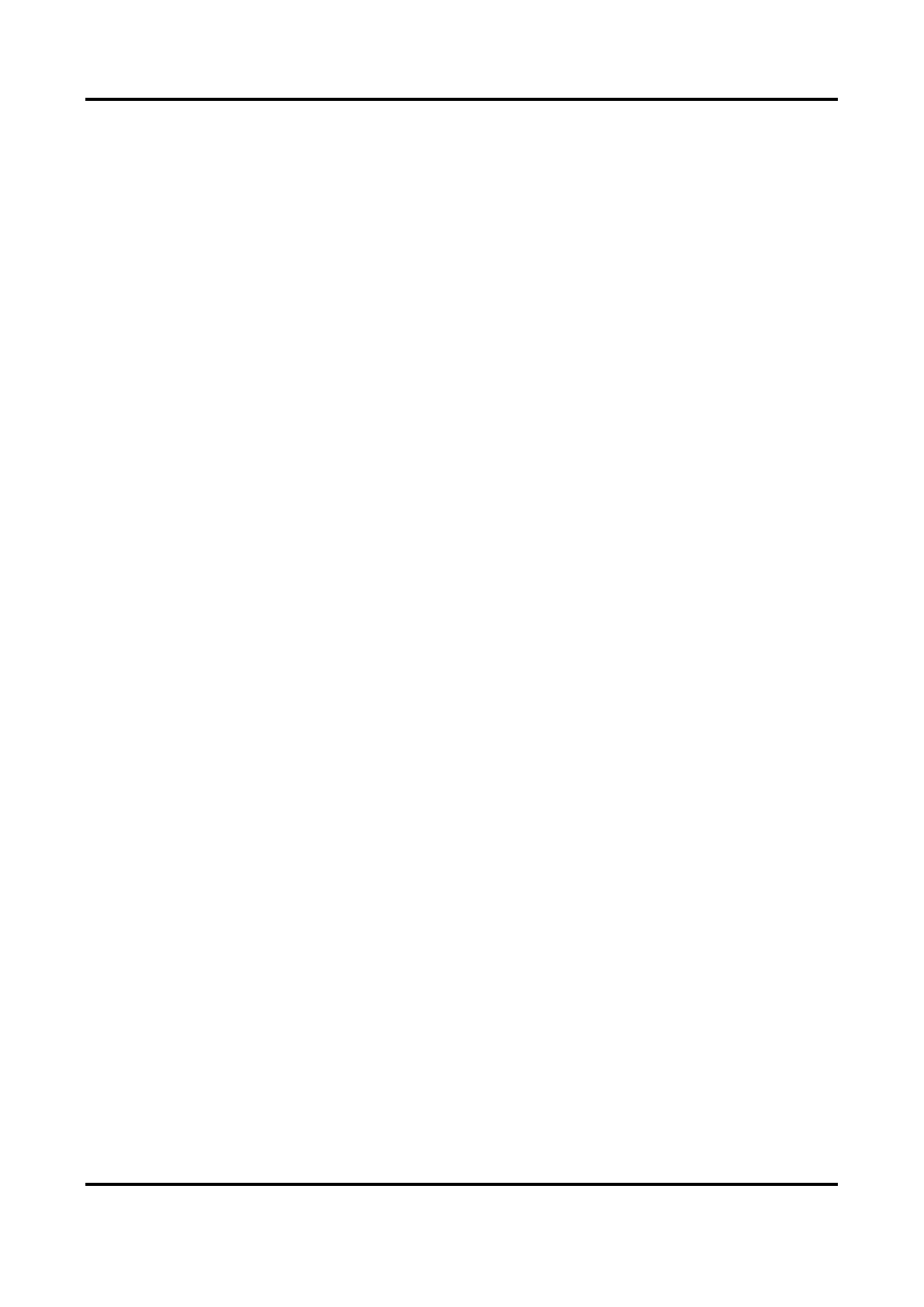Mobile Video Recorder User Manual
45
3. Click Save.
11.5 Configure Overwritten Recording
You can enable overwritten recording if you want to overwrite the former record files when the
storage media is full. Or disable overwritten record if you want to stop recording when the storage
media is full.
Steps
1. Go to Configuration → Storage → Advanced Settings.
2. Check or uncheck Enable Overwriting according to your needs.
3. Click Save.
11.6 Print Log
If you need to debug the device, you can enable printing log.
Steps
1. Go to Configuration → Storage → Advanced Settings.
2. Check Enable Print Log.
3. Click Save.
11.7 Reboot
Reboot your recorder via menu instead of disconnecting power from the recorder.
Go to Configuration → System → Maintenance → Upgrade & Maintenance. Click Reboot and
click OK in popup message box to start rebooting.
11.8 Restore Default Settings
If your device is abnormal, you can restore it to defaults settings.
Steps
1. Go to Configuration → System → Maintenance → Upgrade & Maintenance.
2. Select restoration mode.
Restore all parameters, except the network (including IP address,
subnet mask, gateway, MTU, NIC working mode, default route, server
port, etc.) and user account parameters, to the factory default
settings.
