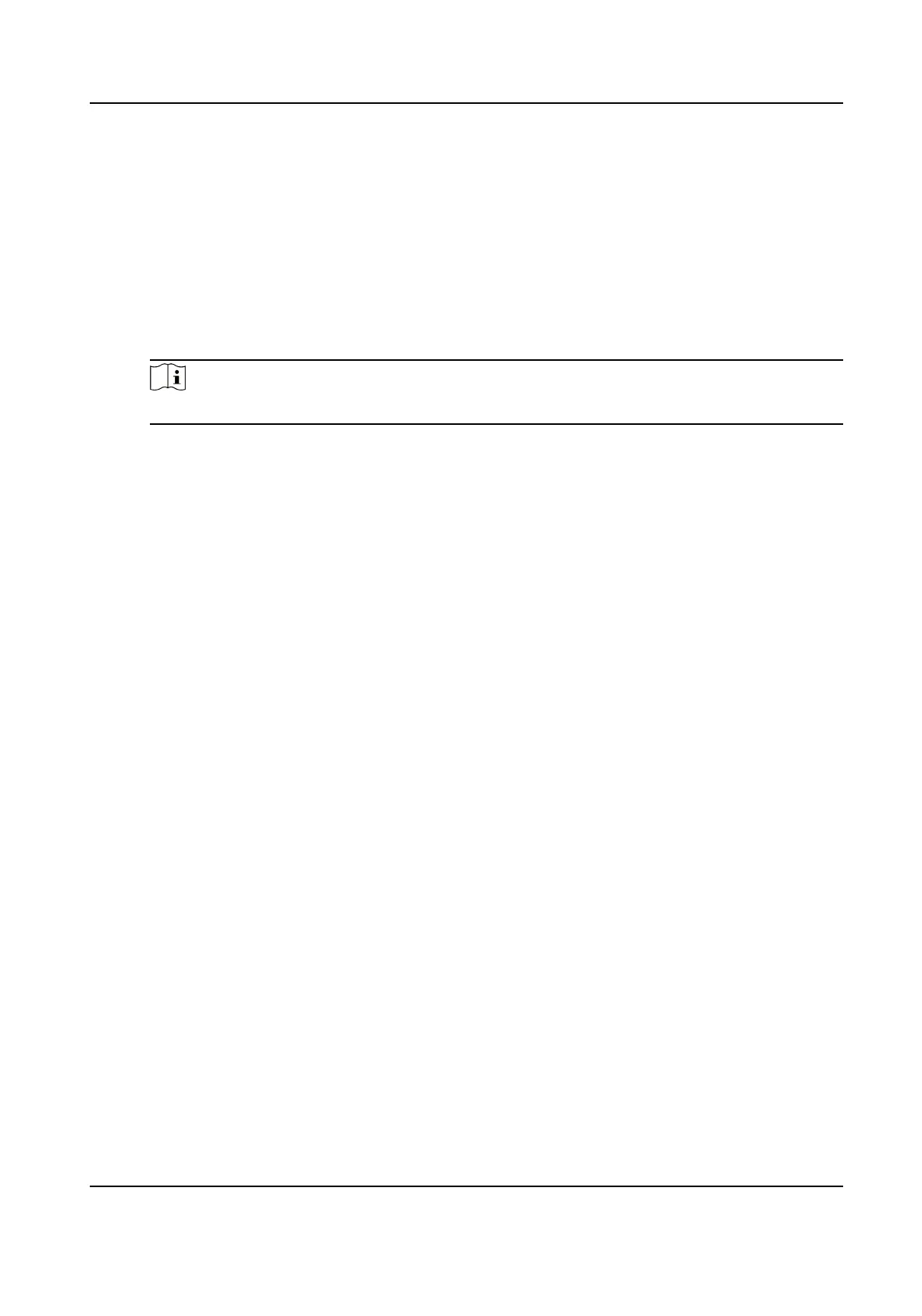2.
Set Applicaon Mode parameters.
1) Select Trigger Type.
Video Detecon
Select it to trigger capture by video stream detecon.
I/O Coil
Select it to trigger capture by external device such as the vehicle detector and radar.
Radar Mixed Trac
Select it to detect the driving direcon in mixed trac scene with two radars.
Note
If you select this type, one Forward Radar and one Backward Radar should be set.
2) Set the following parameters as required.
Scene Mode
Select a scene mode as required. Select Toll Gate when there are many large-sized vehicles
and vehicle heads are not captured completely. Select Underground Parking Entrance &
Exit in low light environment. Select Entrance & Exit in other scenes.
Enable Non-motorised Vehicle Capture
Check to idenfy and capture non-motor vehicles in the scene.
I/O Trigger Defaults Status
Capture is triggered according to the level signal status. If you select Falling Edge, the
device will trigger capture at the moment that the high level falls to low level. If you select
Rising Edge, the device will trigger capture at the moment that the low level rises to high
level.
Linked I/O No.
The I/O No. linked under I/O coil mode. When the coil detects that there is a vehicle
passing, a rising or falling edge signal is sent to the linked I/O of the device to trigger
capture.
Forward/Backward Radar
Radar Mixed
Trac shall be used with one forward radar and one backward radar. Select
the corresponding I/O No.
3.
Set License Parameters.
License Plate
Recognion
●
Select Forward when license plates of vehicles from the approaching direcon need to be
recognized.
●
Select Backward when license plates of vehicles from the leaving
direcon need to be
recognized.
●
Select
Bidirecon when license plates of vehicles from both the approaching direcon and
the leaving direcon need to be recognized.
Intelligent Entrance ANPR Camera User Manual
6
