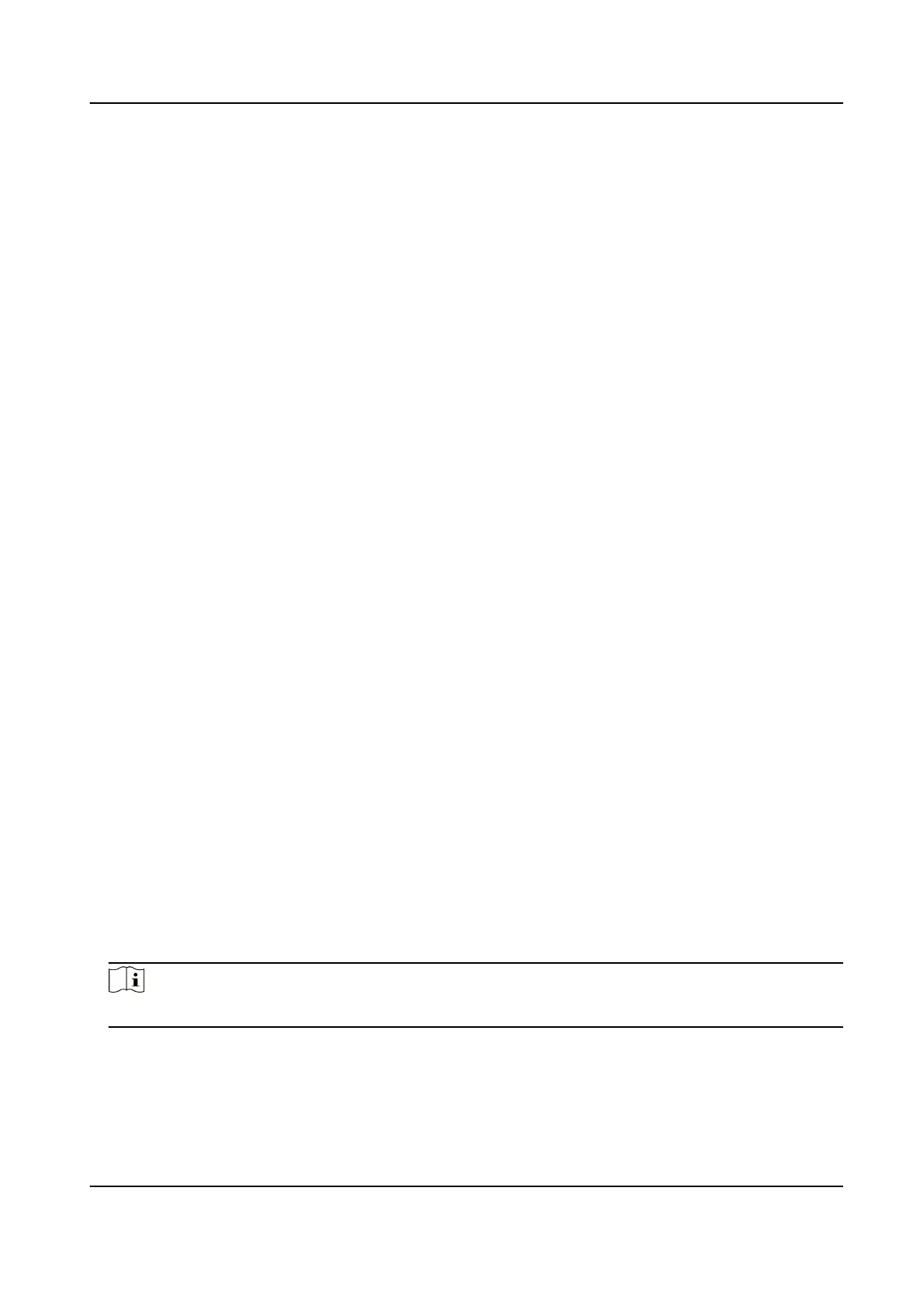Steps
1.
Go to Conguraon → System → Maintenance → Upgrade & Maintenance → Device
Maintenance .
2.
Select the
restoraon mode.
-
Click Restore to restore the parameters except the IP address, subnet mask, gateway, and port
No. to the default sengs.
-
Click Restore Factory Sengs to restore all the parameters to the factory sengs.
3.
Click OK.
13.6 Synchronize Time
Synchronize the device
me when it is inconsistent with the actual me.
Steps
1.
Go to Conguraon → System → System Sengs → Time Sengs .
2.
Select Time Zone.
3.
Select Sync Mode.
NTP
Synchronizaon
Select it to synchronize the device me with that of the NTP server. Set Server IP, NTP Port,
and Interval. Click NTP Test to test if the
connecon between the device and the server is
normal.
Manual Synchronizaon
Select it to synchronize the device me with that of the computer. Set me manually, or
check Sync. with computer
me.
SDK
If the remote host has been set for the device, select it to synchronize me via the remote
host.
ONVIF
Select it to synchronize me via the third-party device.
No
Select it to disable me synchronizaon.
All
Select it, and you can select any mode above.
Note
The me synchronizaon modes vary with dierent models. The actual device prevails.
4.
Click Save.
Intelligent Entrance ANPR Camera User Manual
68
