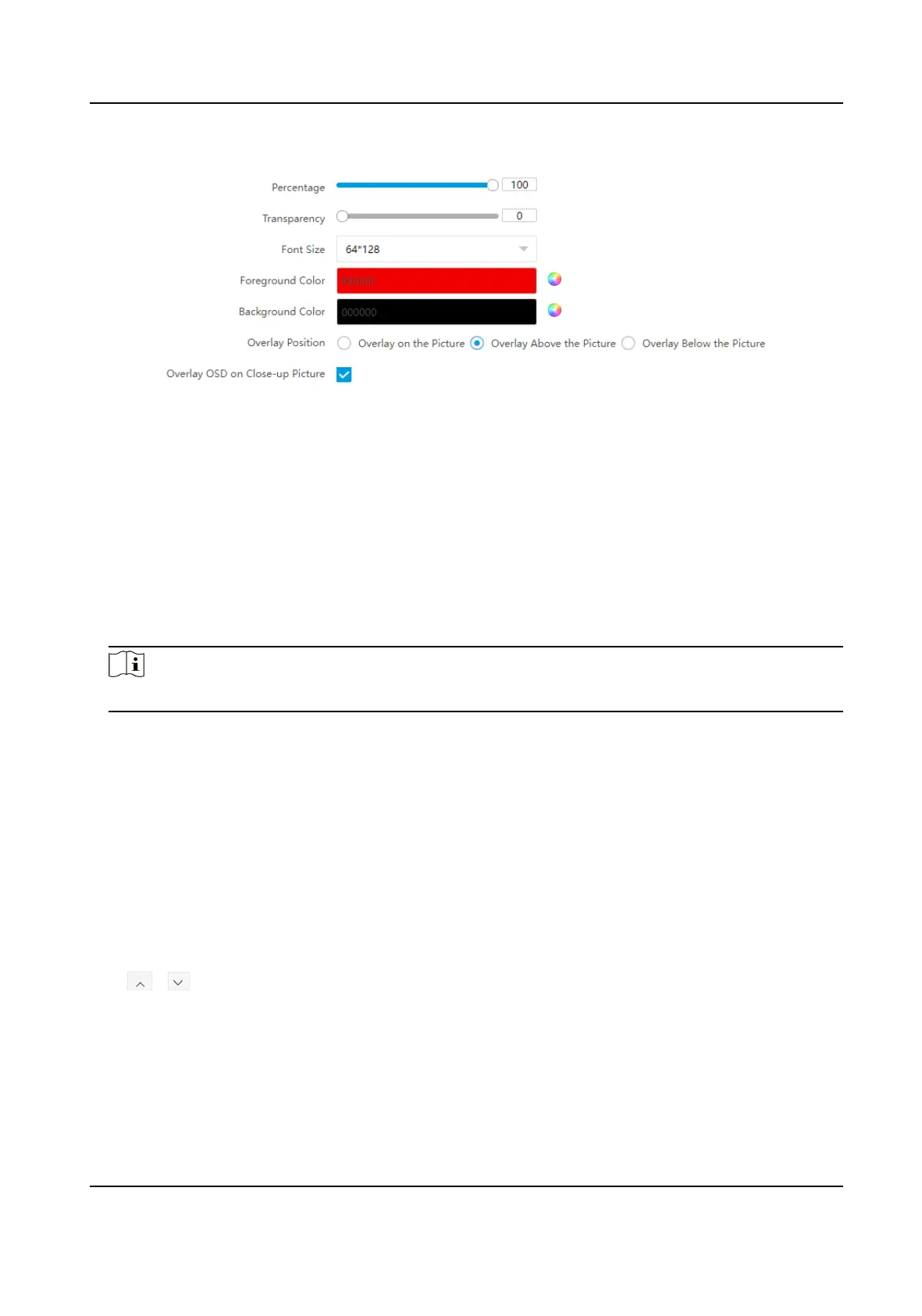Figure 3-8 Set Capture Overlay
3.
Set the percentage, front size, color, overlay posion, etc.
Percentage
It is the percentage that the overlaid informaon occupies on the picture. For example, if you
set the percentage to 50, the overlaid
informaon in a row will occupy up to half of the image
width, and the excess content will be overlaid from a new line.
Overlay OSD on Close-up Picture
Check it to overlay the OSD informaon on the close-up pictures.
4.
Select the overlay
informaon from the list.
Note
The overlay informaon varies with dierent models. The actual device prevails.
5.
Set the overlay informaon.
Type
You can edit the type.
Overlay Informaon For some informaon types, you can edit the detailed informaon.
Overlay Posion Check it, and the current informaon will be displayed from a new line.
Space Edit the number of space between the current informaon and the
next one from 0 to 255. 0 means there is no space.
Line Break
Characters
Edit the number of characters from 0 to 100 between the current
informaon line and the previous informaon line. 0 means no line
break.
/ Adjust the display sequence of the overlay informaon.
6.
Click Save.
3.3 View Real-Time Picture
You can view the real-me captured pictures and license plate informaon.
Intelligent Entrance ANPR Camera User Manual
17
