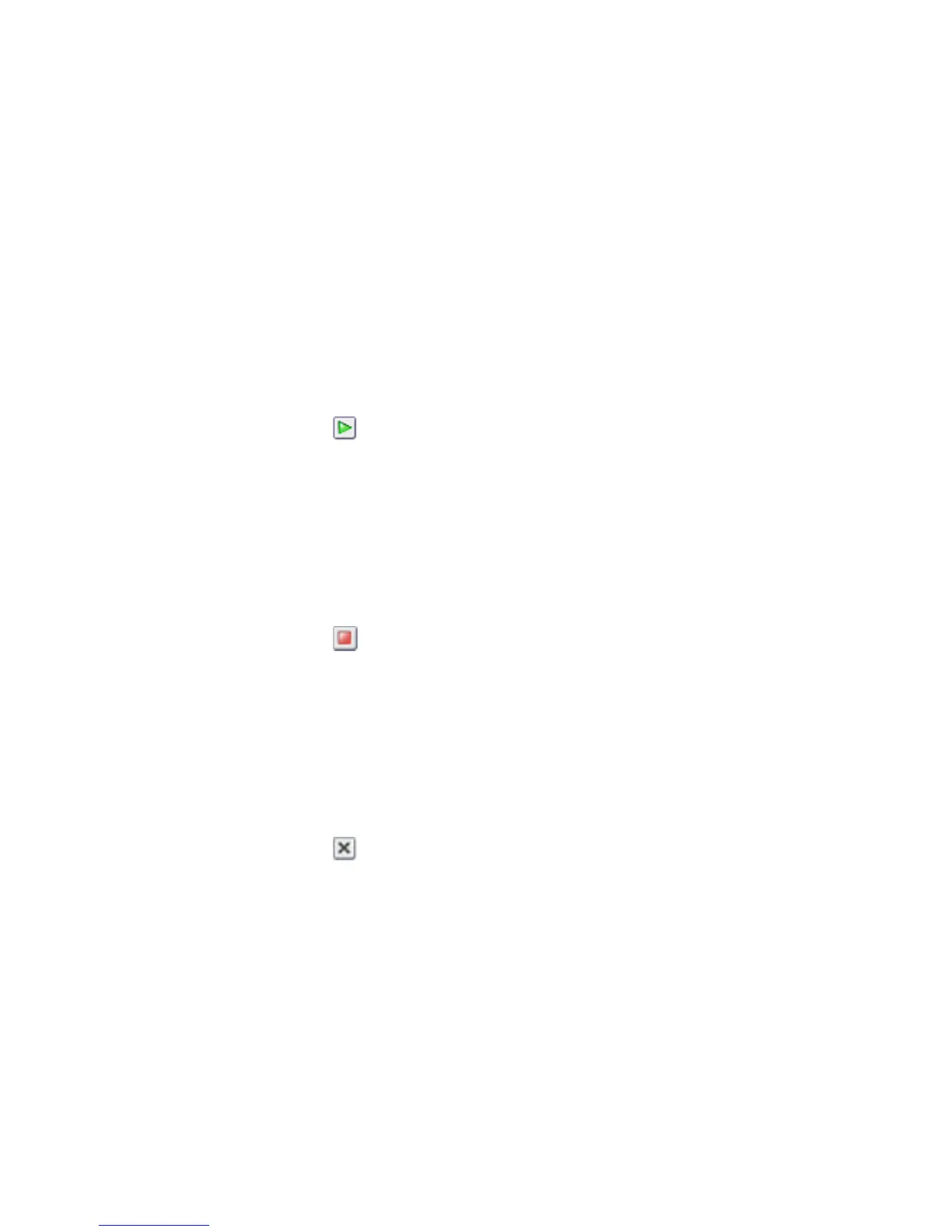Chapter 3 — Develop and Install RFID Applications
IF1 Fixed RFID Reader User Manual 43
How to Manage Applications
To maximize resources, you can start, stop, or uninstall applications on
the reader.
Start an Application
By default, an application is stopped. You can start the application from
the web browser interface.
1 Log in to the web browser interface and click Edgeware
Applications > Application Control. The Application Control
screen appears.
2 Click to start an application.
Stop an Application
Stop an application from running to reduce the amount of resources that
the reader is using.
1 Log in to the web browser interface and click Edgeware
Applications > Application Control. The Application Control
screen appears.
2 Click to stop an application.
Uninstall an Application
Uninstall an application that you are not using to free up storage space
on the reader.
1 Log in to the web browser interface and click Edgeware
Applications > Application Control. The Application Control
screen appears.
2 Click to uninstall an application.
Auto-Start an Application at Boot Time
There are two ways to configure your application to auto-start when the
reader boots:
• Through the web browser.
• Through the configuration file you deliver with the application.
