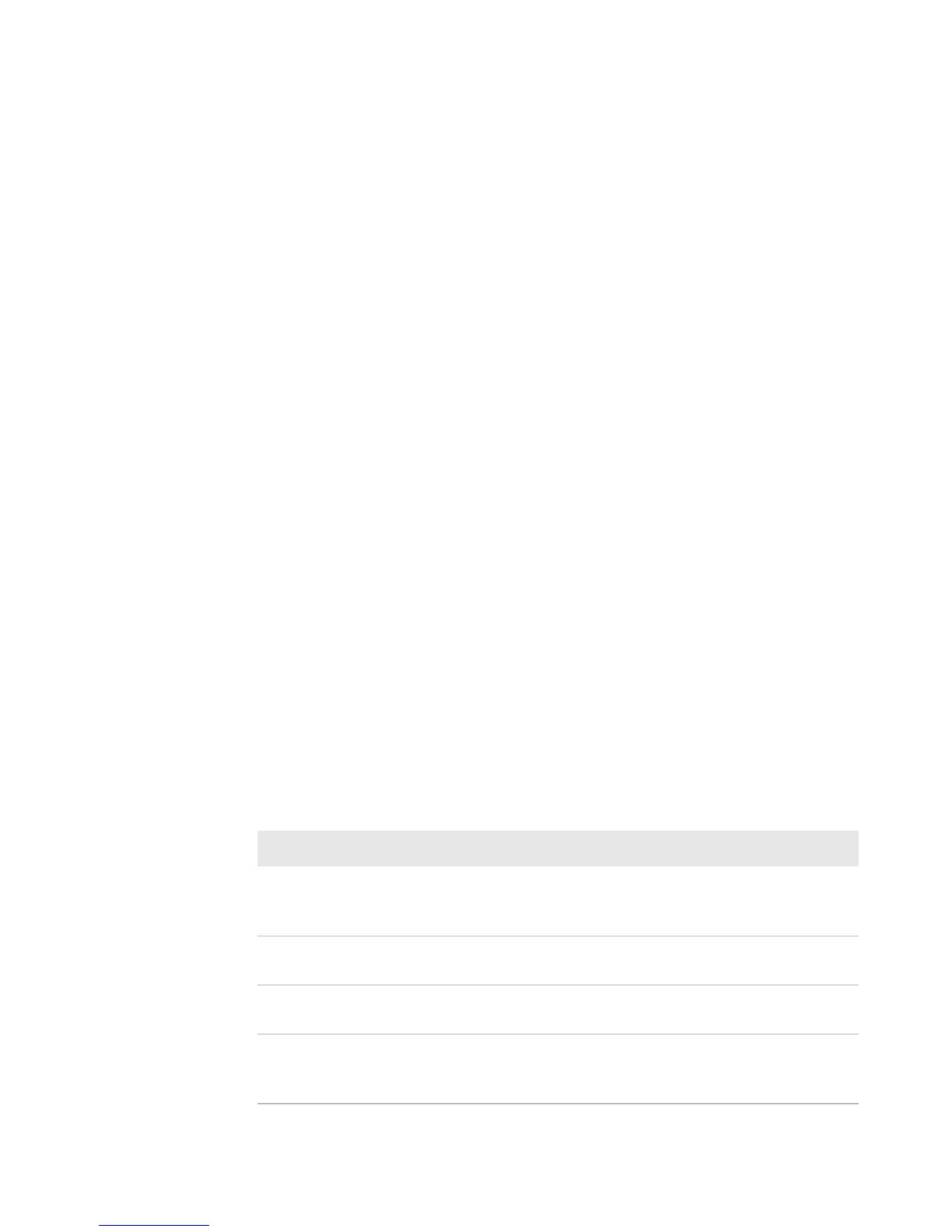Chapter 3 — Develop and Install RFID Applications
44 IF1 Fixed RFID Reader User Manual
Auto-Start an Application with the Web Browser
After an application is installed, you can easily configure the application
to auto-start through the web browser interface.
1 Log in to the web browser interface and click Edgeware
Applications > Application Control. The Application Control
screen appears.
2 Select the Auto-Start check box and then click Activate Changes.
Auto-Start an Application with the Configuration File
When you package an application for installation on the reader, you need
to include a configuration file. You can specify Auto-Start in the
configuration file.
1 With a text editor, open the userapp.conf configuration file packaged
with your application.
2 In the command syntax, make sure AUTOSTART=true.
3 Save the userapp.conf file.
4 Repackage the updated configuration file with your application.
5 Upload the application to the reader through the web browser
interface.
About Edgeware Applications
Edgeware applications are supplied by Honeywell and its partner
developers, and provide immediate functionality for your RFID system.
Edgeware Applications
Name Description
Developer Tools Used for basic testing of your RFID system. You
can read RFID tags, send BRI commands, and
run BRI scripts through these tools.
SAP Device
Controller
Communicates with the SAP backend module on
your server.
Application Level
Events Engine
The ALE Engine lets the reader communicate
with your ALE application.
ALE Store and
Forward
Reads tags, saves tag data, and forwards the
data to a folder on a host OC or to a TCP/IP
socket.
