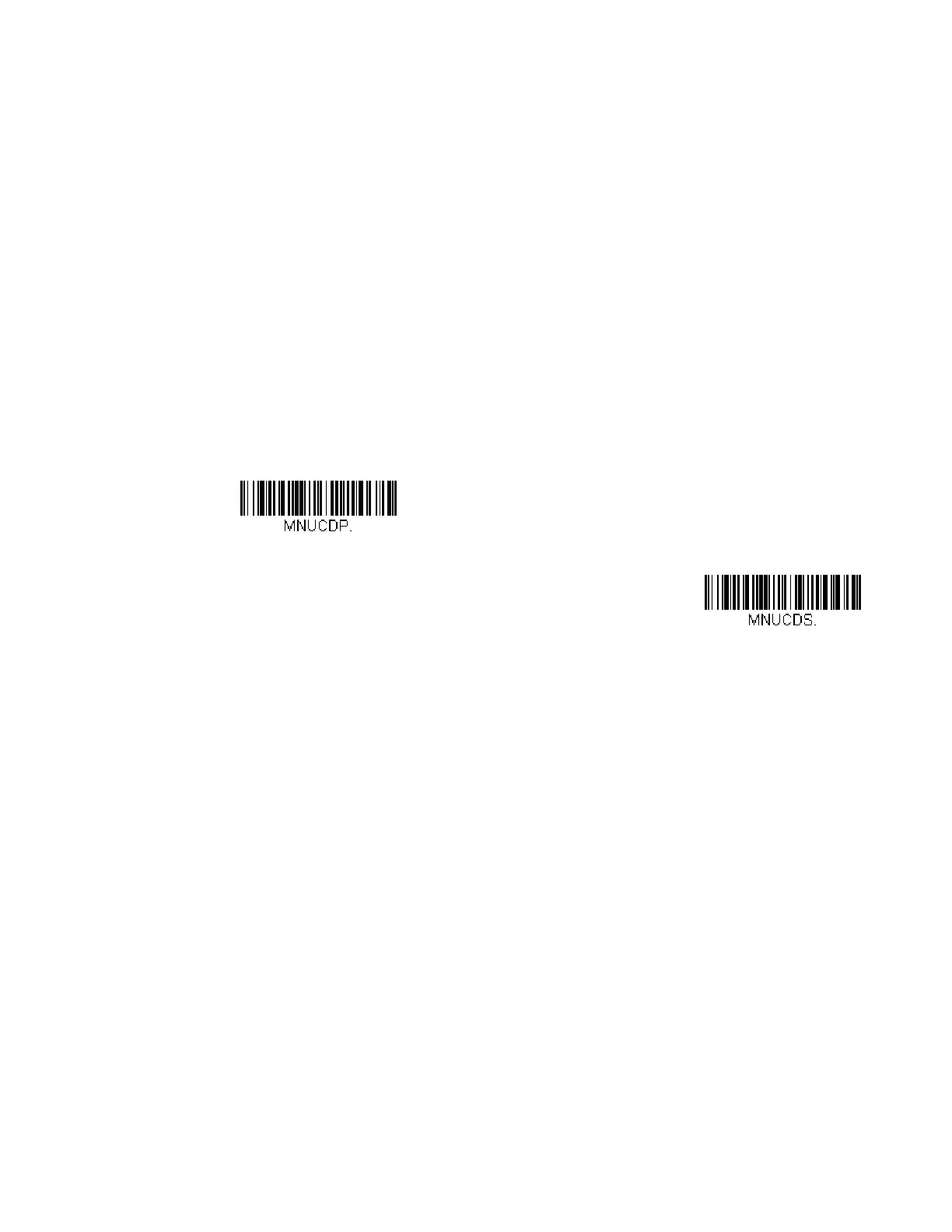8 Voyager XP User Guide
Menu Barcode Security Settings
Honeywell scanners are programmed by scanning menu barcodes or by sending
serial commands to the scanner. If you want to restrict the ability to scan menu
codes, you can use the Menu Barcode Security settings. Please contact the nearest
technical support office (see Customer Support on page xv) for further informa-
tion.
Set Custom Defaults
You have the ability to create a set of menu commands as your own, custom
defaults. To do so, scan the Set Custom Defaults barcode below before scanning
the menu commands for your custom defaults. If a menu command requires scan-
ning numeric codes from the Programming Chart, then a Save code, that entire
sequence will be saved to your custom defaults. When you have entered all the
commands you want to save for your custom defaults, scan the Save Custom
Defaults barcode.
Note: When using a cordless system, the Custom Defaults settings apply to all workgroups.
Scanning the Save Defaults barcode also causes both the scanner and the base or
Access Point to perform a reset and become unlinked. The scanner must be placed in
its base to re-establish the link before any setup codes are entered. If using an Access
Point, the linking barcode must be scanned. See Cordless System Operation
beginning on page 37 for additional information.
You may have a series of custom settings and want to correct a single setting. To do
so, just scan the new setting to overwrite the old one. For example, if you had previ-
ously saved the setting for Beeper Volume at Low to your custom defaults, and
decide you want the beeper volume set to High, just scan the Set Custom Defaults
barcode, then scan the Beeper Volume High menu code, and then Save Custom
Defaults. The rest of the custom defaults will remain, but the beeper volume set-
ting will be updated.
Set Custom Defaults
Save Custom Defaults
