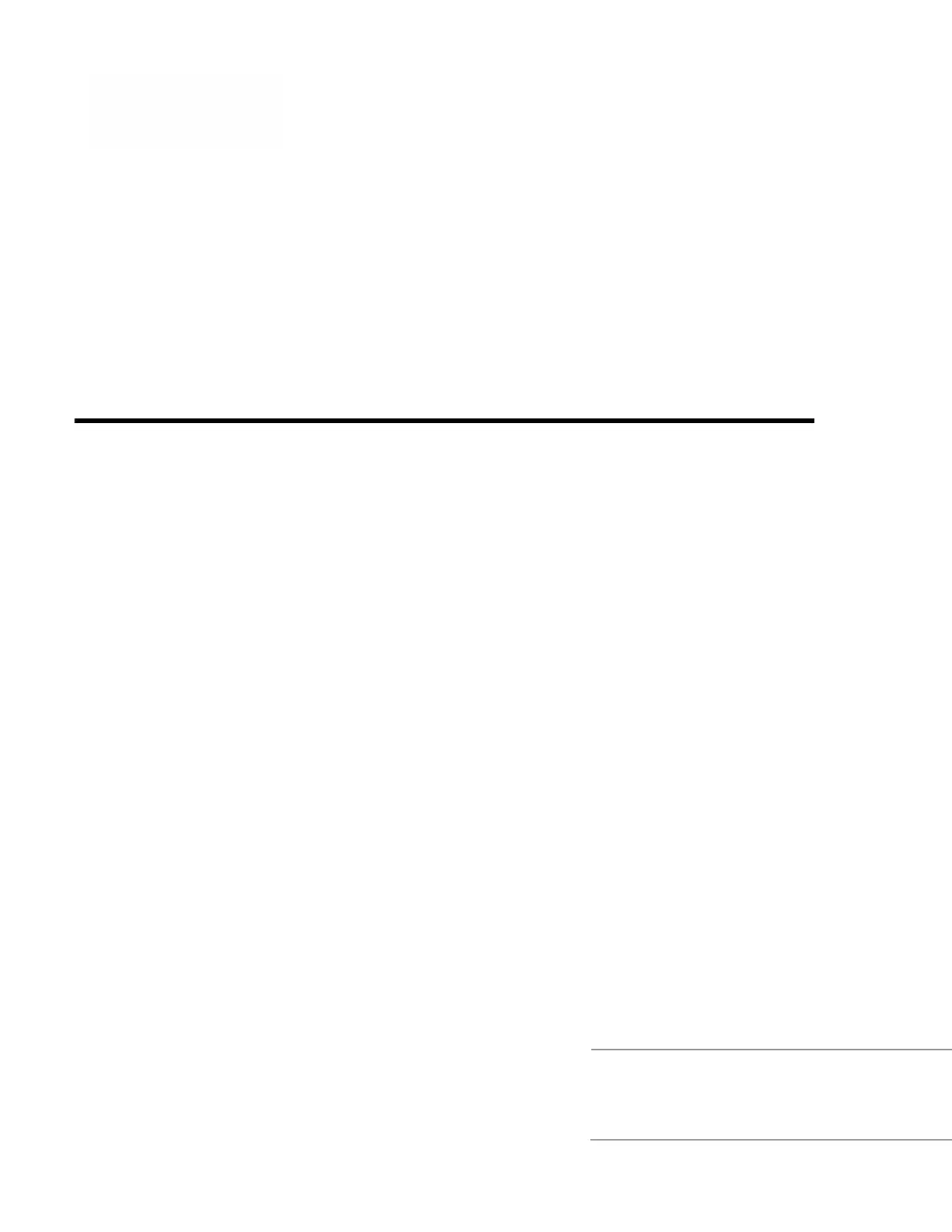Why is my Honeywell Vuquest 3320g Scanner not reading symbols well?
- DDaniel PowellJul 29, 2025
To ensure your Honeywell Scanner reads barcodes properly, verify that the symbols are not smeared, rough, scratched, or exhibiting voids. Also, check that the symbols aren’t coated with frost or water droplets on the surface. Finally, make sure the barcode is enabled in the scanner or in the decoder to which the scanner connects.