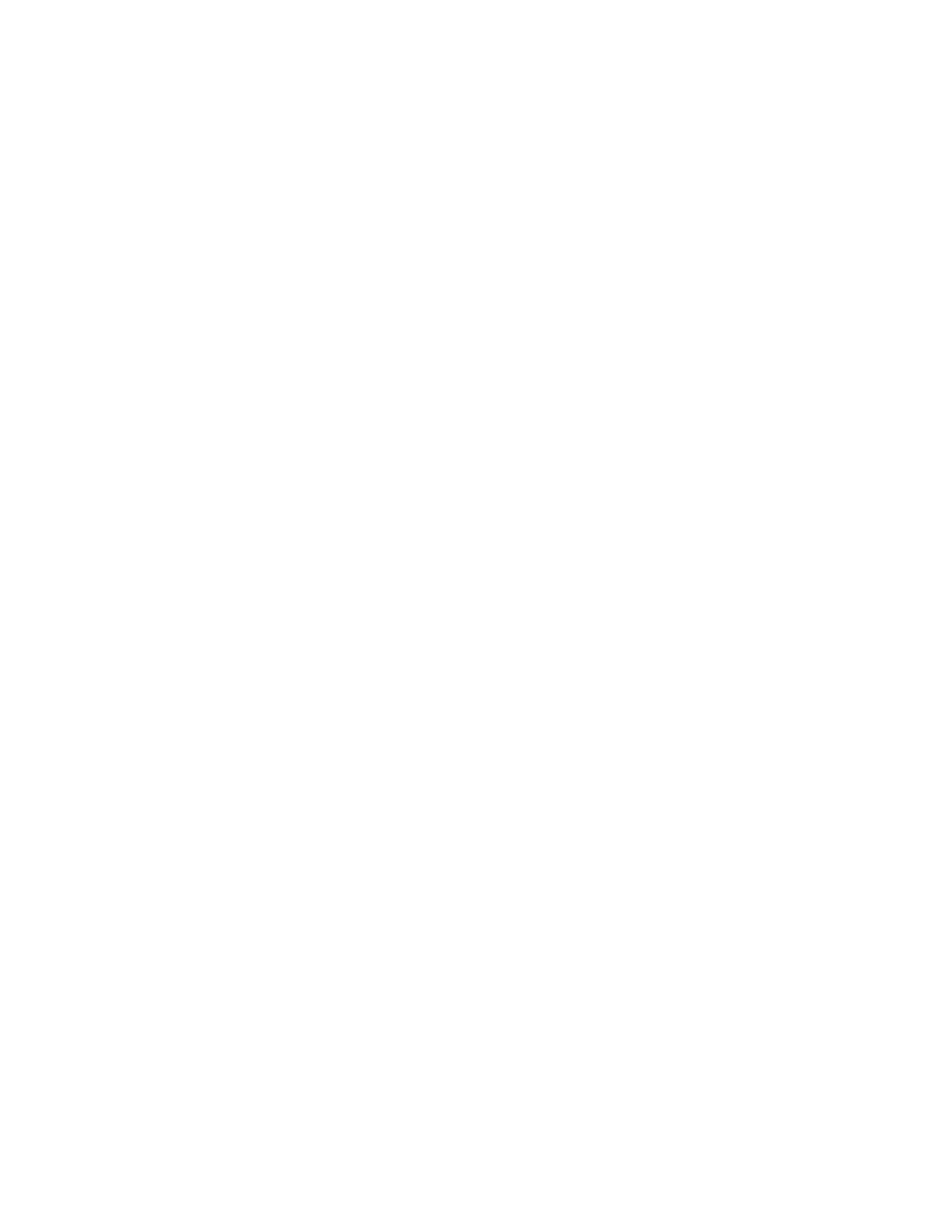62 Vuquest 3320g User Guide
• When setting up for specific symbologies (as opposed to all symbologies), the
specific symbology ID value counts as an added prefix or suffix character.
• The maximum size of a prefix or suffix configuration is 200 characters, which
includes header information.
To Add a Prefix or Suffix:
Step 1. Scan the Add Prefix or Add Suffix symbol (see page 64).
Step 2. Determine the 2 digit Hex value from the Symbology Chart (included in
the Symbology Charts on page 211) for the symbology to which you want
to apply the prefix or suffix. For example, for Code 128, Code ID is “j” and
Hex ID is “6A”.
Step 3. Scan the 2 hex digits ffrom the Programming Chart, beginning on page
222, or scan 9, 9 for all symbologies.
Step 4. Determine the hex value from the ASCII Conversion Chart (Code Page
1252) on page 214, for the prefix or suffix you wish to enter.
Note: To add the Code I.D., scan 5, C, 8, 0.
To add AIM I.D., scan 5, C, 8, 1.
To add a backslash (\), scan 5, C, 5, C.
To add a backslash (\), you must scan 5C twice – once to create the leading backslash
and then to create the backslash itself.
Step 5. Scan the 2 digit hex value from the Programming Chart, beginning on
page 222.
Step 6. Repeat Steps 4 and 5 for every prefix or suffix character.
Step 7. Scan Save to exit and save, or scan Discard to exit without saving.
Repeat Steps 1-6 to add a prefix or suffix for another symbology.
Example: Add a Tab Suffix to All Symbologies
Step 1. Scan Add Suffix.
Step 2. Scan 9, 9 from the Programming Chart, beginning on page 222, to apply
this suffix to all symbologies.
Step 3. Scan 0, 9 from the Programming Chart, beginning on page 222. This
corresponds with the hex value for a horizontal tab, shown in the ASCII
Conversion Chart (Code Page 1252) on page 214.
Step 4. Scan Save, or scan Discard to exit without saving.
To Clear One or All Prefixes or Suffixes
You can clear a single prefix or suffix, or clear all prefixes/suffixes for a symbology.
If you have been entering prefixes and suffixes for single symbologies, you can use
Clear One Prefix (Suffix) to delete a specific character from a symbology. When you
Clear All Prefixes (Suffixes), all the prefixes or suffixes for a symbology are deleted.
