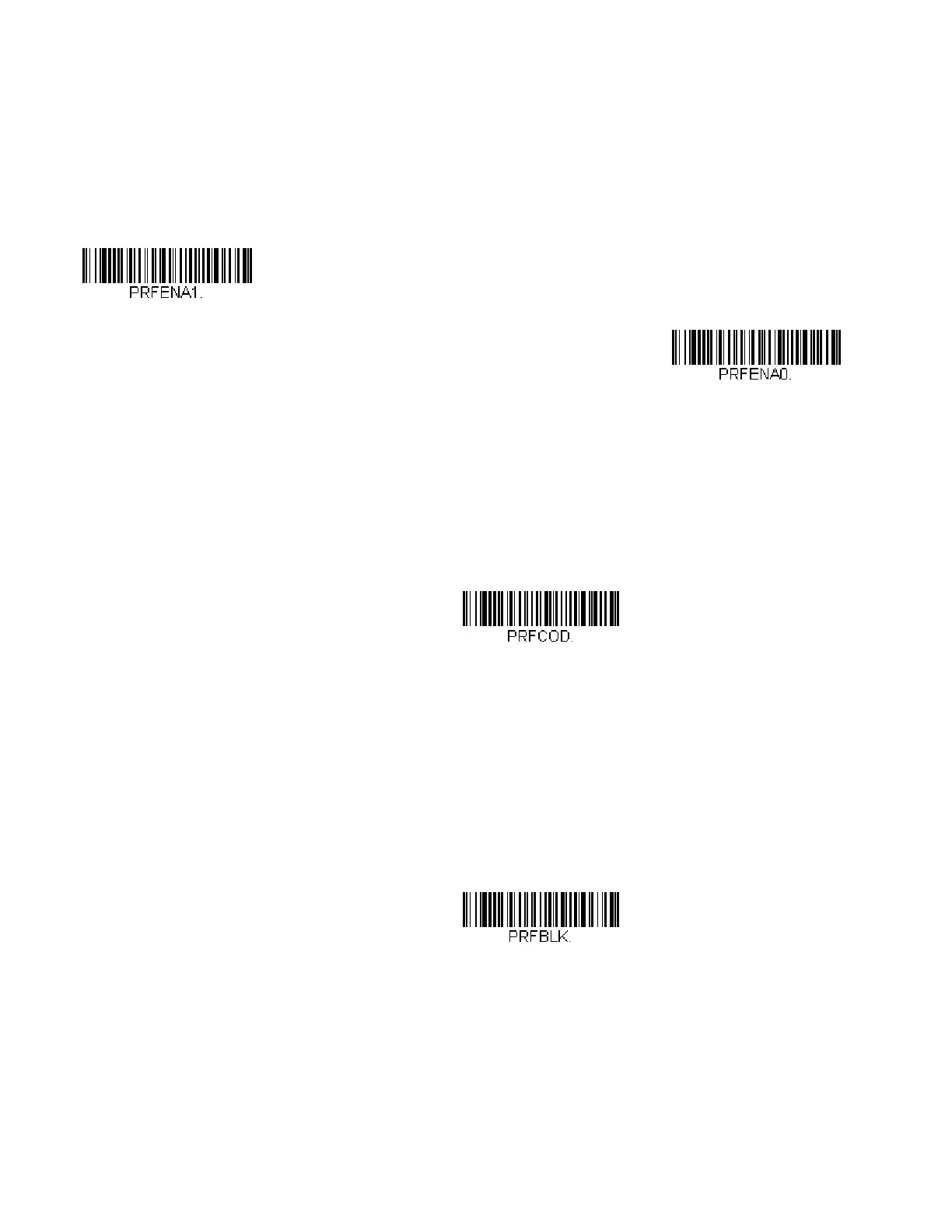Vuquest 3320g User Guide 53
If the time-out period expires before a high priority symbology is read, the scanner
will read any barcode in its view (low priority or unspecified). If there is no barcode
in the scanner’s view after the time-out period expires, then no data is reported.
Note: A low priority symbol must be centered on the aiming pattern to be read.
Scan a barcode below to enable or disable Preferred Symbology. Default = Preferred
Symbology Off.
High Priority Symbology
To specify the high priority symbology, scan the High Priority Symbology barcode
below. On the Symbology Charts on page 211, find the symbology you want to set
as high priority. Locate the Hex value for that symbology and scan the 2 digit hex
value from the Programming Chart, beginning on page 222. Scan Save to save
your selection. Default = None
Low Priority Symbology
To specify the low priority symbology, scan the Low Priority Symbology barcode
below. On the Symbology Charts on page 211, find the symbology you want to set
as low priority. Locate the Hex value for that symbology and scan the 2 digit hex
value from the Programming Chart, beginning on page 222.
If you want to set additional low priority symbologies, scan FF, then scan the 2 digit
hex value from the Programming Chart for the next symbology. You can program
up to 5 low priority symbologies. Scan Save to save your selection. Default = None.
* Preferred Symbology Off
