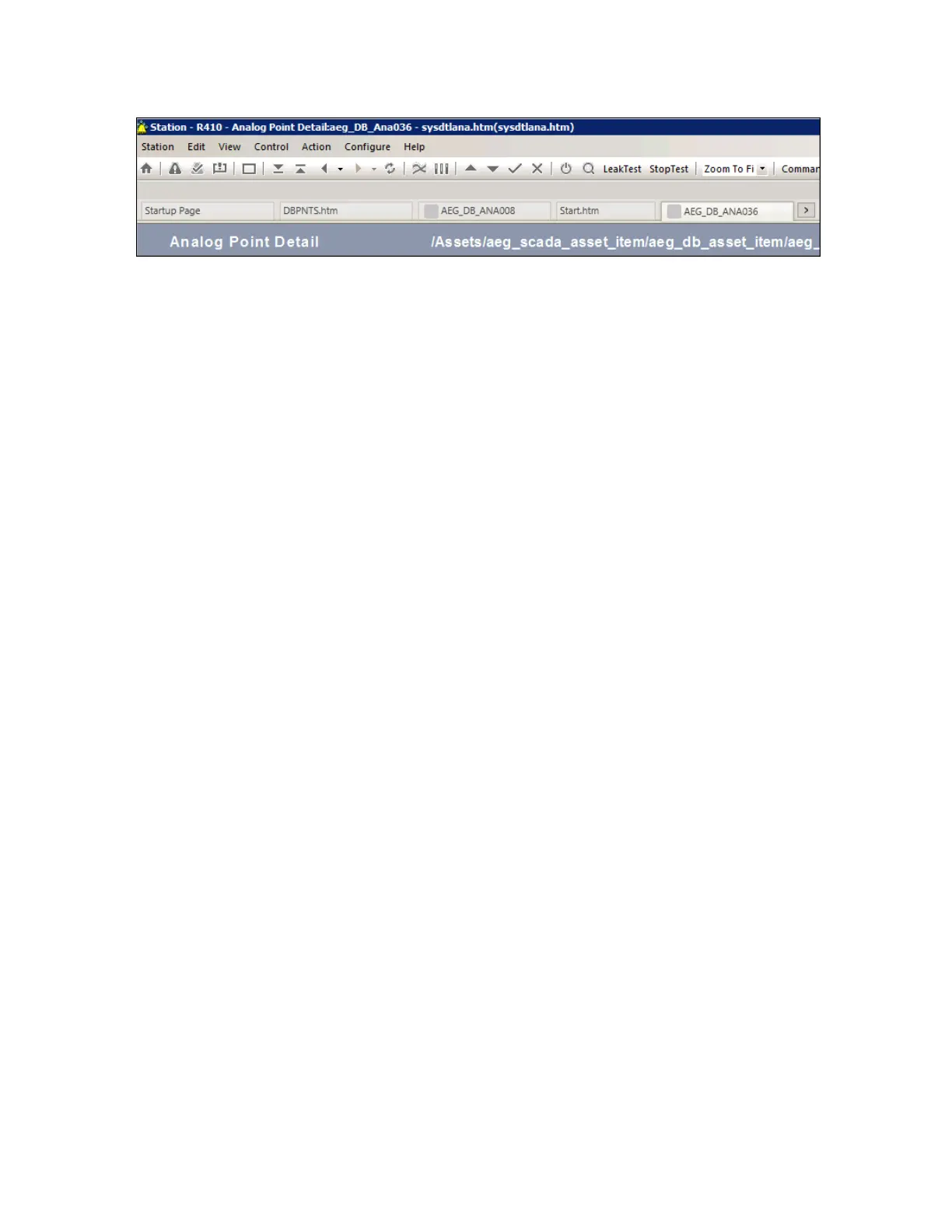After opening displays in individual tabs, operators can quickly move between displays by
clicking on the tab of the display they want to view. This is particularly useful when operators
are dealing with alarm floods or other urgent alarm situations.
The tab of a point detail display and any custom display that is associated with an alarm
group, shows an alarm icon representing the “most important” alarm on that display. This
means that operators can keep track of alarms even on displays that are not currently on view.
Custom displays
You can make it much easier for operators to interpret and control system activity if you
create suitable custom displays.
Custom displays are created using HMIWeb Display Builder, a specialized drawing tool,
which is supplied with several clip art libraries that cover a range of industries. For example,
the clip art libraries include representations of pumps, valves, and so on.
With custom displays, you can insert your own graphics (for example, photographs and
layout diagrams) using any of the following formats.
n GIF (.gif)
n Wimdows Bitmap (.bmp)
n JPEG (.jpg)
n Metafile (.wmf)
n Portable Network Graphic (.png)
The following figure shows a typical custom display created using HMIWeb Display Builder.
Displays
Honeywell 2017 100