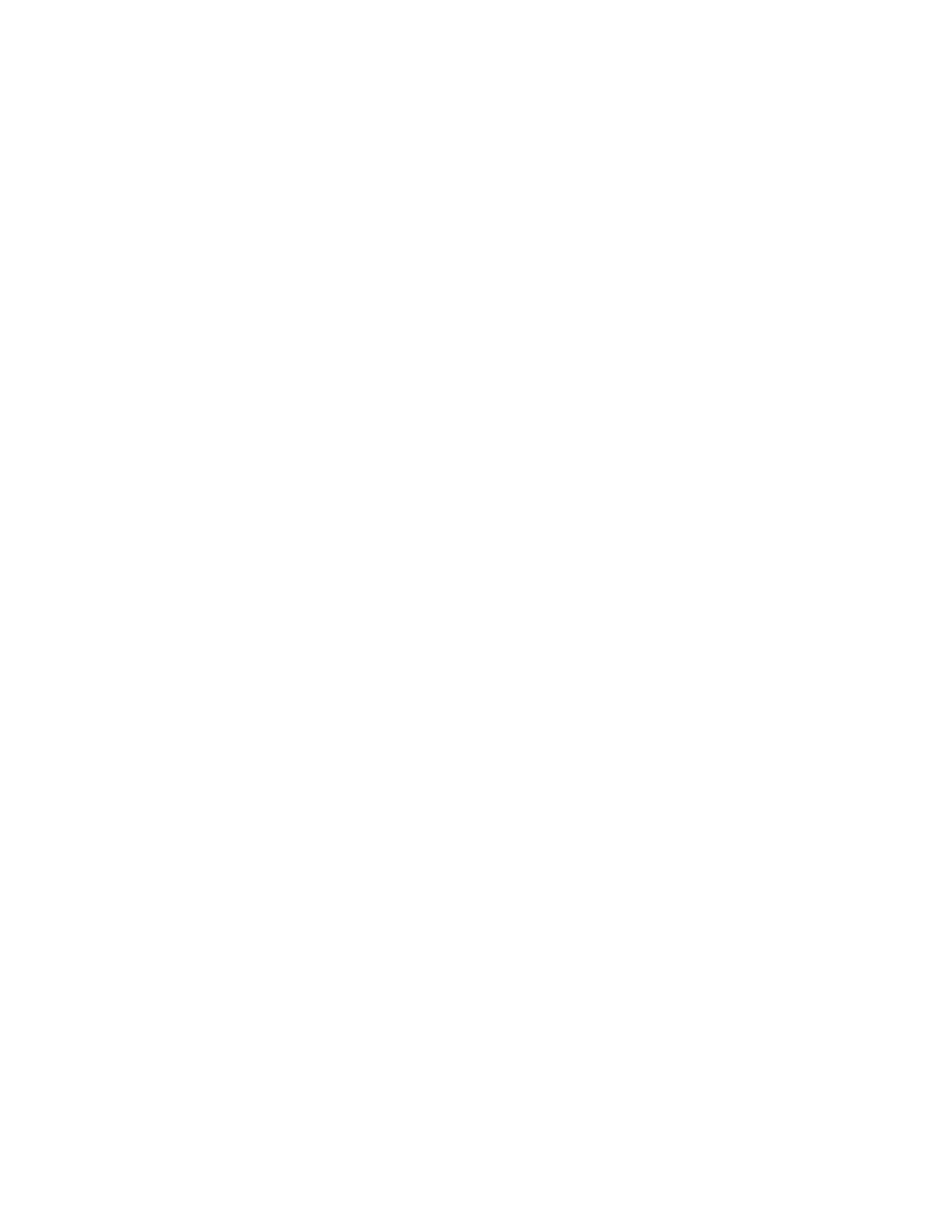25
Honeywell 30 Series IP Cameras User Guide
Note:
The Audio Settings function applies to HC30WF5R1/HC30W25R3-
12V/HC30W25R3 cameras.
The Focus function applies to HC30W45R2/HC30WB5R2/HC30WE5R2 cameras.
The Pixelcount function applies to the HC30WF5R1 camera. See
Pixel Calculator
(Fisheye Model Only) on page 40.
Video Settings
Video Title: Enter a name that will be displayed on the title bar of the live video.
Show timestamp and video title in video and snapshots: Check to display timestamp
and video title in live video and snapshots.
Location of time stamp and video title on image: Select a position from the drop-down
list to display timestamp and video title on the top or at the bottom of the video stream.
Time stamp and video title font-size: Select a font size for the timestamp and title.
Camera font (.ttf): You can select a True Type font file for the display of textual
messages on video.
Mount type (Fisheye Model Only): The camera provides 3 Mount types - Ceiling, Wall,
and Floor.
• Ceiling: The Ceiling mount type automatically delivers upside-down images. The
Ceiling mode supports the following Display modes - 1O, 1P, 1R, 2P, 1O3R, 4R, 4R
PRO, and 1O8R.
• Wall: The Wall mount type applies to the monitoring of long, side-to-side
surveillance areas, such as when mounted on a wall facing a corridor. Different
Mount types have different options with the Display mode settings. For example, the
1P2R (1 Panoramic & 2 Regional) and 1P3R (1 Panoramic & 3 Regional) display
modes are only available when the “Wall” Mount type is applied.
• Floor: The Display modes with the Floor mount type are identical to those for the
Ceiling mount except that the images are not vertically flipped.
Color: Select to display color or black/white video streams.
Video Standard: Select the video standard: NTSC or PAL.
Note:
If the video standard is changed, you must disconnect and reconnect the power
cord of the camera for the new setting to take effect.
Video orientation:
• Flip: vertically reflect the display of the live video;
• Mirror: horizontally reflect the display of the live video.
