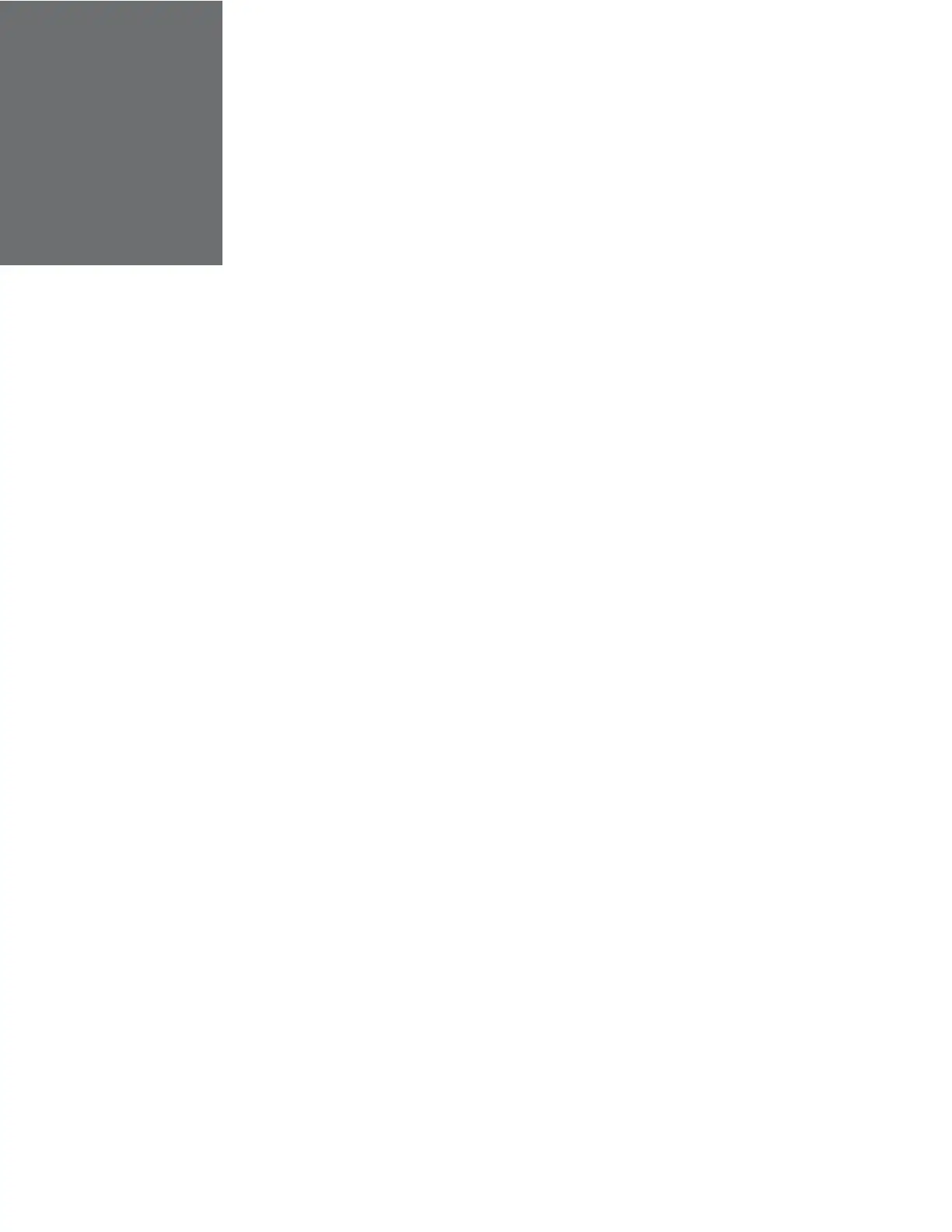11
Honeywell 35 Series IP Cameras User Guide
3 LOGGING IN & VIEWING LIVE VIDEO
This chapter contains the following sections:
• Logging in to the Camera via the Web Client, page 11
• Using the Main Page, page 13
Logging in to the Camera via the Web Client
Using the web client, you can monitor live video, play back recorded video, and configure
camera settings.
Before You Begin
Before you log in to the web client, ensure that the following conditions are met:
• The camera is properly connected to the network.
• The camera’s IP address and the PC’s IP address are in the same network segment. If
there is a router, set the corresponding gateway and subnet mask.
• A network connection has been established. To check this, ping the camera’s IP
address. (Enter "ping [IP address]").
The new security enhancements do not allow pinging the camera IP address.
Logging in to the Camera
1. Open Google Chrome, type the camera’s IP address in the address bar, and then
click Enter. For example, if your camera’s IP address is 192.168.1.108, you would
type https://192.168.1.108.
2. The following window is displayed. Click Advanced.
