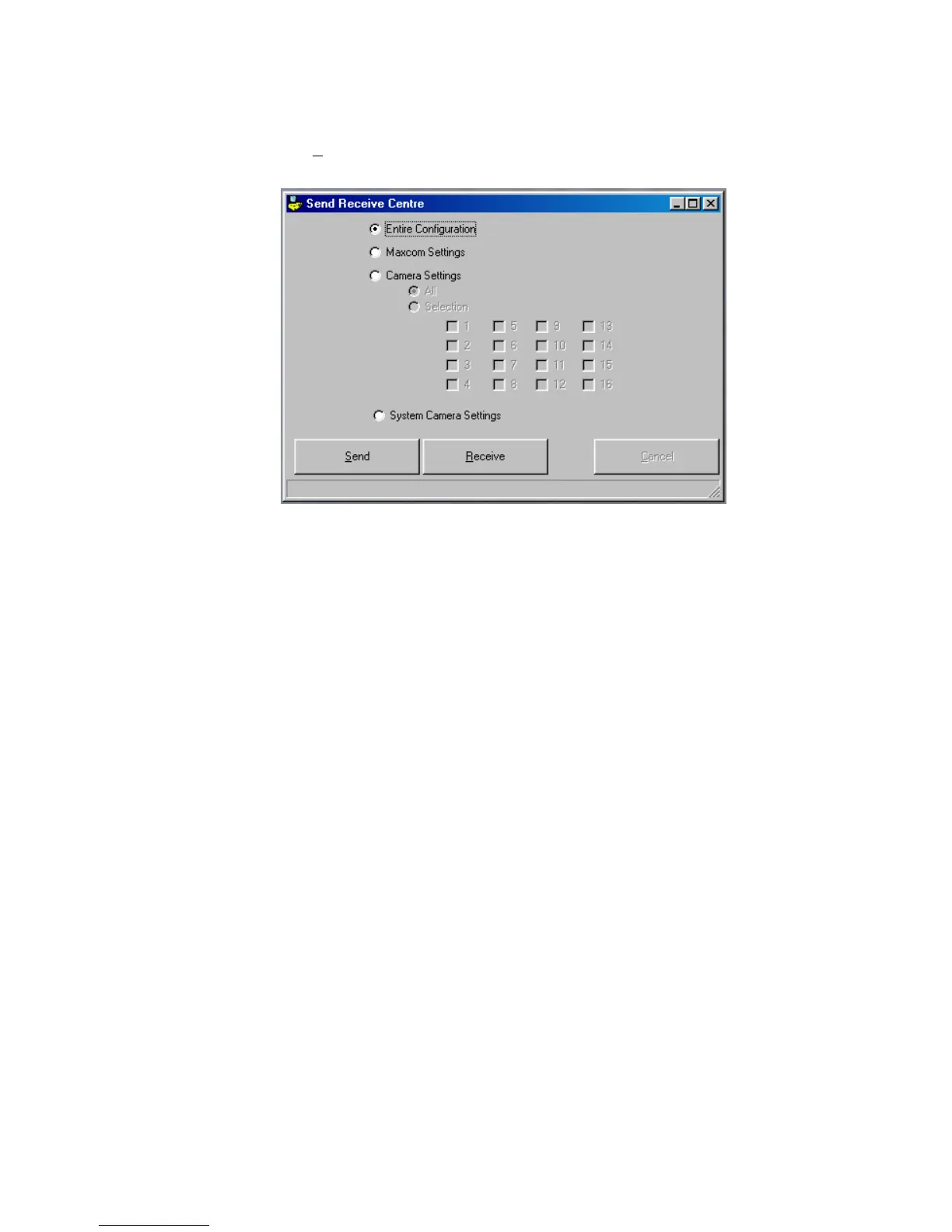8.3.2 Transmitting a Default Configuration or Current Configuration from a MaxCom
Gold to the PC Configuration Utility, Continued
2. Click on Send and Receive Centre.
3. Select the Entire Configuration, only the Maxcom Settings, only the Camera
Settings, or only the System Camera Settings by clicking on the radio button beside
the desired option. If you select Camera Settings, you can also choose to receive
the settings for all cameras or only selected cameras. In the above display, Entire
Configuration is selected.
4. Click on the Receive button to receive data from the MaxCom Gold.
A status line on the bottom of the window shows the percentage of completion.
When the selected configuration is loaded, the display returns to the main window.
When this is finished, the user is asked if they wish to save the new information. If No
is selected, then the user is reminded to use file -> save if data is not to be lost.
Note: At any time during the transmission, click on Cancel to abort the transfer of data.
8.3.3 Programming Auto-Sequences
Note: None of the data input screens can be opened until a configuration file has been
loaded.
The MaxCom Gold has an auto camera-sequencing feature. When turned on, the
MaxCom Gold automatically sequences between the cameras defined in the sequence
on the monitor being controlled by the keyboard.
1. There are two ways to access the Auto Sequence programming window:
Rev. 1 57 900.0560
18-July-2005
