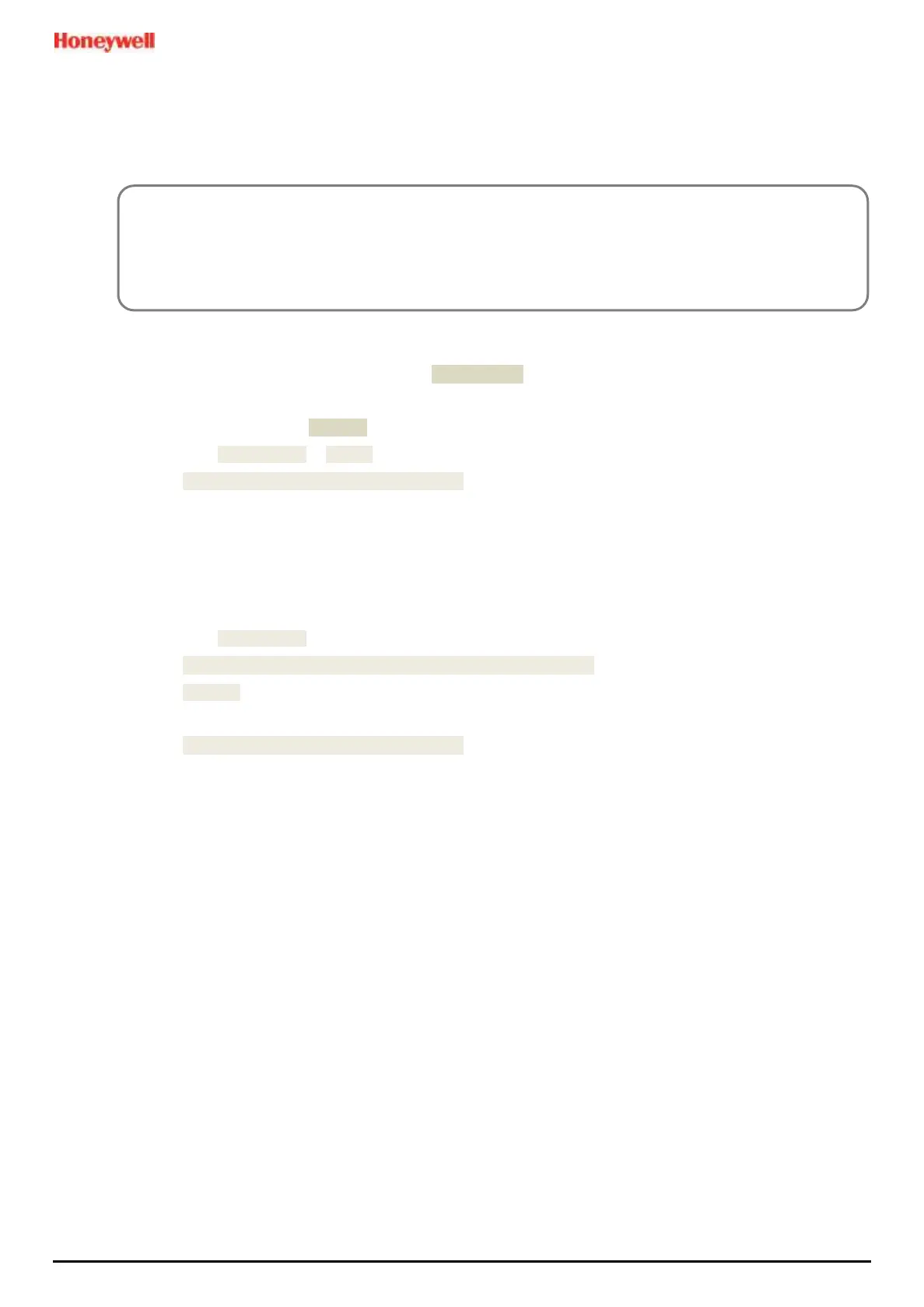Repairs, Replacements and Upgrades
MAN0984_Iss 4_01/19 Touchpoint Plus
Pt. No. 3011M5001 115 Technical Handbook
9.4 How to Update the Sensor Catalogue
From time to time, Honeywell will release new or updated versions of the sensor catalogue. It is not necessary to
update the catalogue every time, and it can wait until you want to install a type of sensor not previously listed.
The sensor catalogue should be updated before configuring new sensor types.
To Update the Sensor Catalogue:
1) Download or copy the new sensor catalogue [TPP_CAT.bin] to a device having a Read/Write SD Card slot.
2) Put an empty 2 to 32 GB (FAT32) standard SD card into the SD device.
3) Create a new folder called CATALOG on the SD card and copy the downloaded sensor catalogue file into it.
4) Login as an Administrator or Service.
5) Touch Menu>Maintenance>Power-off>Yes.
6) Switch off and isolate the TPPL power supplies.
7) Open the TPPL enclosure door.
8) Temporarily replace the TPPL SD Card with the sensor catalogue SD card.
9) Close the enclosure door.
10) Switch power back on and wait for the system to stabilise.
11) Login as an Administrator.
12) Touch Menu>Maintenance>Update System>SensorCatalog.
13) Touch [Update].
14) Wait for the sensor catalogue file to update, which may take several minutes.
15) Touch Menu>Maintenance>Power-off>Yes.
16) Switch off and isolate the TPPL power supplies.
17) Open the TPPL enclosure door.
18) Replace the SD Card with the original SD card.
19) Close and secure the enclosure door.
20) Switch power back on and wait for the system to stabilise.
21) See and touch the SD Card icon to check the SD Card status.
CAUTION
The TPPL has limited capacity to store events in its onboard memory so do not keep the Event logging SD
Card out any longer than necessary.
To implement the latest sensor catalogue, user shall delete the current configuration (e.g. channel remove) and
then complete the configuration again after installing the latest sensor catalogue.
