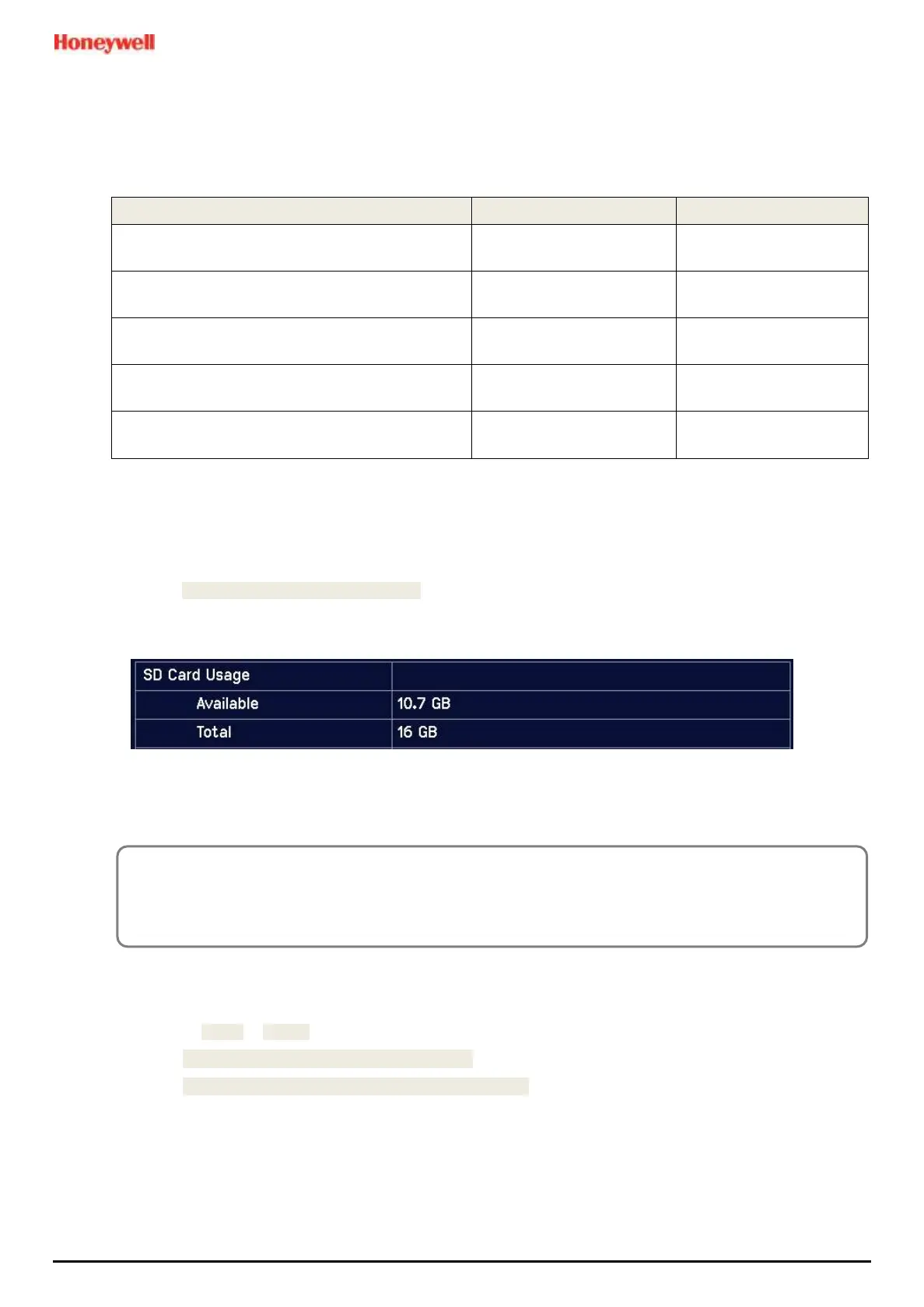MAN0984_Iss 4_01/19 Touchpoint Plus
Pt. No. 3011M5001 86 Technical Handbook
Logged Data
Logged data is stored in CSV format and can be read by standard spreadsheet or database software. Note that some
older spreadsheet software may have a row size limitation and may not be able to read the entire event log file.
Directory
7.5.1 Checking the Capacity of the SD Card
There are three ways to check the SD Card size and remaining space:
• Touch Menu>Information>Additional Status.
• Touch the SD Card icon in the menu toolbar (no icon = SD card not fitted, yellow icon = needs checking).
• Touch the Power Supply icon in the menu toolbar.
7.5.2 Inserting or Replacing SD Cards
Note: Incorrectly removing or replacing an SD card may result in data loss or corruption.
To Insert or Replace an SD Card:
1) Log in as Admin or Service.
2) Touch Menu>Maintenance>SD Card>Eject>
3) Touch Close>Menu>Maintenance>Power-off>Yes (applies only to Class 1 Division 2)
4) If in a hazardous area, turn off and isolate the system.
5) Open the access door and locate the SD card slot (see Fig. 10 item 2).
6) Insert or replace the card in the SD card slot.
7) Note: the SD card is retained by a spring clip immediately above the card. Press the clip to remove or replace the
card.
WARNING
Always turn off and isolate the system before opening the door. Do not switch back on until the door is
reclosed and secured. Do not operate TPPL with the door insecure. Take alternative site safety precautions
while power is off.
