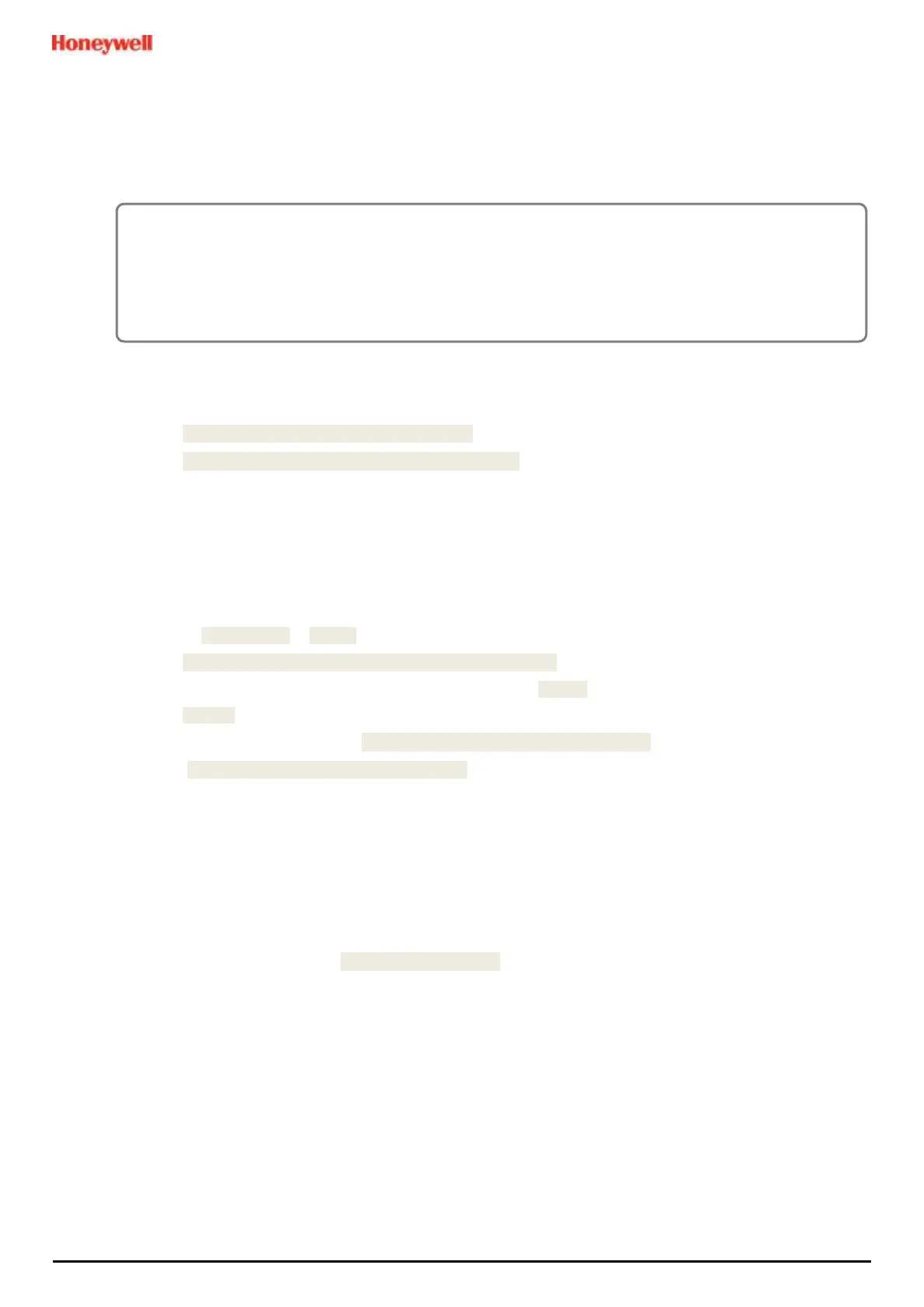Commissioning
MAN0984_Iss 4_01/19 Touchpoint Plus
Pt. No. 3011M5001 79 Technical Handbook
6.16 Backing Up the Configuration Settings
It is recommended that you back up the TPPL configuration once commissioning is completed or when any software,
modules or settings are changed. Alternative safety arrangements should be in place during this procedure (if used in
a hazardous location, e.g., Class 1 Division 2).
6.16.1 How to Back Up the Configuration:
1) Complete and save all configuration changes.
2) Touch Menu>Maintenance>SD Card>Eject>
3) Touch Close>Menu>Maintenance>Power-off>Yes (if used in a hazardous location, e.g., Class 1
Division 2)
4) Switch off and Isolate Power (if used in a hazardous location, e.g., Class 1 Division 2)
5) Open the access door and locate the SD card slot (see Fig.10 item 2).
6) Temporarily replace the installed SD Card with an empty 2 to 32 GB (FAT32) standard SD Card.
7) Close the access door, restart the system and wait for it to stabilise.
8) Check the SD Card status by touching on either the SD Card or Power Icons:
9) Log in as Administrator or Service.
10) Touch Menu>Configuration>Config Manager>Export.
11) Enter a file name for the back-up configuration file and touch [Finish].
12) Touch [Export] to continue. The backup may take several minutes, and progress is shown on screen.
13) When backup is completed, touch Menu>Maintenance>SD Card>Eject>
14) Touch Menu>Maintenance>Power-off>Yes. (if used in a hazardous location, e.g., Class 1 Division 2)
15) Switch off and Isolate Power. (if used in a hazardous location, e.g., Class 1 Division 2)
16) Open the access door.
17) Replace the Backup SD card with the original card or a new card that has sufficient space to record event data.
18) Close the enclosure door and tighten the two handle security screws.
19) Switch power on and return the system to normal operation. Touch the SD Card Icon to confirm the SD card
status.
20) Transfer the backup data to a dated folder on a PC or digital device for safekeeping. The Configuration backup
file is stored on the SD Card in \\CFG\TPP_CFG.bin
21) You can reuse the card once the backup file has been transferred.
