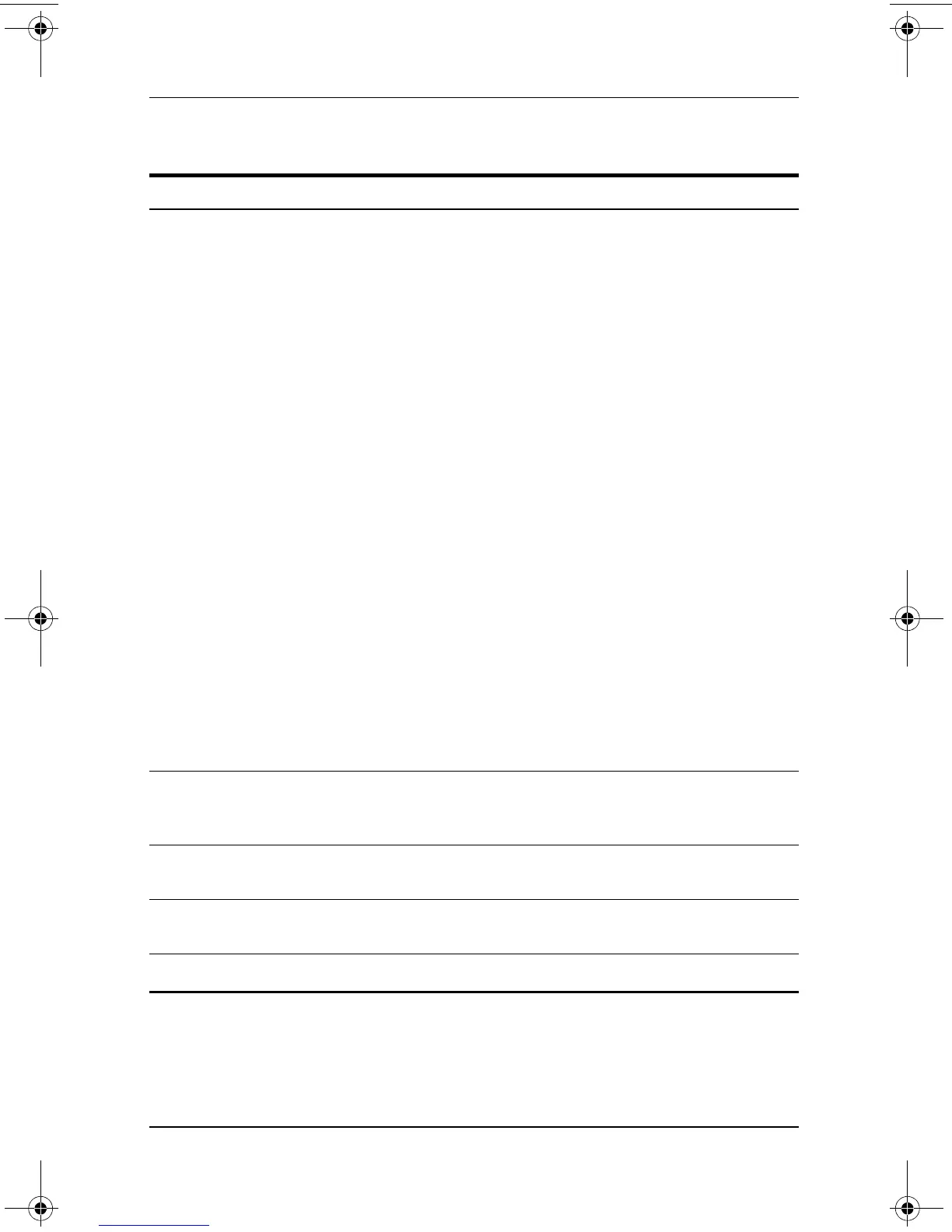1–4 Hardware Guide
Notebook Features
2
Quick Launch buttons (3) Enable you to access common
functions with a single keystroke.
■ QuickLock button (left)—Disables
the keyboard and pointing device
and clears the display.
■ Wireless ON/OFF button
(center)—Enables and disables
the integrated wireless device(s)
on the notebook.
■ Presentation Mode button
(right)—Alternates between
presentation modes.
✎
When using the Wireless
On/Off button to enable
integrated WLAN or Bluetooth,
first ensure that WLAN or
Bluetooth has been enabled in
the software and that the
Wireless On/Off light is on
before attempting to make a
connection.
For more information, refer on the
Documentation Library
CD to “Using
Quick Launch Buttons” in Chapter 2 of
the
Hardware Guide.
3
Function keys Execute frequently used system
functions when pressed in combination
with the fn key.
4
Applications key Displays shortcut menu for items
beneath the pointer.
5
Display release latch
recesses
Secure the display when it is closed.
6
Microsoft logo key Displays the Windows Start menu.
Top component descriptions
(Continued)
Item Component Description
333644-001.book Page 4 Thursday, July 10, 2003 2:56 PM
