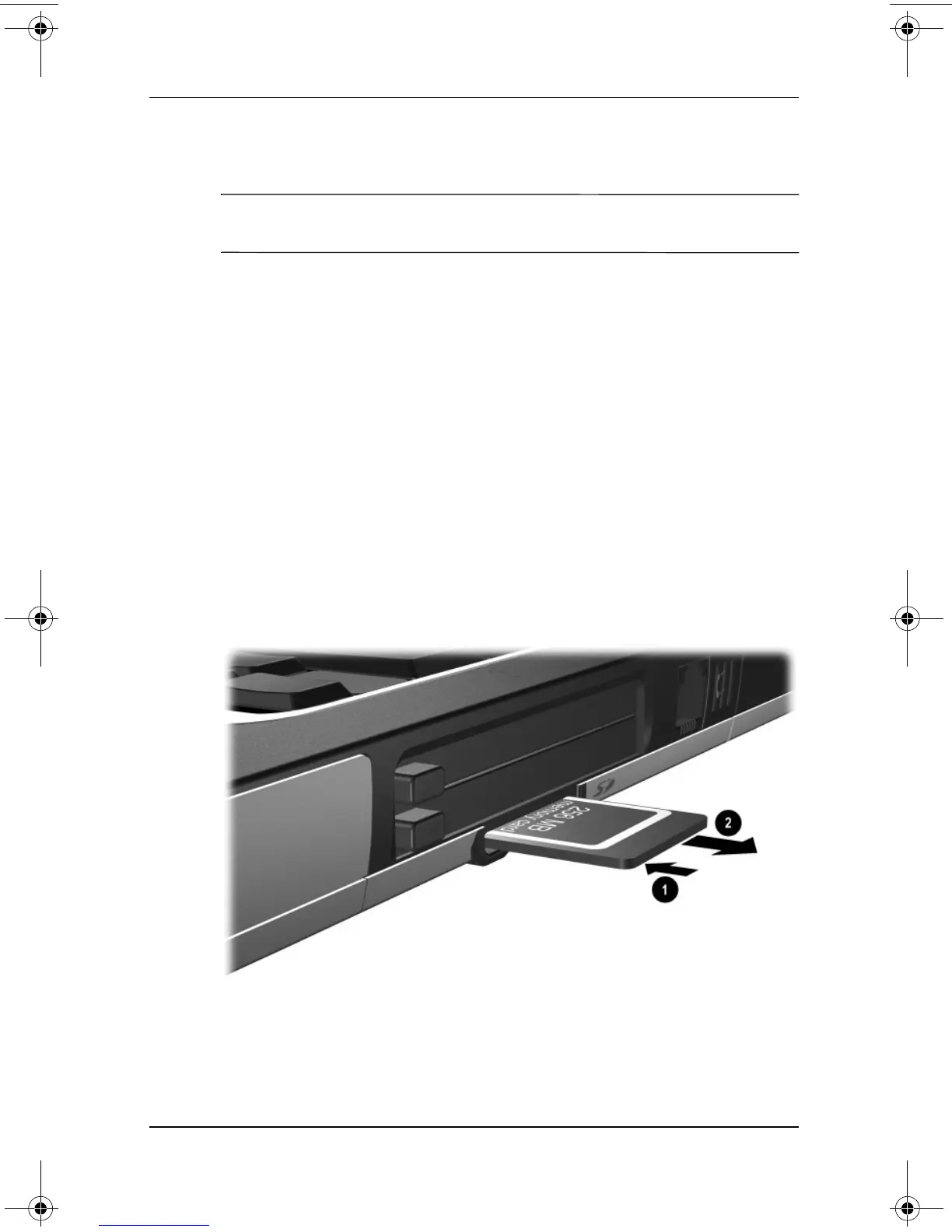Hardware Upgrades
Hardware Guide 8–5
Removing an SD Card
Ä
CAUTION: To prevent loss of work or system lockup, stop the SD Card
before removing it.
To remove an SD Card:
1. Close all files and applications using the SD Card.
2. Stop the SD Card.
❏ In Windows 2000, select the Unplug or Eject icon in the
task bar, then stop the card you plan to remove. (When
the card can be safely removed, a message is displayed.)
❏ In Windows XP, select the Safely Remove Hardware
icon in the taskbar, then select the PC Card. (To display
the Safely Remove Hardware icon, select Show Hidden
Icons in the taskbar.)
3. Gently press in on the SD Card 1 to unlock it.
4. Pull the SD Card 2 from the slot.
333644-001.book Page 5 Thursday, July 10, 2003 2:56 PM