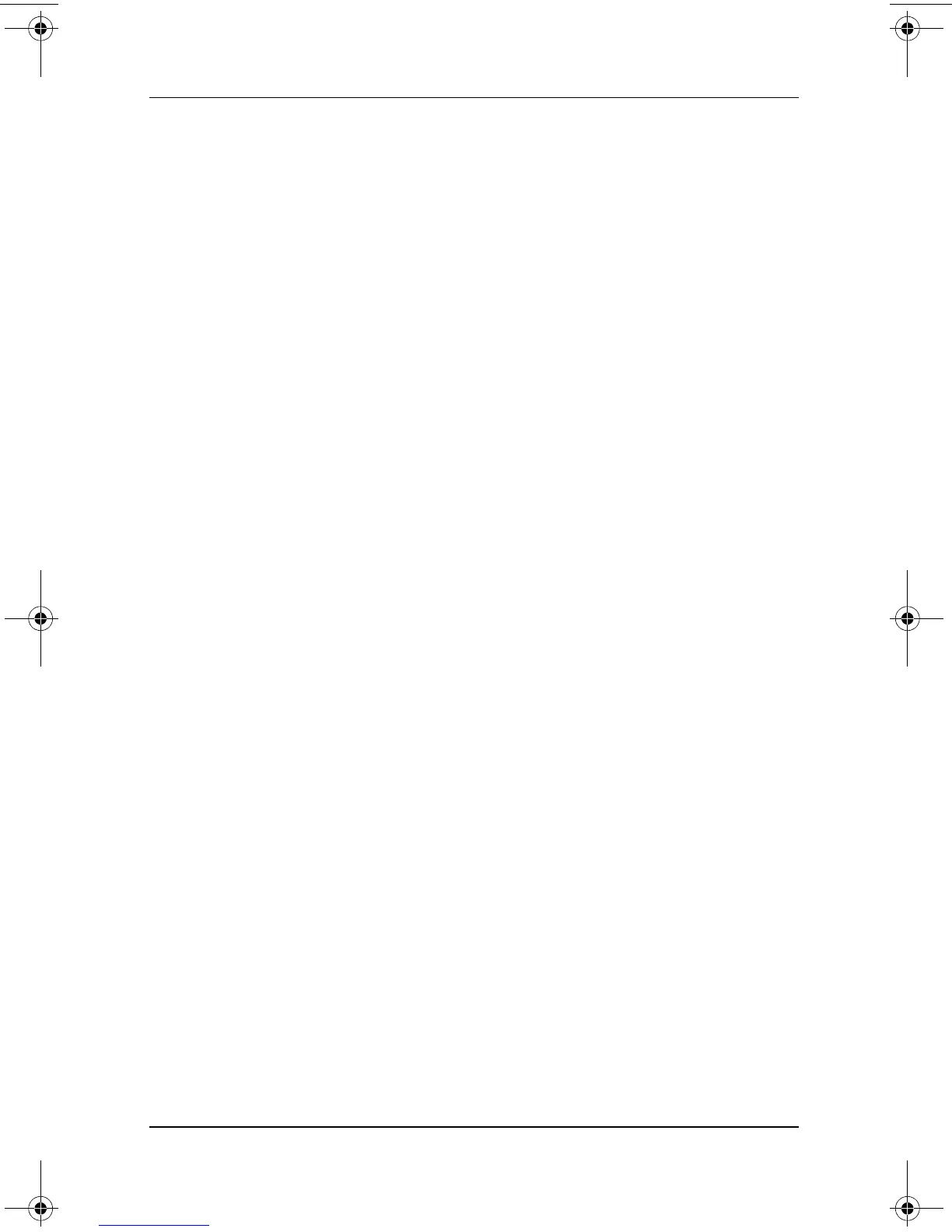Battery Packs
Hardware Guide 3–15
To fully discharge a battery pack:
1. Select the power icon on the taskbar, or access the Power
Schemes tab:
❏ In Windows 2000, select Start > Settings > Control
Panel > Power Management icon > Power Schemes tab.
❏ In Windows XP, select Start > Control Panel >
Performance and Maintenance > Power Options icon >
Power Schemes tab.
2. Make a note of the 2 settings in the Plugged In column and
the 2 settings in the Running on Batteries column so that you
can reset them after the calibration.
3. Use the drop-down lists to set the 4 options (2 in each
column) to Never.
4. Select the OK button.
5. Disconnect the notebook from the external power source, but
do not turn off the notebook.
6. Run the notebook on battery power until the battery pack is
fully discharged. The battery light begins to blink when the
battery pack has discharged to a low-battery condition. When
the battery pack is fully discharged, the battery light turns off
and the notebook shuts down.
Recharging the Battery Pack
1. Connect the notebook to external power and maintain the
connection until the battery pack is fully recharged. The
battery light on the notebook turns off.
You can use the notebook while the battery pack is recharging
but the battery pack will charge faster if the notebook is off.
2. If the notebook is off, turn it on when the battery pack is fully
charged and the battery light turns off.
333644-001.book Page 15 Thursday, July 10, 2003 2:56 PM
