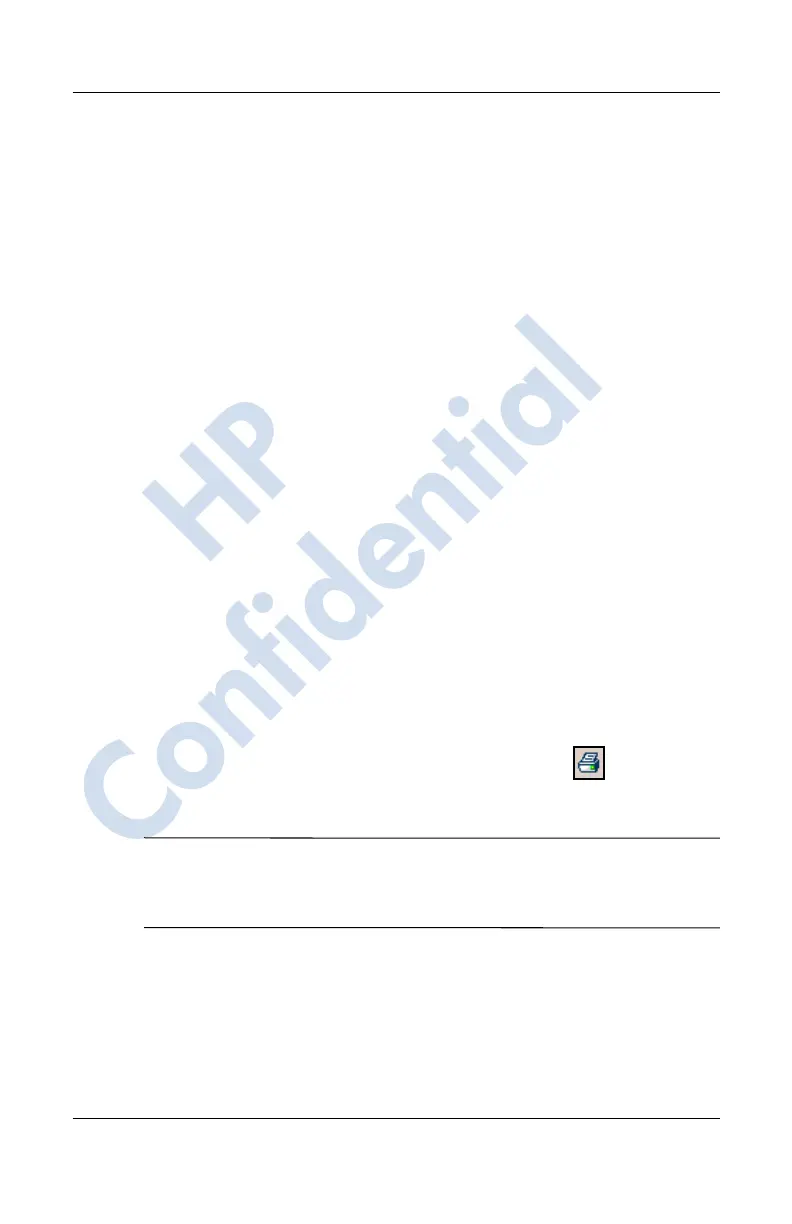Using the Camera Features
User’s Guide 10–15
Revised: 12/15/04
You can control display options such as:
■ Sequence—the order in which photos are displayed
■ Delay—the amount of time each photo displays before the
slideshow moves to the next photo
■ Transition Effect—a visual effect used to exit each photo in a
slideshow
To change slideshow settings:
1. In the Command bar, tap Tools > Settings > Slideshow tab.
2. Select the settings and effects you want to use in your
slideshow.
3. Tap OK to exit the menu.
Printing Photos
You can print photos from HP Image Zone by using HP Instant
Share Printing if you have installed the software from the
Companion CD, or from a storage card, or you can use Bluetooth
to print your photos if you have access to a Bluetooth-enabled
printer.
1. To print a photo from HP Instant Share Printing:
a. Tap the thumbnail(s) to select the photos to be printed.
b. In the Command bar, tap the Print icon ( ).
c. Select the number of copies to be printed and tap Save.
Note: HP Instant Share Printing will automatically print your
photo when you connect your HP iPAQ to your personal
computer.
2. To print a photo from a storage card, remove the storage card
from the HP iPAQ and insert into a supported printer.
If photos need to be moved to the card:
HP
Confidential
