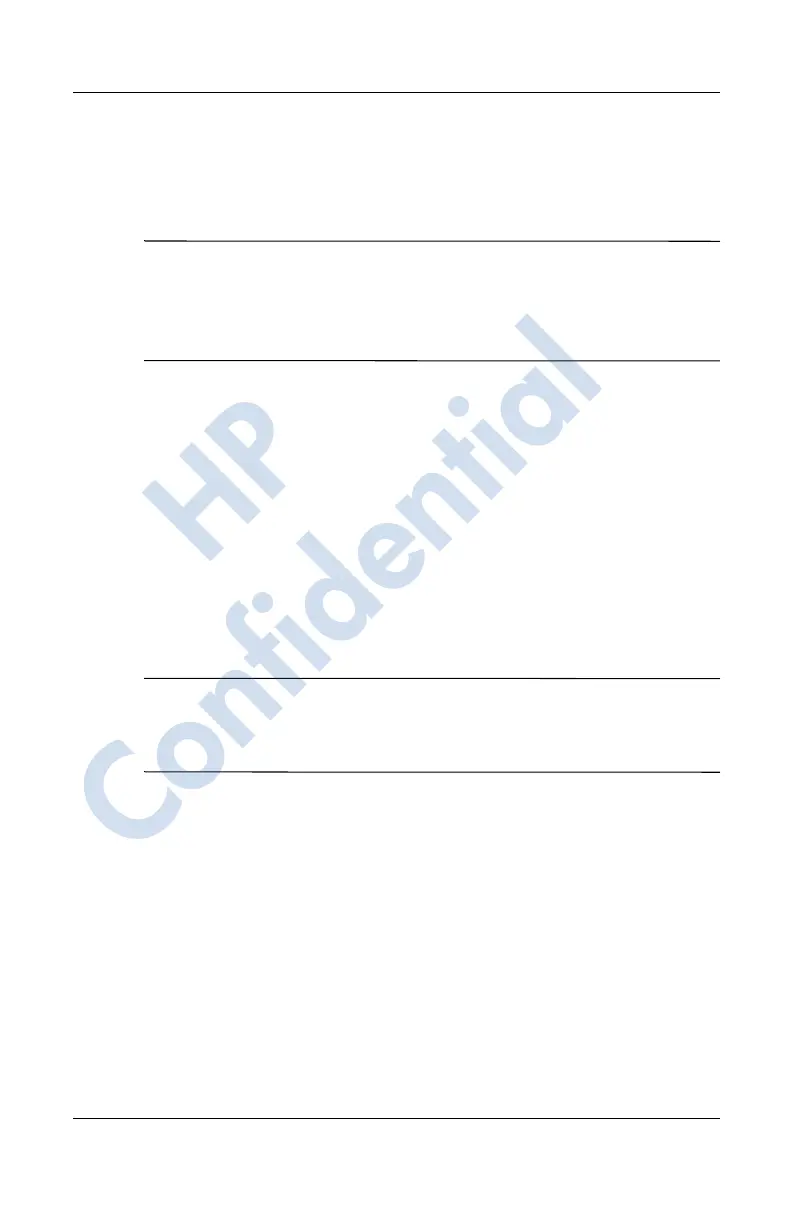Using Security Features
User’s Guide 14–5
Revised: 12/16/04
12. Prior to entering your PIN or password, you are asked for a
passphrase. Tap OK, then follow the on-screen instructions
to create a passphrase.
Note: The passphrase is not something you need to remember on
a daily basis, but you should remember it for future reference. For
more information on passphrases, tap the More Information...
button.
13. Tap OK.
14. If requested, enter your PIN or password two times for
verification purposes.
15. From the Set up Passwords screen, select your hint question
by tapping the left and right arrow buttons near the question.
Answer the question two times for verification purposes.
16. Tap OK. Your HP iPAQ resets itself after a few seconds, or
you can tap the Reset Device button to reset the device
immediately.
Note: After the device has completed the reset process, you are
asked for your PIN and/or password before you can begin using it
again.
Using Your HP iPAQ with HP ProtectTools
Unlocking Your HP iPAQ
The authentication method for unlocking your HP iPAQ is as
follows:
■ Enter your PIN and/or password when prompted. If you
successfully enter the requested information, the device
unlocks.
HP
Confidential
