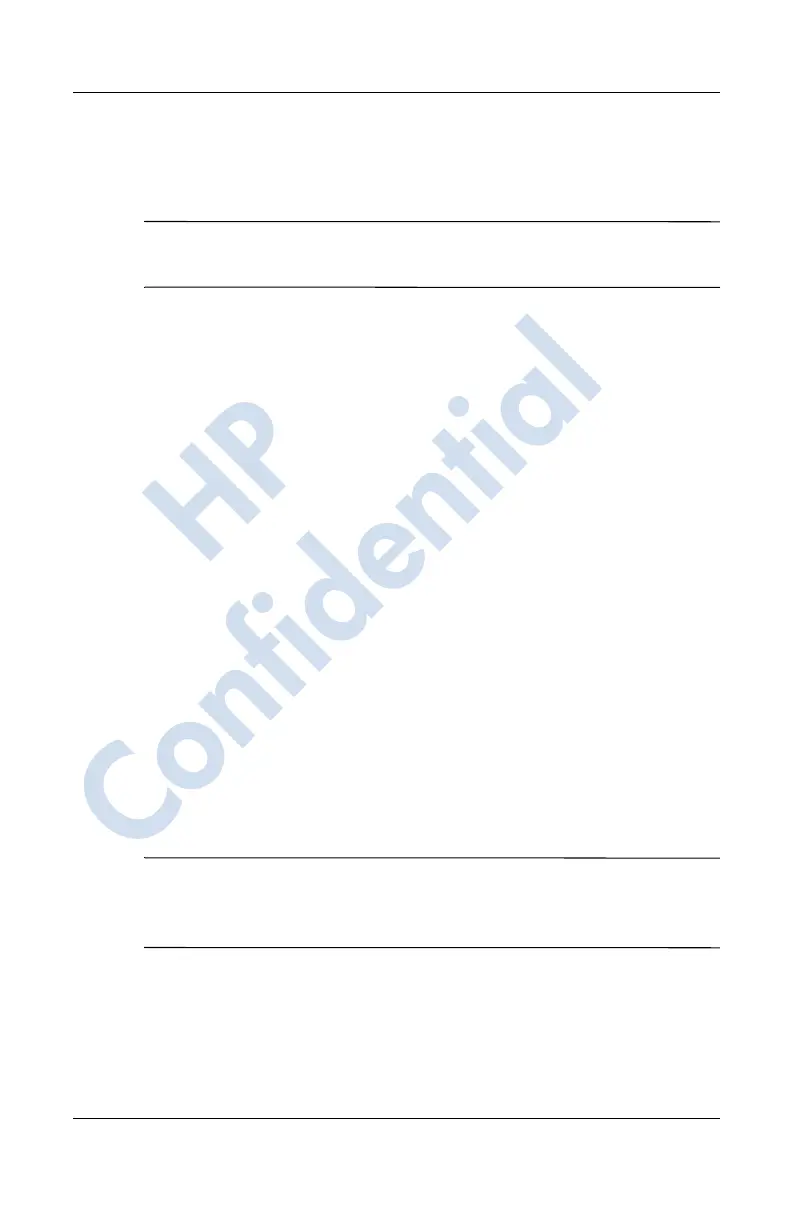Using the Camera Features
User’s Guide 10–17
Revised: 12/15/04
If you select E-mail Attachment, you can either enter the
appropriate e-mail address or tap the Contacts icon in the
Navigation bar and select the appropriate Contact name(s).
Note: Notice that the attached image appears at the bottom of the
e-mail message, and in the middle of the MMS message.
4. Enter the subject and/or message if any and, when finished,
tap Send.
Exiting HP Image Zone
■ To exit from HP Image Zone, from the Command Bar, tap
File > Exit.
■ To minimize HP Image Zone, tap the X in the upper right
corner of the screen.
HP Image Transfer
Using the HP Image Transfer software and Microsoft ActiveSync
3.7.1, you can automatically transfer photos and videos from your
HP iPAQ to your personal computer. With HP Image Transfer,
you can:
■ transfer photos and videos from your HP iPAQ to your PC
■ transfer from an SD or MMC card to your PC
■ modify the image transfer settings
Note: To transfer images, you must first install Microsoft
ActiveSync 3.7.1 to establish a standard partnership between
your HP iPAQ and desktop computer.
To install HP Image Transfer:
1. From the Companion CD, select Software and Accessories
> Desktop Software, and then select the Install this
checkbox next to HP Image Transfer.
HP
Confidential
