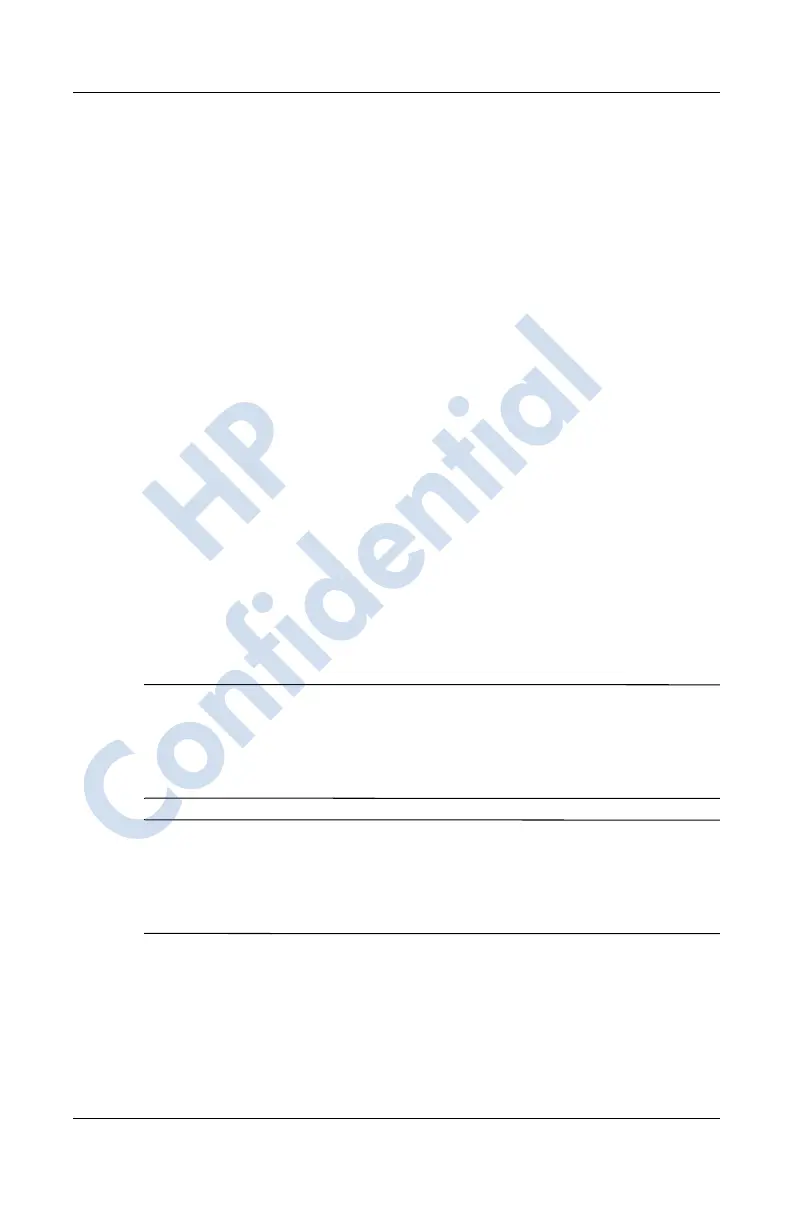2–10 User’s Guide
Learning the Basics
2. Under Select a button: highlight the button to be changed,
for instance - Button 1.
3. Tap the down arrow in the Assign a program: box and select
your preferred program.
4. Tap OK.
Locking the Application Buttons
To prevent the application buttons on your HP iPAQ from
accidentally turning on and discharging the battery, the Buttons
Settings include a Lock feature and a Keyguard feature to disable
the buttons.
■ Use the Lock feature to disable the buttons when HP iPAQ is
in standby:
1. From the Start menu, tap Settings > Personal tab > Buttons.
2. Tap the Lock tab.
3. Tap the check box next to Disable all buttons except power
button.
4. Tap OK.
Note: The next time your HP iPAQ is in standby, press one of the
applications buttons to test this feature. With the Lock feature
enabled, your device will not power on until the Power button is
pressed.
Important: To make an emergency phone call while your HP
iPAQ is in standby with the Lock feature enabled, press the
Power button > tap the iPAQ Wireless icon > Phone button >
Phone Keypad button, enter your phone number, and tap Talk.
■ Use the Keyguard feature to disable the buttons when HP
iPAQ is turned off:
1. From the Start menu, tap Settings > Personal tab > Buttons.
2. Tap the Lock tab.
HP
Confidential
