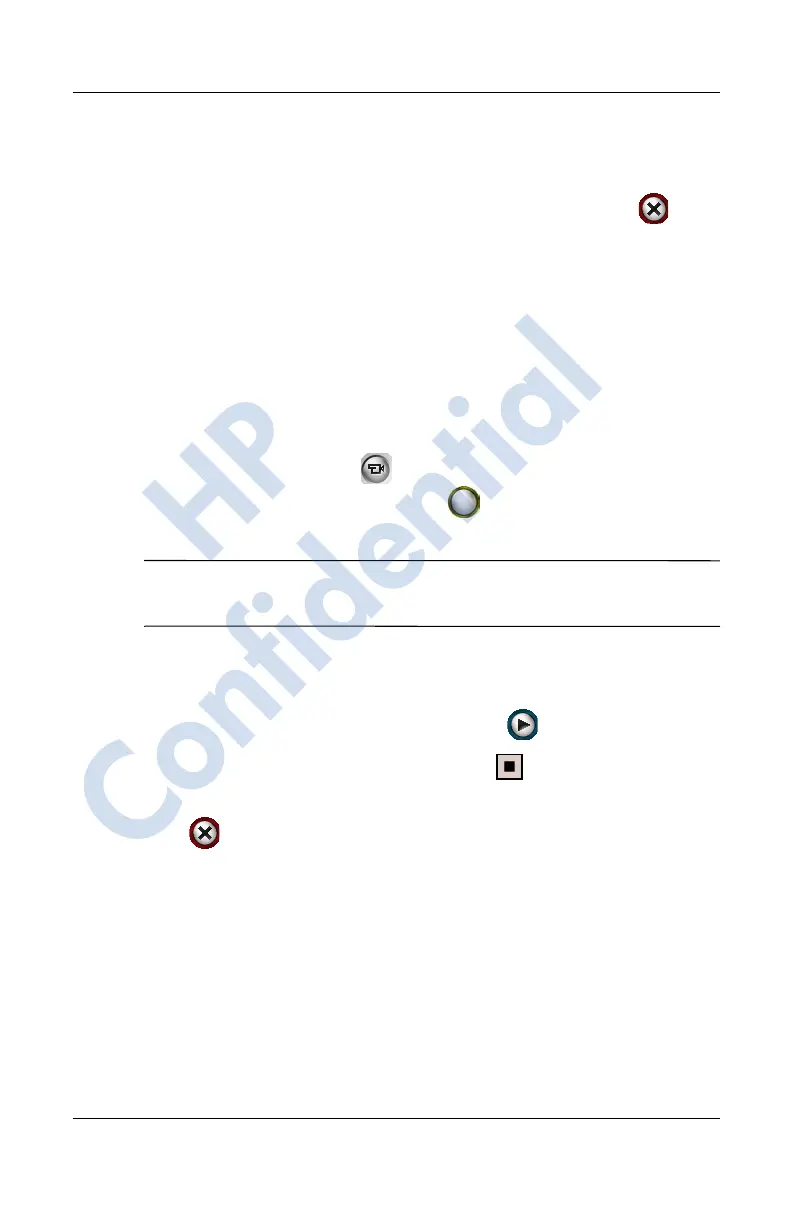10–6 User’s Guide
Using the Camera Features
Revised: 12/15/04
Ending Your Photo Session
■ To exit the camera application, tap the Close button on
the screen.
Taking a Video Clip
1. From the Start menu, tap Programs > HP Photosmart.
2. Locate the camera lens on the back of the HP iPAQ and
frame the subject to be photographed in the digital viewfinder
located on the HP Photosmart screen.
3. Tap the Video icon ( ) on the HP Photosmart screen, then
press or tap the Shutter icon ( ) on the screen to begin
filming the video clip.
Note: Because you are filming moving images, you will need to
follow your subject with the camera if they are moving around.
4. To end the video clip, tap or press the Shutter icon on the
screen again.
5. To view the video clip, tap the Play () icon.
6. To stop the video clip, tap the Stop icon.
7. To exit the video clip and camera application, tap the Close
( ) icon.
Adjusting the Camera Settings
Besides simple “point-and-shoot” and video clips, your HP
Photosmart Camera includes many other features such as:
■ Exposure settings (white balance, auto-exposure metering)
■ Color settings
HP
Confidential
