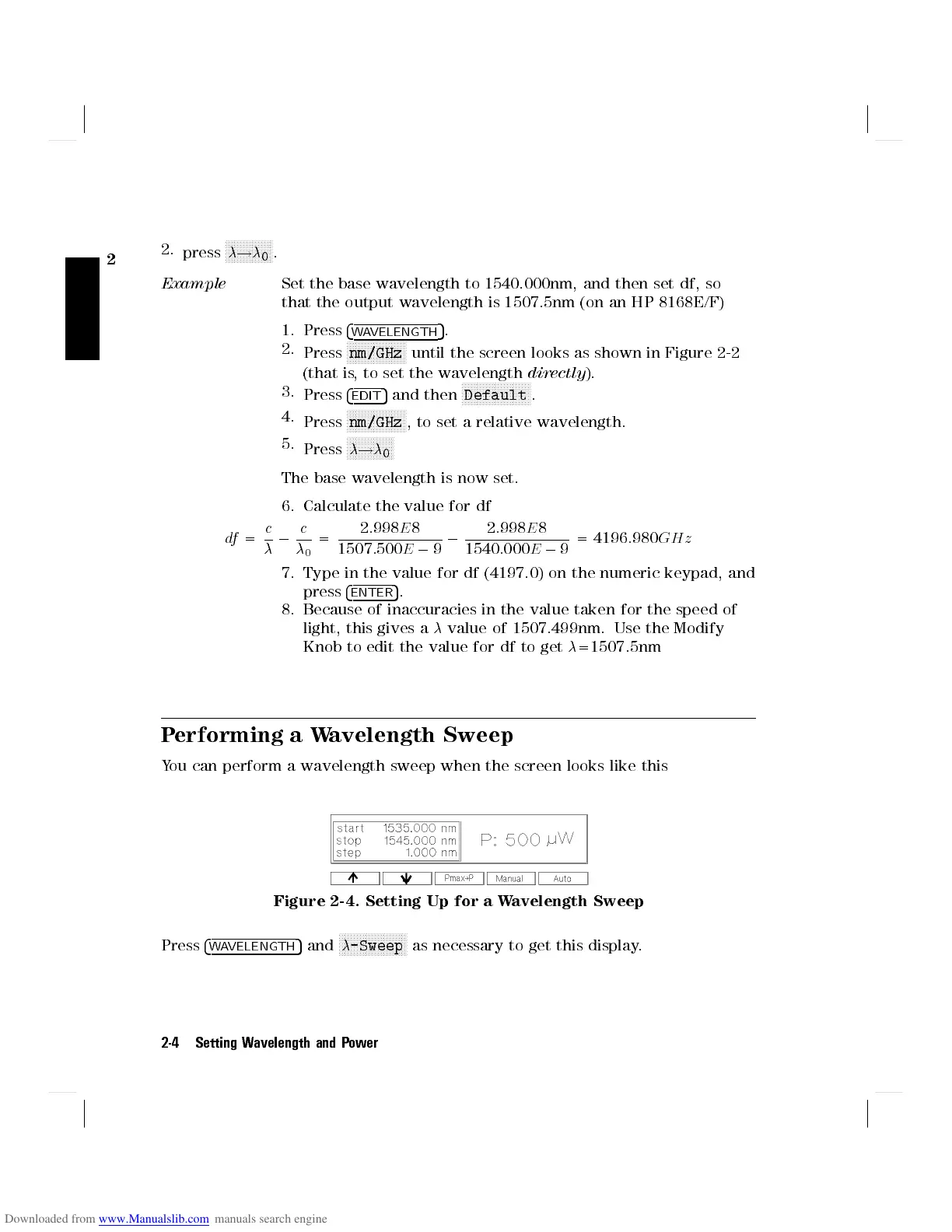2
2.
press
NNNNNNNNNNNNNNNN
!
0
.
Example
Set the base wavelength to 1540.000nm, and then set df, so
that the output wavelength is 1507.5nm (on an HP 8168E/F)
1. Press
4
WAVELENGTH
5
.
2.
Press
N
NNNNNNNNNNNNNNNNNNN
nm/GHz
until the screen looks as shown in Figure 2-2
(that is, to set the wavelength
directly
).
3.
Press
4
EDIT
5
and then
NNNNNNNNNNNNNNNNNNNNNNN
Default
.
4.
Press
NNNNNNNNNNNNNNNNNNNN
nm/GHz
, to set a relative wavelength.
5.
Press
NNNNNNNNNNNNNNNN
!
0
The base wavelength is now set.
6. Calculate the value for df
df
=
c
0
c
0
=
2
:
998
E
8
1507
:
500
E
0
9
0
2
:
998
E
8
1540
:
000
E
0
9
= 4196
:
980
GH z
7. Type in the value for df (4197.0) on the numeric keypad, and
press
4
ENTER
5
.
8. Because of inaccuracies in the value taken for the speed of
light, this gives a
value of 1507.499nm. Use the Modify
Knob to edit the value for df to get
=1507.5nm
Performing a Wavelength Sweep
You can perform a wavelength sweep when the screen looks like this
Figure 2-4. Setting Up for a Wavelength Sweep
Press
4
WAVELENGTH
5
and
NNNNNNNNNNNNNNNNNNNNNNN
-Sweep
as necessary to get this display.
2-4 Setting Wavelength and Power
