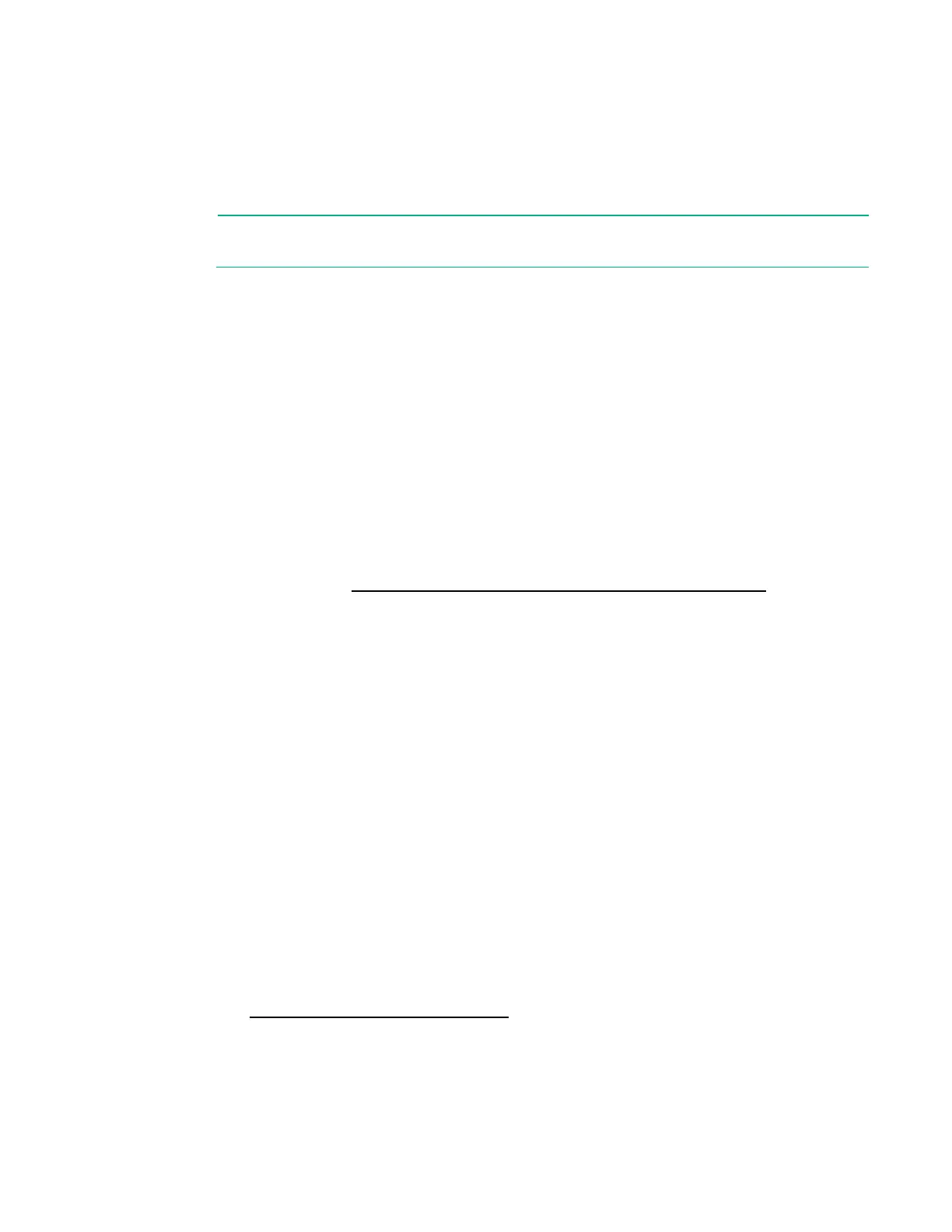Software and configuration utilities 106
Redundant ROM support
The server enables you to upgrade or configure the ROM safely with redundant ROM support. The server
has a single ROM that acts as two separate ROM images. In the standard implementation, one side of the
ROM contains the current ROM program version, while the other side of the ROM contains a backup
version.
NOTE: The server ships with the same version programmed on each side of the ROM.
Safety and security benefits
When you flash the system ROM, the flashing mechanism writes over the backup ROM and saves the
current ROM as a backup, enabling you to switch easily to the alternate ROM version if the new ROM
becomes corrupted for any reason. This feature protects the existing ROM version, even if you
experience a power failure while flashing the ROM.
Keeping the system current
Access to Hewlett Packard Enterprise Support Materials
Access to some updates for ProLiant Servers may require product entitlement when accessed through
the Hewlett Packard Enterprise Support Center support portal. Hewlett Packard Enterprise recommends
that you have an HP Passport set up with relevant entitlements. For more information, see the Hewlett
Packard Enterprise website (http://www.hpe.com/support/AccessToSupportMaterials).
Updating firmware or System ROM
Multiple methods exist to update the firmware or System ROM:
• Service Pack for ProLiant (on page 101)
• FWUPDATE utility (on page 106)
• FWUpdate command from within the Embedded UEFI shell (on page 107)
• Firmware Update application in UEFI System Utilities ("Firmware Update application in the UEFI
System Utilities" on page 107)
• Online Flash components (on page 108)
Product entitlement is required to perform updates. For more information, see "Accessing updates
("Access to Hewlett Packard Enterprise Support Materials" on page 106)."
FWUPDATE utility
The FWUPDATE utility enables you to upgrade the system firmware (BIOS).
To use the utility to upgrade the firmware:
1. Download the FWUPDATE flash component from the Hewlett Packard Enterprise Support Center
website (http://www.hpe.com/support/hpesc).
2. Save the FWUPDATE flash components to a USB key.
3. Set the boot order so the USB key will boot first using one of the following options:
o Configure the boot order so the USB key is the first bootable device.
