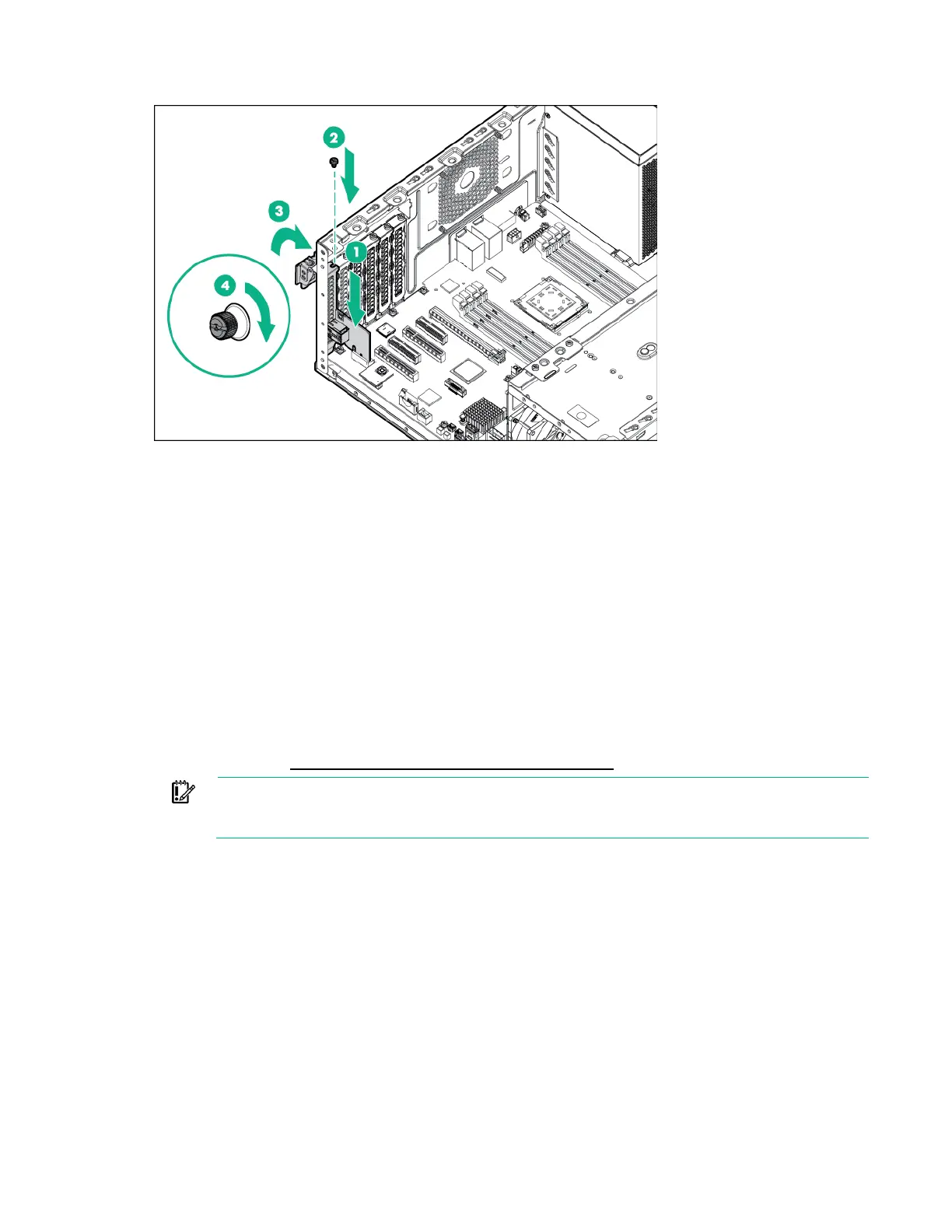Hardware options installation 69
8.
Install the dedicated iLO management port module and close the slot cover.
9. Install the system air baffle (on page 22).
10. If removed, install the PCI air baffle ("Install the PCI air baffle" on page 20).
11. Install the access panel (on page 18).
12. Return the server to an upright position.
13. Connect each power cord to the server.
14. Connect each power cord to the power source.
15. Power up the server.
Enabling the dedicated iLO management module
The onboard NIC 1/shared iLO connector is set as the default system iLO connector. To enable the
dedicated iLO management module, use the iLO 4 Configuration Utility accessible within the HPE UEFI
System Utilities.
For more information on the UEFI System Utilities, see the UEFI documentation on the Hewlett Packard
Enterprise website (http://www.hpe.com/info/ProLiantUEFI/docs).
IMPORTANT:
If the iLO configuration settings are reset to the default values, remote access
to the machine will be lost. Access the physical machine and repeat the procedure described in
this section to re-enable the dedicated iLO management connector.
To enable the dedicated iLO management module:
1. During the server startup sequence after installing the module, press F9 in the POST screen.
The System Utilities screen appears.
2. Select System Configuration | iLO 4 Configuration Utility.
The iLO 4 Configuration Utility screen appears.
3. Select Network Options, and then press Enter.
The Network Options screen appears.
4. Set the Network Interface Adapter field to ON, and then press Enter.
5. Press F10 to save your changes.
A message prompt to confirm the iLO settings reset appears.
6. Press Enter to reboot the iLO settings.
