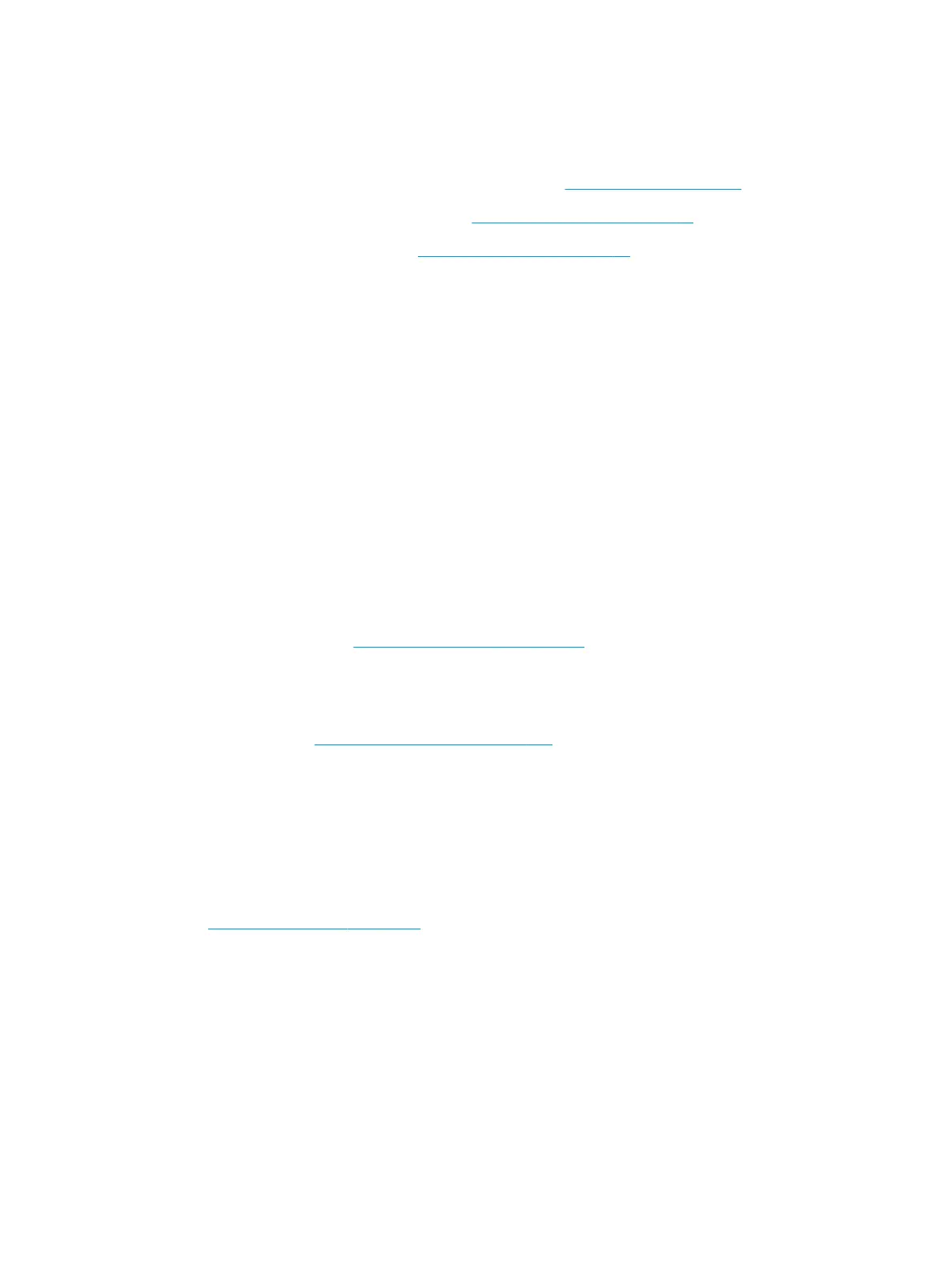Solve print-quality problems
You can prevent most print-quality problems by following these guidelines.
●
Congure the trays for the correct paper-type setting. See Congure trays on page 39.
●
Use paper that meets HP specications. See Paper and print media on page 29.
●
Clean the product as necessary. See Clean the paper path on page 66.
Print-quality problems associated with paper
Some print-quality problems arise from using paper that does not meet HP specications.
●
The surface of the paper is too smooth.
●
The moisture content of the paper is uneven, too high, or too low. Use paper from a dierent source or
from an unopened ream.
●
Some areas of the paper reject toner. Use paper from a dierent source or from an unopened ream.
●
The letterhead you are using is printed on rough paper. Use a smoother, xerographic paper. If this solves
your problem, ask the supplier of your letterhead to use paper that meets HP specications.
●
The paper is excessively rough. Use a smoother, xerographic paper.
●
The paper is too heavy for the paper-type setting that you selected, so the toner is not fusing to the
paper.
For complete paper specications for all HP LaserJet products, see the HP LaserJet Printer Family Print Media
Guide. This guide is available at www.hp.com/support/ljpaperguide.
Print-quality problems associated with the environment
If the product is operating in excessively humid or dry conditions, verify that the printing environment is
within specications. See Operating environment on page 134.
Print-quality problems associated with jams
Make sure that all sheets are cleared from the paper path.
●
If the product recently jammed, print two to three pages to clean the paper path.
●
If the sheets do not pass through the fuser and cause image defects on subsequent documents, print
two to three pages to clean the paper path. If the problem persists, print and process a cleaning page.
See Clean the paper path on page 66.
92 Chapter 10 Solve problems ENWW
