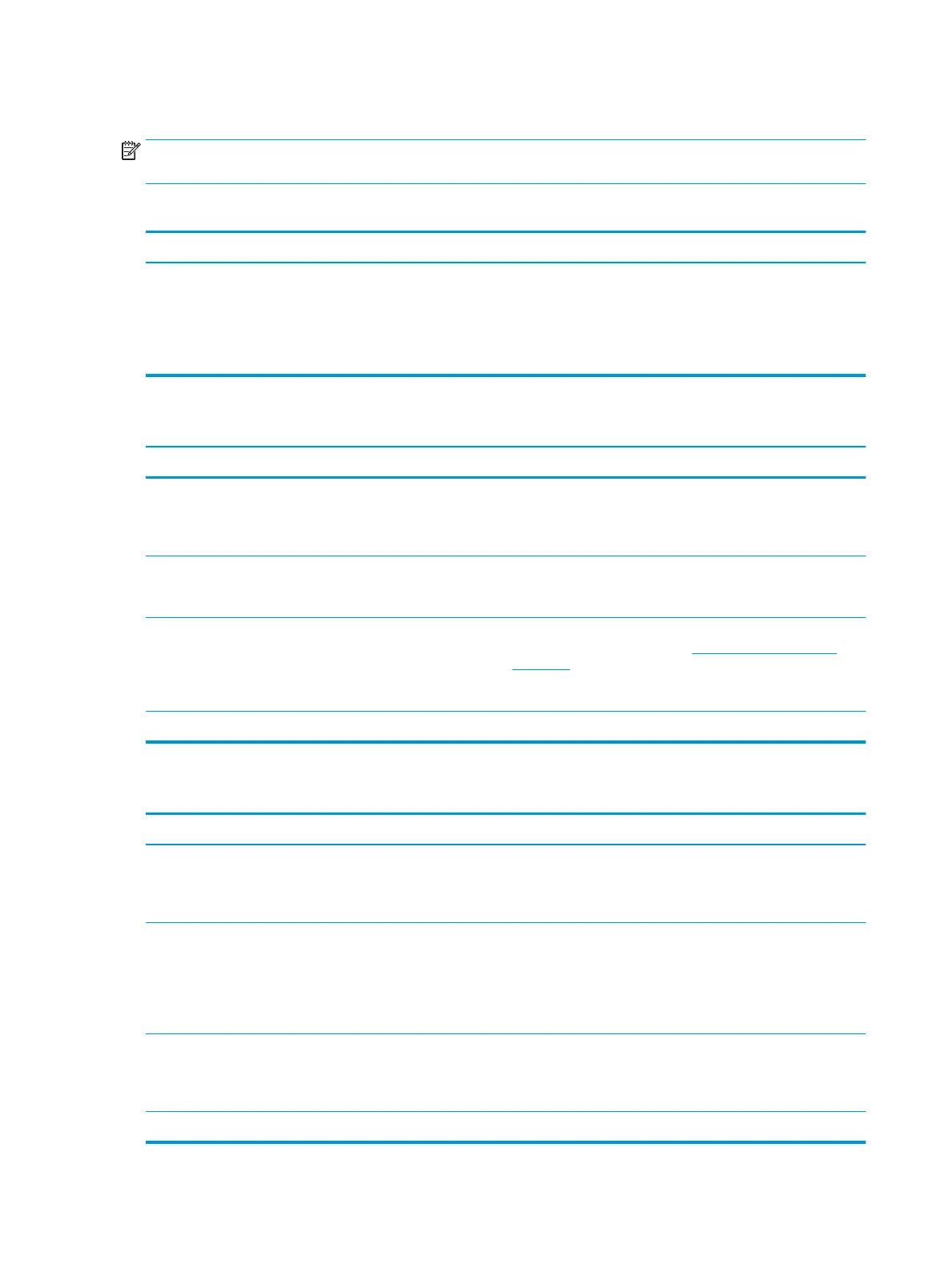Solve common Macintosh problems
NOTE: Setup for USB and IP printing is performed through the Desktop Printer Utility. The product will not
appear in the Chooser.
The printer driver is not listed in Print Center.
Cause Solution
The product software might not have been installed or was
installed incorrectly.
Make sure that the PPD le is in the following hard drive folder:
Library/Printers/PPDs/Contents/Resources/
<lang>.lproj, where “<lang>” represents the two-letter
language code for the language that you are using. If necessary,
reinstall the software. See the getting started guide for
instructions.
The product name, IP address, or Rendezvous host name does not appear in the printer list box in the print center.
Cause Solution
The product might not be ready. Make sure that the cables are connected correctly, the product is
on, and the ready ligh
t is on. If you are connecting through a USB
or Ethernet hub, try connecting directly to the computer or use a
dierent port.
The wrong connection type might be selected. Make sure that USB, IP Printing, or Rendezvous is selected,
depending on the type of connection that exists between the
product and the computer.
The wrong product name, IP address, or Rendezvous host name is
being used.
Check the product name, IP address, or Rendezvous host name by
printing a conguration page. See
Print the information pages
on page 56. Verify that the name, IP address, or Rendezvous host
name on the conguration page matches the product name, IP
addr
ess, or Rendezvous host name in the Print Center.
The interface cable might be defective or of poor quality. Replace the interface cable. Make sure to use a high-quality cable.
The printer driver does not automatically set up your selected product in Print Center.
Cause Solution
The product might not be ready. Make sure that the cables are connected correctly, the product is
on, and the ready ligh
t is on. If you are connecting through a USB
or Ethernet hub, try connecting directly to the computer or use a
dierent port.
The product software might not have been installed or was
installed incorrectly.
Make sure that the PPD le is in the following hard drive folder:
Library/Printers/PPDs/Contents/Resources/
<lang>.lproj, where “<lang>” represents the two-letter
language code for the language that you are using. If necessary,
reinstall the software. See the getting started guide for
instructions.
The product might not be ready. Make sure that the cables are connected correctly, the product is
on, and the ready ligh
t is on. If you are connecting through a USB
or Ethernet hub, try connecting directly to the computer or use a
dierent port.
The interface cable might be defective or of poor quality. Replace the interface cable. Make sure to use a high-quality cable.
102 Chapter 10 Solve problems ENWW
